Spotify and Avidemux make a good team. Your videos come out better with some of your favorite Spotify music added to it. It’s just too bad that Spotify music is protected by Digital Rights Management or DRM. Hence, you cannot transfer Spotify music just like. Does that mean you can’t add Spotify music to Avidemux ?
Unfortunately, you can’t add Spotify music to Avidemux directly from the Spotify app. DRM prevents you from doing so. The good news is that you can use a software application to convert and download your Spotify music so that you can add it to Avidemux.
There are various software applications that can help you out with this. This article will show you three of the most recommended software applications.
Contents Guide Part 1. What Exactly is Avidemux?Part 2. How to Add Spotify Music to AvidemuxPart 3. Conclusion
Avidemux is a super simple software application that you can get for free online. The best thing about it is beginners like you can use it. If you've never even filmed before much less, used an editing software; then you’re better off starting using the Avidemux.
It is, no doubt, a well-known software application. It functions as a video editor and at the same time, as a transcoder. There are a lot of configuring options that you can use.
These options can help you scrub through your video, apply certain filters or effects, or add subtitles. You can also use it to simply transcode the video into a different codec. If you’re a beginner and you want to create memorable videos, then you’re better off using the Avidemux.
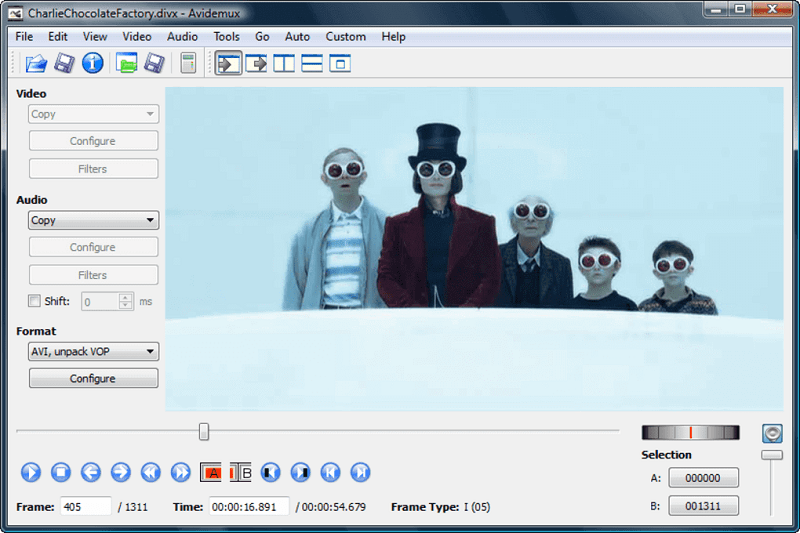
As previously mentioned, you won’t be able to add Spotify music to Avidemux. Even if you’re a premium Spotify user and you’ve already downloaded some songs from your account, there is still no way you can add Spotify music to Avidemux. As you know by now, the DRM is preventing you from doing so.
To be able to add some of your Spotify songs to Avidemux, you would have to convert them first. The three software applications listed below can help you do that.
The best software application you can use to add your favorite Spotify music to Avidemux is the DumpMedia Spotify Music Converter. It removes the DRM automatically. There is no need for you to do anything. You just have to add a song from Spotify and adjust a couple of settings. Take a look at the steps below to see how easy it is to use it.
Now, take a look at the detailed steps below to see how you can easily use it to make your videos awesome.
Tap on this link to take you to the DumpMedia Spotify Music Converter. Download the software and wait a couple of seconds to install and open it.

To add your favorite Spotify song, you need to launch Spotify first. Select a song from it and then drag it onto the DumpMedia Spotify Music Converter.

Focusing on the DumpMedia Spotify Music Converter, take your cursor to Convert all tasks to the area. Click inside the box to see and select the list of file formats. Choose a file format and go to the bottom part of the screen where you see the Browse tab. Click on that to choose a location for your download. Then finally, you can click on the Convert tab to start downloading the songs from Spotify.

Download Avidemux from this link. Install and launch it on your computer. Then take your cursor to the Audio tab on the top menu. Once you click on it, you will see Select Track. Click on it so that you could add the Spotify music that you have just downloaded. Make sure that the length of the Spotify song is as long as your video. Then you’re all set.
Audacity is another software application that you can use to convert Spotify music and add Spotify music to Avidemux. The steps below will show you how to use it.
You would have to download it first from their website. After you install it, launch it on your desktop.

The slider for the playback in the microphone should be set about in the middle. At this point, you can also open your Spotify app so that you could start choosing a song to record.
Start playing a song from Spotify and at the same time click on the big red record button. When the song is done playing click on the stop button.
You can now export the song and convert it to a WAV file. Just click on File on the top menu and select Export from the drop-down list.

Now open Avidemux, that is, if you have already downloaded and installed it. Drag the video onto the interface of Avidemux. Then go to Audio and Select Track.
You can also use AllToMP3 to add Spotify music to Avidemux. The steps below will show you how to use AllToMP3.
You can go to their website to download it. This particular software application is available in various. Make sure to choose the appropriate one for your computer.

Launch it on your computer. You would also need to launch your Spotify because you would have to copy the URLs of the songs from there. After copying the URLs, paste them on AllToMP3. Hit Enter to download the songs.
Now, you can add Spotify music to Avidemux. Open Avidemux and click on Audio on the menu to add a Spotify song to it.
As you can see, you can create awesome videos by combining both Avidemux and Spotify. Of course, you would have to convert your Spotify music first with a software application like the DumpMedia Spotify Music Converter.
Do you use Avidemux to create videos? How do you add Spotify music to Avidemux? Share some of your tips with our readers.
