Audiobooks are great. They have given a new meaning to reading books because now you can listen to them, thanks to Audiobooks.
There’s just one challenge. When an audiobook file is loaded into iTunes, they end up categorized as music. You would have to convert MP3 to Audiobook files.
Well, the good news is that there are two ways for you to transfer MP3 to Audiobook file. One way is for you to do it right within iTunes and the other way is by using a program. Continue reading to learn more about the ways on how to convert MP3 to audiobook files.
Contents Guide Part 1. Why You Should Convert MP3 to Audiobook FilePart 2. How Do I Convert MP3 to Audiobook? Part 3. Conclusion
One of the main reasons why you would want to transfer MP3 to audiobook files is that you could play it on iTunes. If you’re able to play it on iTunes, you could listen to it on your iPhone or iPad. That way, you could take your audiobooks everywhere you go. You will never miss a chapter or a page since you have your audiobook with you all the time.
One of the benefits of converting MP3 to audiobook files is that you get to bookmark where you left off. You can’t do that with an MP3. You would have to scroll through the MP3 file to start-up in the same place that you left off. With an audiobook file, it remembers where you left off. You will never have to start all over again.
You may know why you should convert MP3 to audiobook. We will talk about how to convert MP3 to audiobook in the next part.
There are two ways for you to convert MP3 to an audiobook file. Read on to learn more about them.
The DumpMedia Apple Music Converter is a very easy program that you can use to convert your audiobooks. Even if your audiobook is transferred to iTunes as an MP3 file, it’s still protected by DRM.
With the DumpMedia Apple Music Converter, the MP3 file is converted to an audiobook file and at the same, it strips off the audible DRM. The steps below will show you how the DumpMedia Apple Music Converter works.
You will find more detailed steps on how to use the DumpMedia Apple Music Converter below.
To use the DumpMedia Apple Music Converter, you would have to download it here. For Apple users, just click on the link that says I need a Mac version. For Windows users, your version is coming soon.
Choose the audiobook you want to convert. The good thing about the DumpMedia Apple Music Converter is that you don’t have to go back to your iTunes to locate the audiobook you want to convert. Instead, you can just take your cursor to the left side of the DumpMedia Apple Music Converter.
Under Playlist, click on Audiobooks so that your audiobooks will appear on the main screen. Select the audiobook you want to convert. You can select and convert as many audiobooks as you want.

Before you click on the Convert button, you would have to choose an output format for your audiobook. Now, it’s time for you to choose a location where the audiobook or audiobooks will be saved. Simply click on the Output Pat and choose a location.

Choose which file format you want for your audiobook. Once you’re done, you can click on the Convert button.

Tip: If you want to convert Audible AA/AAX files to MP3 or other formats, you can use DumpMedia Audible Converter too.
You can also convert MP3 to audiobook right within iTunes. If you want to know how to do that, read the steps below.
Locate the file folder that you want to transfer. Keep in mind that you can transfer more than just one folder if you want.
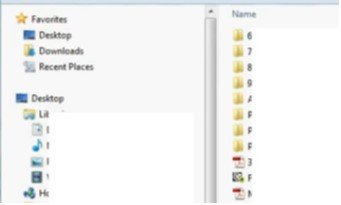
You will see the individual sections, playlist, or folders in your iPhone on the left-hand side of the screen. Right above your iPhone, you will find Library. Take your cursor to the Music under Library. Click on Music. Then click on the music icon above. Then click on My Music on the menu on the main screen.
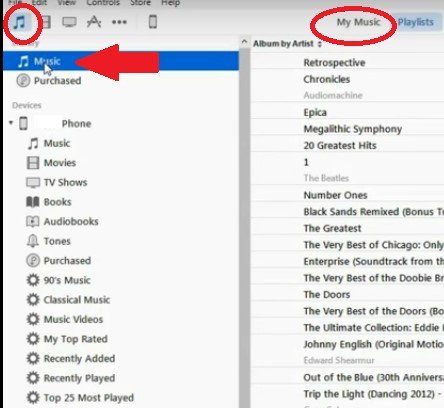
Now, you can move the file folder that you have located in step 1. You can do this by clicking on File and selecting Add Folder to Library from the drop-down list. Find and select the file folder in the pop-up window. Scroll down and you will see the file folder is in your iTunes.
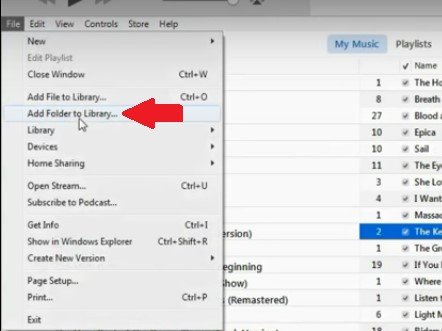
Highlight the files that have been transferred to your iTunes and do a right-click. Select Get Info from the pop-up menu. Click on Options on the pop-up window. Take your cursor to the area that says media kind.
Click on the drop-down area inside the box and choose Audiobook. What that’s going to do is convert MP3 to audiobook format so that it could be read by the player in iTunes or on your iPhone or iPad. Click on the OK button.

If you go back to your iPhone, you still won’t find the audiobook file there. The Audiobook under your device will still be empty. At this point, you would need to sync your audiobooks. You can do this by clicking on Audiobooks under Settings.
Click on the Sync button and wait for the process to finish. You can finally use your iPhone to listen to your audiobook.
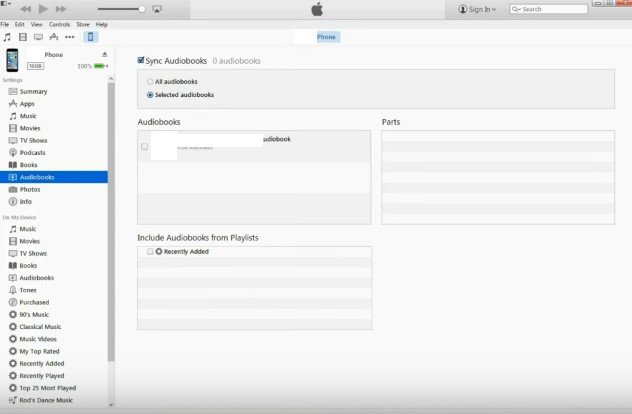
It’s pretty easy to convert MP3 to Audiobook. You don’t have to start all over again just so you could continue listening to your audiobooks. The steps above can help start where you’ve left off.
Do you enjoy listening to audiobooks? Share with our readers some of your tips and tricks to enjoy audiobooks.
