Apple Music is one of the largest digital music streaming platforms. Up to now, the Apple Music app has gained more than 50 million downloads on the Google Play Store since its debut on Android platforms in 2015.
However, I suggest that you convert Apple Music to MP3 on Android in case of need. Although Apple Music has become available on Android for some years, you might still encounter some tricky situations.
“I have used Apple Music for over 2 years and I've had zero issues and then all of a sudden, I've had nothing but issues. The app keeps crashing, and songs that show load don't load or take forever to load. The Apple Music is not working anymore.”
If you are the one who unfortunately faces these bugs and want to convert Apple Music to MP3 on Android, you’ll get the answers including how to do it and the best-recommended tool from this article.
Contents Guide Part 1. Can You Convert Apple Music to MP3 on AndroidPart 2. How to Download Apple Music Songs on AndroidPart 3. An Easy Way to Convert Apple Music to MP3 on AndroidPart 4. Summary
It seems not easy for you to convert Apple Music in MP3 format on Android because downloaded Apple Music songs default to protected AAC compression. And what you can do to these audio files is limited. For instance, you cannot listen to them on an unauthorized MP3 player.
You may know that Apple Music on Mac and iTunes for Windows allows you to convert the music in your library to other formats, including MP3, so you can listen to Apple Music offline.
But this approach only applies to songs free of DRM (Digital Rights Management) protection. If your songs fit the bill, you can have a try.
Convert Apple Music to MP3 with the Apple Music app on Mac
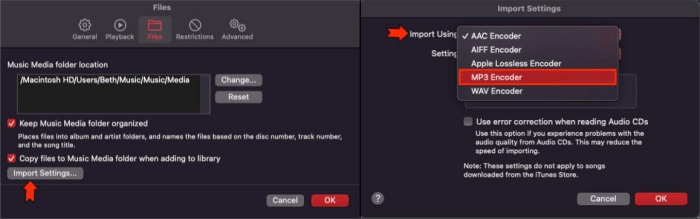
Convert Apple Music to MP3 with iTunes for Windows
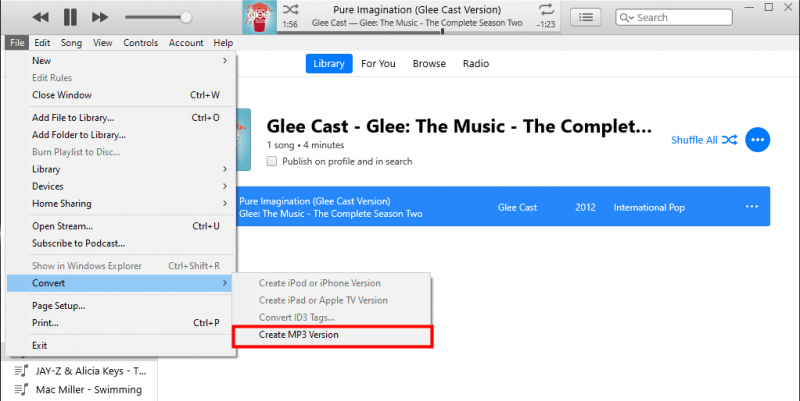
Find your tracks not suitable for this approach? Don’t worry! There is another easy way to convert Apple Music to MP3 on Android. And you have to download the songs you want to convert in preparation for the next step.
If you subscribe to Apple Music, you are allowed to add music to your music library. You can either stream music with an internet connection or download music to listen to offline. Here are the quick steps just in case you don’t know.
Download Apple Music Songs on Your Android
Download Apple Music Songs on Your Computer
You can hardly find a mobile app that can help you convert Apple Music to MP3 on Android. What I recommend here is a desktop software named DumpMedia Apple Music Converter. Therefore, it would be better for you to download the songs on your Mac or Windows computer.
To convert Apple Music to MP3 on Android, people usually download and convert the songs on their computer and later transfer them to their phones. DumpMedia Apple Music Converter, which I’ve mentioned above, is a very easy-to-use and user-friendly tool for converting Apple Music songs.
After conversion, you don’t have to worry if the Apple Music app doesn’t work. You can listen to them on other media players and devices.
Step 1. Launch DumpMedia Apple Music Converter on your computer
Download and install the Mac or Windows version of DumpMedia Apple Music Converter. Double-click the icon to launch it on your computer. The software will automatically import your iTunes Library.
So, make sure you’ve downloaded your Apple Music songs to your device.
Step 2. Select the songs you want and choose MP3 as the output format
In the upper right panel, scroll down, search for the songs you want to convert, and click to mark them. In the lower right panel, click the dropdown menu next to Output Format and choose MP3. You can also change the ID3 tags by clicking the Metadata tab.

Step 3. Convert Apple Music songs to MP3 and transfer them to Android
Click the Convert button in the lower right corner to start the conversion. When it is completed, go to the Finished tab and click View Output File to get the location of the audio files. Then, connect your Android to your computer via a USB cable. You can copy and paste the files from the computer to the Android device.

In this article, I’ve shown you how to convert Apple Music to MP3 on Android. If you are using Apple Music on Android and some bugs occur, DumpMedia Apple Music Converter can help you convert your Apple Music songs to MP3.
Thus, you can go on enjoying Apple Music on other media players instead of trying to work out the problems.
