Can you imagine? You can even send commands to a virtual assistant to do all the things you want to do including listening to your favorite music! One is Alexa.
Do you want to know how can Alexa play iTunes library ? Well, if you happen to be one of those who are wondering if mentioned as possible, you will surely know the answer in this post.
Before heading to that, we would first check out what this artificial intelligence named “Alexa” is and how it could be beneficial to users like you.
Contents Guide Part 1: What Is Alexa and How Can It Be Helpful?Part 2: Can Alexa Access My Music Library?Part 3: How to Play Apple Music or iTunes on AlexaPart 4: How to Get Your Favorite Apple Music Songs to Stream to AlexaPart 5: To Sum It All
Amazon Alexa, more popularly known as “Alexa”, is an artificial intelligence virtual assistant which was created and developed by Amazon itself. This was first integrated and used by Amazon products such as Amazon smart speakers wherein users utilize their voices as command signaling mentioned artificial intelligence.
It was initially released in November of the year 2014 and remains on the list of the most used up until today. This uses an operating system of 5.0 for Kindle and Echo devices, iOS 8.0 for Apple devices, and version 4.4 for Android ones making it compatible with numerous devices and gadgets including below:
With Alexa, you can be capable of doing a lot of things including letting the user listen to the most loved songs, creation even shopping lists, checking traffic status and weather monitoring or updates, setting everyday alarms and reminders, playing podcasts and audiobooks, getting hold of real-time events and information about the latest news or even sports, and many more.
Alexa can even control several smart devices making itself an automation system. Nothing to worry about if you are speaking a language other than English since Alexa can support many other languages including German, French, Spanish, Portuguese, Japanese, and even Hindi.
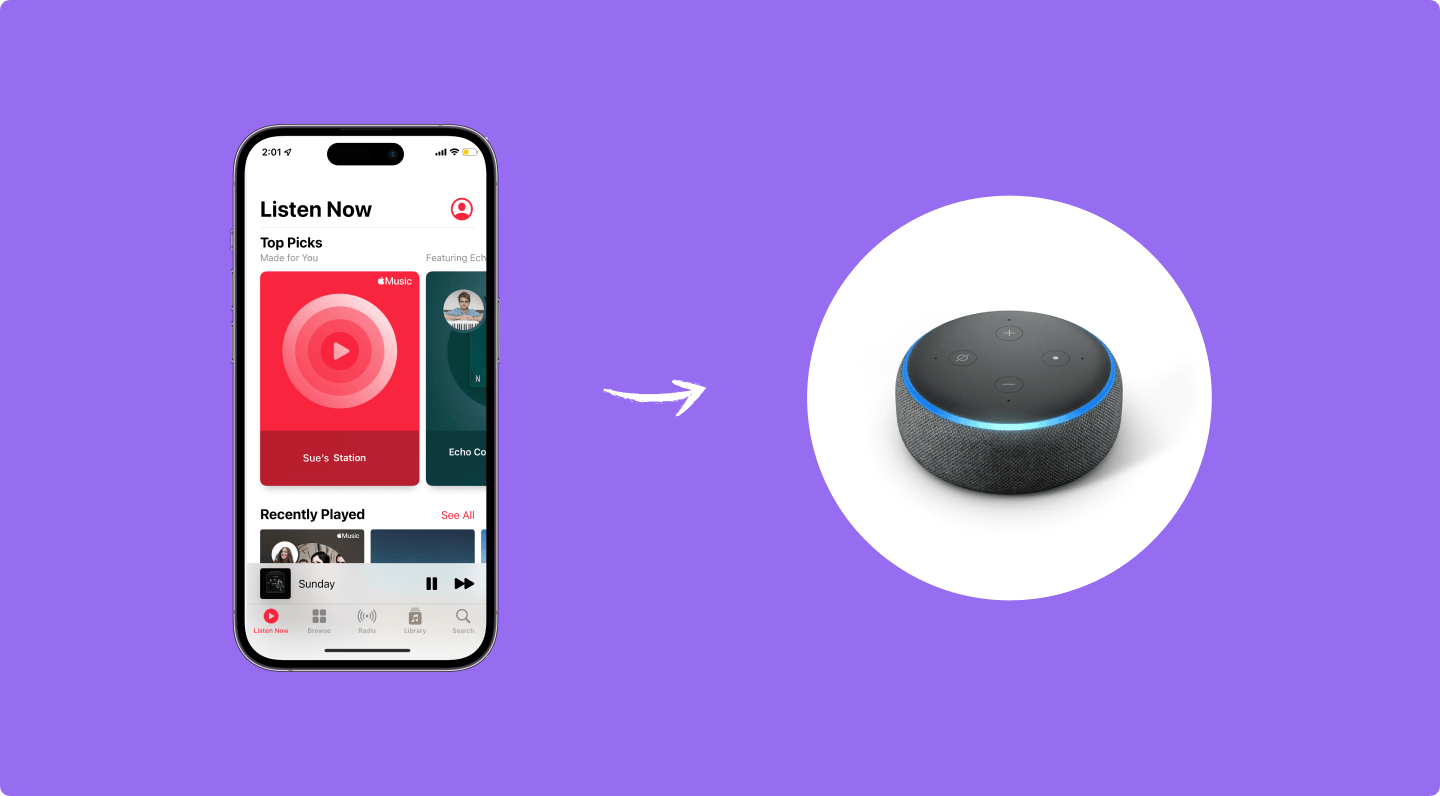
Can Alexa play iTunes library? In the next parts of this post, you will be learning about Alexa’s capability to play music and songs under your iTunes library. If you want to find out how to do that, then make sure to stay on this page and keep on reading.
Many of the music lovers out there surely use a certain music streaming service. , iTunes could be one of the options.
In using iTunes, you can listen to several songs anytime and anywhere as long as you have your subscription or a stable internet connection. Apart from listening to songs, you can also play podcasts or audiobooks and use iTunes as a storage and player for movies, television shows, and more.
Can Alexa play iTunes library? Yes, it can. In this portion, our focus would be more on playing iTunes songs while utilizing the capabilities of Alexa.
If you happen to have a bunch of your most loved songs in your iTunes library, whether those are saved on your personal computer or mobile phone, you can stream them on smart speakers like Echo devices by just utilizing a Bluetooth connection.
You can stream your library to an Echo device using a Bluetooth connection following these general steps to get your device up and running. Below is an easy guide to set up the device you are about to use and finally play iTunes on Alexa.
The below texts will explain more about the two mentioned.
The initial thing you need to do is to head to your device’s “Settings” button (even if you are using a personal computer or your mobile phone). Once you arrive there, make sure to have it navigated and turned on to proceed.
Upon doing so, you must tell Alexa to “connect to a new Bluetooth device”.
Once you have completed the first step to be performed, head back to your device and tick the “Echo” option once you have seen that it appeared on your screen listed under the list of devices for successful connection.
After completion, all those songs under your iTunes library can now be freely streamed on your speaker using Alexa.
Take note that in case you want to have your speaker disconnected, you can just simply say “Alexa, disconnect from my device”. Afterward, the disconnection will be done.
In this part, you have initially found out that Alexa can play all your favorite songs under your iTunes library. Now, we are also to discuss the steps you must perform in case you are using Apple Music.
There could also be a lot of Apple Music users out there. If you have been asking for a guide on "how can Alexa play iTunes library", you have nothing to worry about it as we are also to discuss it here.
And, the steps here would be most helpful in case you are to use an Amazon Echo device. The setup is only too simple!
Here are the details for each step.
To begin with the process, you need to open your Alexa application on your mobile phone. If you do not have the application installed, you can have it downloaded even if you are using an iOS device or an Android one. Head to the “Settings” button followed by “Music”.
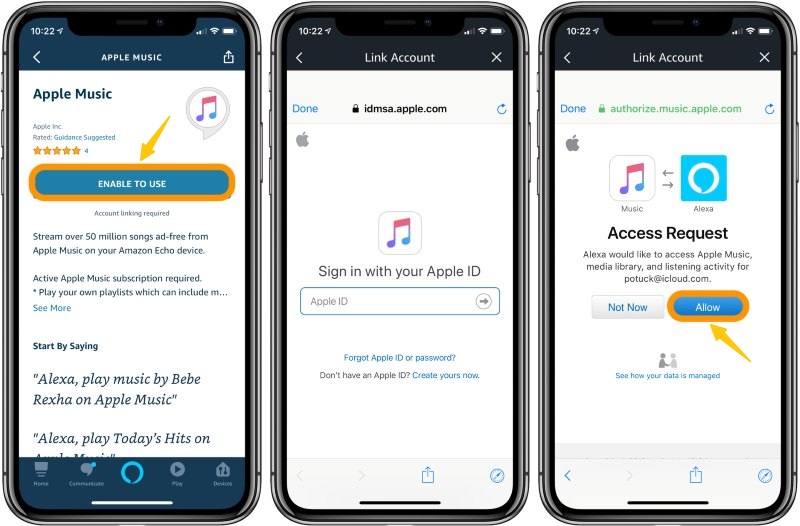
The next thing you need to do is to select the “Link New Service (+)” option that you will be seeing and choose “Apple Music” from those service options listed. Afterward, you will be prompted to log in with your Apple username and password. Just provide the details needed and tick the “Done” button.
Once you have completed the first step, you will need to set Apple Music as the default streaming service. You can do this by heading to the “Default Services” button followed by hitting “Apple Music”. After this, you can just send a command to Alexa to play all the songs you want to listen to!
But what if you wanted to download your favorite Apple Music songs and have those streamed and played even offline? Are you aware of any methods you can make use of? We are to give you a sample in the next part.
There are surely a lot of ways you can get copies of your favorite Apple Music songs. One way is by using third-party software applications such as this one which we are about to tackle – the DumpMedia Apple Music Converter.
DumpMedia Apple Music Converter is a great tool that can remove the DRM (Digital Rights Management) protections of Apple Music songs.
Because Apple Music songs are DRM-protected, it is impossible for users to download the songs directly and have those played on any other unauthorized devices. But, no need to worry about that.
In addition, with this DumpMedia Apple Music Converter, you can have as many Apple Music songs as you want to be converted and downloaded for offline streaming! It is possible to import iTunes songs to another application too.

Plus, you have to have a way to share those songs with friends not worrying about file formats since this converter can also perform the conversion of files!
Now, if you are worried about the procedure you need to undertake, do not think much about that as we are of course to discuss the steps needed in this post as well. Here are those.
Here are the simple guides to use this DumpMedia Apple Music Converter.
Let us look into these three steps further.
Step 1: Download And Install DumpMedia Apple Music Converter
No need to worry about this just proceed with the process. Under the “Library” menu, tick “Music” if you want to copy the songs you have. Once done, you will now be seeing all the songs and playlists stored in your Apple library.
To be able to choose the songs to be downloaded and converted, you can either tick the checkboxes right next to each or make use of the search bar to easily find the specific songs you want to be downloaded.

Step 2: Perform Adjustments On The Settings Of The Resulting Output
The next step that should be done is to perform the adjustments on the settings of the resulting output. You can choose any format from those that would be listed. The application supports many DRM-free formats including MP3.
This as well supports those in AC3, M4A, M4R, AIFF, FLAC, AU, and even MKA format. Selecting MP3 or any other format as the output format would, of course, depend on you. The tool will also allow you to change other options such as the bit rate and sample rate.
You can also perform the renaming of the resulting file. In this step, you would also need to specify the output path or the target location wherein the files will be saved.

Step 3: Tick The Convert Button To Begin The Process
Upon completing all the adjustments wanted for personalization or customization, the final step would now be the conversion process. You can just hit the “Convert” button which is located at the bottom right corner of the screen.

By just doing three easy steps, you can have copies of those Apple Music songs you love and play those even if you are not subscribed to Apple Music or if you are not connected to the internet!
How can Alexa play iTunes library? You know by now that Amazon Alexa can play Apple Music songs as well! It is an artificial intelligence virtual assistant which is capable of a lot of things.
Apart from learning much information about Alexa and its abilities, we have also discussed an amazing software application that can download and save Apple Music songs easily (the DumpMedia Apple Music Converter).
Do you wish to know more? We might be able to answer you! Leave your ideas down below!
