Apple Music Not Working On iPhone: 2025 Tips
“I keep on experiencing the “Apple Music not working on iPhone ” issue. What solution should I apply to avoid this or permanently eliminate it from happening?”
If you will try surveying a number of people, many would surely answer that when it comes to music streaming, Apple Music will always be part of the top 3. Given the offers, the Apple Music app has when it comes to subscription plans, it can really be said that its subscribers will benefit a lot.
However, the same with other software applications, there are also instances that this app won’t function as expected. Thus, this “Apple Music not working on iPhone” issue arises. Many Apple Music users are surely interested in finding out the fixes they can apply to finally solve this problem. Fortunately, we have created this article to highlight and explain those solutions further. Let us then get right into this topic and solve it.
Contents Guide Part 1. Why My Apple Music is Not Working on iPhone?Part 2. Ways to Fix Apple Music App If It Won't Play MusicPart 3. Download Apple Music Songs Avoid Apple Music Not WorkingPart 4. Summary
Part 1. Why Apple Music is Not Working on iPhone?
Every time we experience problems, the first thing that would pop up in our minds is to ask “Why”. Now, in the case we encounter this “Apple Music not working” issue, surely, we’ll look up the web and search for the reason as to why such is being experienced.
- Sometimes, the “Apple Music not working on the iPhone” problem is due to the Apple Music app as well. There could be some problems with the app that is hindering it from playing or functioning as expected.
- There are also cases where the device you are using is the issue.
- At times, the problem can also be connected to network issues.
- The “Apple Music not working on iPhone” problem may also happen due to your Apple ID account issue.
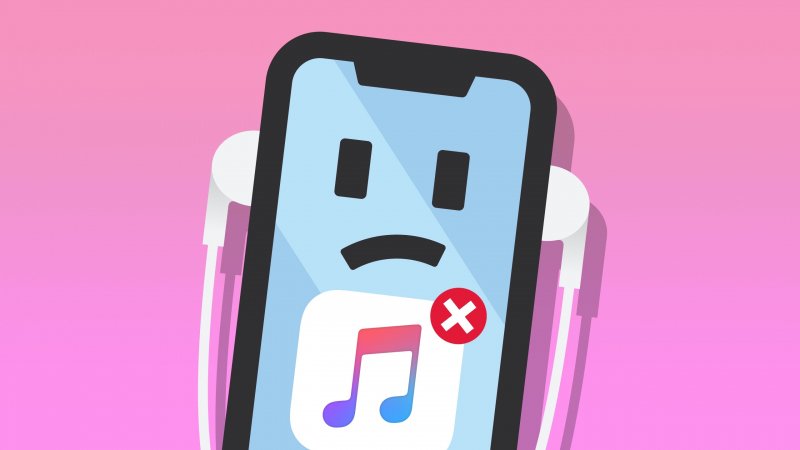
Apart from the four mentioned, there could still be reasons why that Apple Music not working on your iPhone keeps on happening. Regardless of what the reason behind is, we will now be dealing with the basic fixes that you can do to solve it or perhaps, avoid its recurrence.
Part 2. Ways to Fix Apple Music App If It Won't Play Music
We will be sharing the basic solutions that anyone can apply or try in case this “Apple Music not working on iPhone” issue is encountered.
See if your Internet Connection is Fine
Sometimes, the issue lies in your internet or Wi-Fi connection. You need to double-check and see if your device has been connected to a stable network. You can also use your cellular data network as this is also reliable to use.
If you think the Apple Music app won’t load as expected, try opening other applications that are using the internet as well. If those aren’t working as well, then maybe, you do have an issue with your network connection. You can restart your modem or try turning it off and then on again.
Now, if your device can’t connect well to the internet network, you can try to put it in “Airplane mode” and then remove it. If it still won’t work, you would need to restart your device. If still, upon restarting, the issue is still there, then try resetting your device’s network settings.
To do that, head to your device’s “Settings” and then to “General”. Choose the “Reset” option. Afterward, hit the “Reset Network Settings” menu. You will be asked to enter your passcode to proceed. You have to take note that by doing this, all passwords saved on your device will also be erased.
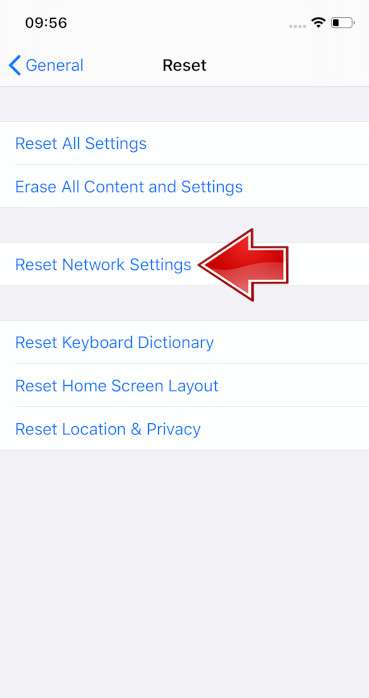
Try Restarting the Apple Music App
There are also cases where the “Apple Music not working on iPhone” problem is due to the Apple Music app itself. Thus, all you have to do is to restart the app. Doing so will fix some common errors and load all the temporary data. If you are using an Apple device, you can hold the bottom area of the screen to show the open apps and then slide up to close them. You can also restart your device afterward.
Try Downloading the Songs with Issues Again
If that Apple Music not working on your iPhone and is experiencing only one or two songs, you can just delete those songs and download them again. To delete, you can just hold the song from your library, and from the options shown, choose the “Delete from Library” menu. After the deletion of the songs, redownload the tracks and see if the issue still persists.
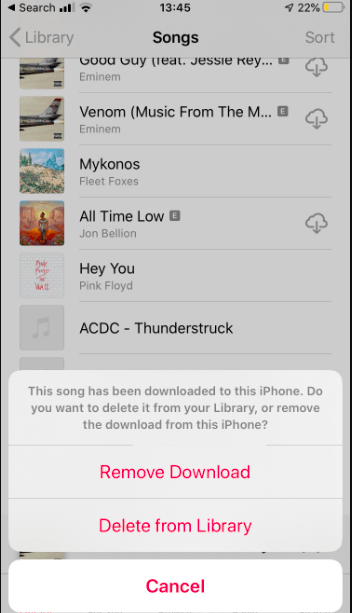
Resetting your Apple ID Login
If after doing the basic solutions presented, and still, you are facing the “Apple Music not working on iPhone” problem, try signing out of your Apple ID. To do this, head to the “Settings” of your device and tap your name that is at the top area of the screen. Scroll down until you see the “Sign Out” option. To confirm, you will be asked to provide your Apple ID and password.
After signing out, just log in again and see if the Apple Music app is now working as expected. If still, the Apple Music app has issues, the next suggestion is to call Apple support to address the concern. Now, if you aren’t keen enough to seek help from the Apple Support team, and you think that might take some time, we have a quick workaround that you can also check out. Learn more about this option as you jump to the next part of this post.
Part 3. Download Apple Music Songs Avoid Apple Music Not Working
Even after trying all sorts of basic fixes and yet, you are still facing this “Apple Music not working on iPhone” problem, why not just have the Apple Music songs saved on your device? We know you are thinking about DRM protection and the restriction this encryption is causing. Well, you don’t have to worry about this. Applications like DumpMedia Apple Music Converter can surely help.
This DumpMedia Apple Music Converter can help you download your favorite Apple Music songs and save them on your PC, handy device, storage devices and clouds, and more. It can get rid of the DRM encryption the Apple Music songs have right away within just a few clicks.
Moreover, this app can keep the original quality of the songs and their ID tags as well as their metadata information. It can convert the songs to popular output formats like MP3, FLAC, and WAV. It has a speed that is 10x faster than any other application and so you can guarantee that the conversion process will be completed in an instant.
The app is also a powerful audiobook converter. So, if you are also interested in audiobooks, it is a great app to use to convert the audiobook file that you have. It is a handy app that is supported by Windows and Mac PCs so installation isn’t an issue at all. It was also created with an intuitive design and user-friendly interface making the navigation easy even for beginners.
To help you convert and download your chosen Apple Music song through the DumpMedia Apple Music Converter and finally avoid the “Apple Music not working on iPhone” problem from happening, you can follow the below procedure.
Step #1. Install the DumpMedia Apple Music Converter on your computer and just launch it after the installation process. Start adding the songs to be processed. You can convert a bunch of Apple Music songs using this app so if you want to process a lot, that is possible through this app.

Step #2. Once uploading of the Apple Music songs has been completed, you can now set up the output profile settings. Choose a format that is playable on almost all devices like MP3. Also, make sure you define an output folder for easy access after the conversion process.

Step #3. Tick off the “Convert” button and the app will then start processing the transformation of the songs. Also, the DRM removal procedure will be done by the app. So, once the conversion is over, you can expect that the output files will also be DRM-free.

Part 4. Summary
We do hope that at this point, you already know how to solve the “Apple Music not working on iPhone” problem. You can always try doing the basic fixes or solutions highlighted in the previous parts of this article or just have the tracks saved and downloaded on your devices through the help of professional software apps like this DumpMedia Apple Music Converter. If you have further questions relating to the topic of this article, don’t hesitate to leave your questions in the below section.

30% Off >>>
