


Apple Music, a popular music streaming service, has over a 100million songs in its library already. They arrange almost all their songs in a playlist. These playlists can be Artists, Albums, or categories of different songs. Some people would like to arrange their playlists and listen to them offline without an internet connection. With this, you search for the phrase Apple Music download all songs.
During the early days of Apple Music, they were purely a music streaming service. This service was fairly fine on the Apple side. However, many consumers wonder if Apple would introduce offline listening. The people were used to playing MP3 songs that way. Eventually, Apple Music gave in to public demand so they enabled downloads for offline listening. After this, people kept finding ways for Apple Music to download all songs.
There are different techniques to download all the songs from Apple Music. The process depends on your taste. The next parts of this article will teach you the ways so that your Apple Music can download all the songs.
Contents Guide Part 1. Why do you need to download Apple Music Songs? Part 2. How to Download Apple Music Songs with Apple Music Software? Part 3: The Best Way to Download All Apple Music Songs Part 3. Conclusion
In music streaming, you don’t need to download songs. However, internet connectivity is still not available in all parts of the world. There may be “dead spots” that have fairly weak internet signals. With this, you need a way to access your songs without the internet.
During the MP3 player days, the way to play music was in offline mode. MP3 players have less sophisticated hardware than Apple Music-authorized devices such as iPhones and iPads. Surely, Apple must have realized this, so they needed a way to download their streaming music content offline to devices.
Having said this, Apple devised a way to download offline content whilst protecting copyrighted content. How did they do this? Through DRM. DRM stands for Digital Rights Management.
Apple used a proprietary technology called FairPlay to implement this feature. Fairplay uses encrypted keys to decode songs before they are played. These keys are stored on the Apple servers and are related to your Apple ID and password.

So now, Apple Music can be downloaded for offline listening. Consequently, do you know some techniques to get Apple Music to download all songs? You can explore this in the next part.
There are countless ways for Apple Music to download all songs. You can select all the files you want to download, right-click on them, and then choose Download. However, this process is cumbersome as it takes time to highlight your Apple Music songs from your iTunes or Apple Music library. Some songs in your library may actually be a copy of Apple Music from your local library. These are Matched music. You have the option to omit these from your download.
Without further ado, these are the steps to download all of your Apple Music songs in Music or iTunes.

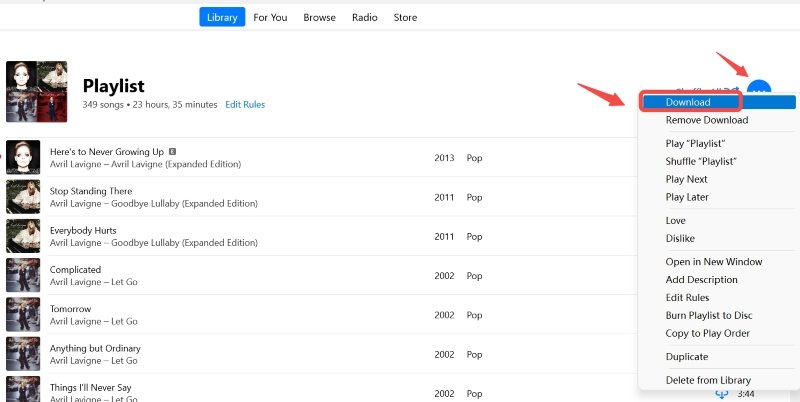
Now you’ve created a Playlist for all of your Apple Music songs. Your next step is to download them in one step. Find the cloud icon with a downward pointing arrow on the side of your playlist name and click on it. This will automatically download your playlist. Alternatively, click the 3-dot more menu then choose Download.
Don’t you know that there is a way to convert your downloaded Apple Music songs into standard music format? After your get Apple Music to download all songs operation, you can continue using a reliable Apple Music Converter tool. You can create personal backup copies of your Apple Music songs for safekeeping. The tool that you’ll use is the DumpMedia Apple Music Converter.
DumpMedia Apple Music Converter easily converts Apple Music songs with a single click. See the steps below on how to accomplish this:
Step 1: Download and install DumpMedia Apple Music Converter. PC and Mac versions are available.
Step 2: Open DumpMedia then go to the Library tab.
Step 3: Choose the songs you want to be converted through the drag-and-drop feather.

Step 4: When ready, choose the output format and click Convert to start converting. It’s that easy!

Step 5: Wait until the conversion finishes then go to the Finished tab to see your converted files.
DumpMedia Apple Music Converter is professionally made. If you want to unlock its full potential, purchase a license key. You get a 30-day money-back guarantee with your purchase. You also get a guaranteed 24-hour reply from customer email support.
Once you finish your conversions, you can now play your converted Apple Music songs with any media player or device. Burn them on a CD or transfer them to an MP3 Player. The possibilities are endless when using this smart tool.
You’ve just learned how to use Apple Music to download all songs. Apple Music software was the method used to do your downloads. A smart playlist was created to make your downloads easier. iTunes or Apple Music has a lot of features that you can utilize to do downloads or even conversions.
Additionally, there is a tool you can use to convert your Apple Music songs into standard music format. The name of this tool is DumpMedia Apple Music Converter. DumpMedia Apple Music Converter is professionally made and can convert all of your Apple Music songs in a breeze with minimal effort.
