iMovie is a video editing software created by Apple that allows you to quickly become a filmmaker and have fun while doing it. If you want to enhance your video quality, adding some sounds is an effective method that is worth trying.
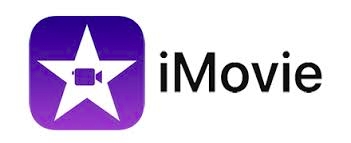
In this article, we are going to introduce you to how to put music on iMovie from YouTube. Read on to learn the easiest way to do it!
Contents Guide Part 1. Can You Put YouTube Music to iMovie?Part 2. How to Download Musicfrom YouTube for iMovie?Part 3. How to Put Converted YouTube Music on iMovie?Part 4. FAQs about Adding Music to iMoviePart 5. Conclusion
iMovie has amazing tools for organizing media, color grading, adding green-screen effects, and creating soundtracks for your videos. However, it is only available on Apple operating systems such as macOS, iOS, and iPadOS. Therefore, it only supports a limited range of media formats.
Audio file formats supported by iMovie are MP3, WAV, M4A, AIFF, and AAC which sometimes leads to the failure of successful integration of YouTube Music and iMovie since YouTube music is protected from Digital Rights Management, which limits the place where you can enjoy YouTube music.
This is the case for YouTube music. It means that even if you have already downloaded YouTube songs for offline listening, you can only stream them within the music player and not apply them to other media platforms.
To add YouTube music to iMovie, you will need to download the YouTube music files to your local storage and convert them to an iMovie-compatible format, such as MP3. Luckily, some professional YouTube music converters could help you. Keep reading to learn about an effective method for adding music to iMovie from YouTube.
As mentioned earlier, transferring YouTube music to iMovie can be tricky as iMovie supports only a limited number of audio file formats and YouTube music files are protected by DRM.
However, you can easily overcome this issue by using a professional music converter tool. DumpMedia YouTube Music Converter is an excellent tool that we highly recommend for downloading music from YouTube for iMovie.
With this converter, you can download songs, playlists, albums, and music videos from YouTube at incredible speeds that are ten times faster than usual. You can also extract YouTube streaming music to universal open-source audio formats such as MP3, WAV, FLAC, and M4A, which are compatible with almost all devices and media players.
Here are some advantages of using DumpMedia YouTube Music Converter:
We have also found a guide for you on how to use the software:
1. Install DumpMedia YouTube Music Converter on your computer. And then sign in to your YouTube Music account from the software.
2. Select the songs or playlists you want to convert and choose your preferred output format. You can also customize output settings such as bitrate and sample rate.

3. Select the folder where you want to store the converted files on your computer.

4. Click on the "Convert" button to start the conversion process. The software will convert your YouTube music to high-quality MP3 files at lightning speed with just one click. Once the conversion is complete, you can find the converted files in the output folder.

After the above steps, the YouTube music that you want to put into your iMovie is saved on your desktop. The next step you need you follow is to put those converted YouTube Music on iMovie.
After successfully converting the songs, all you need to do is upload the local audio files to iMovie. This step is very simple, all you need is the converted songs and your Mac. To add local music files to iMovie, you can follow these steps:
Following these steps should help you seamlessly incorporate your local music files into your iMovie project.
Q1. How can I add sound effects to my iMovie project on a Mac?
To add sound effects to your iMovie project on a Mac, you can use the library of sound effects provided by iMovie. First, select the audio clip in the timeline, then click the "Video and Audio Effects" button. From there, you can choose the "Audio Effect" option and select any audio effect that you prefer.
Q2. How can I change the background music in iMovie?
To change the background music in your iMovie project, you need to delete the existing audio file in the timeline and replace it with a new one. To add a new background music file, click on the "Media" tab and drag and drop the new audio file to the timeline.
Q3. Is it legal to download YouTube Music?
Downloading YouTube Music to MP3 for personal use is legal. However, distributing all YouTube downloads and sharing them with others is forbidden.
In conclusion, putting music on iMovie from YouTube is workable with the help of some third-party YouTube Music Converters. DumpMedia YouTube Music Converter is an excellent tool that we highly recommend for downloading music from YouTube for iMovie.
Click the below icon to download and have a free try!
