
Video without music is like a movie without emotion. The right soundtrack can completely transform your video, whether you're editing a travel vlog, product demo, or personal project using iMovie.
While iMovie offers some built-in audio options, they’re limited. YouTube Music, on the other hand, is packed with music, covers, and royalty-free audio that creators love.
In this guide, we’ll show you exactly how to add music to iMovie from YouTube. With this simple process, you’ll be able to turn any YouTube track into a usable audio file for your iMovie project.
Whether you're working on a school assignment, YouTube vlog, or personal film, follow our step-by-step instructions to give your video the perfect soundtrack.
Contents Guide Part 1: Can I Add YouTube Music to iMovie?Part 2: What to Do Before Adding YouTube Music to iMovie?Part 3: How to Add Converted YouTube Music to iMovie?Part 4: Conclusion
Music plays a crucial role in video editing. If you’re using iMovie for your video projects, chances are you’ve thought about adding music to spice things up. And what better place to find great tracks than YouTube Music?
With its vast collection of songs, remixes, and instrumental tracks, YouTube Music is a goldmine for content creators looking for the perfect sound. However, you can’t import YouTube Music songs directly into iMovie.
Why can't we add YouTube Music to iMovie? The first reason is Digital Rights Management (DRM). All audio on YouTube Music is protected by DRM and cannot be used freely in third-party editors like iMovie.
As a YouTube Music Premium subscriber, you can't move them outside the YouTube Music app, even though you know where YouTube Music downloads are stored on your device.
Secondly, YouTube Music uses two main audio formats for streaming: AAC (Advanced Audio Coding) and Opus. But iMovie supports audio formats like MP3, WAV, AAC, and AIFF. So, unless your YouTube Music song is converted to one of these, it won’t work on your iMovie project.
How to add music to iMovie from YouTube? The best workaround is to download DRM-free YouTube Music songs into an iMovie-compatible format using a third-party tool, and then import them into your iMovie project.
How to add music to iMovie from YouTube? Before importing YouTube Music songs into your iMovie project, you must remove DRM and convert the file to an iMovie-supported format. This is where DumpMedia YouTube Music Converter becomes essential.
Running on both Windows and Mac systems, this powerful tool helps you get rid of DRM restrictions and lets you get unlimited downloads from YouTube Music without any hassle. It enables you to convert YouTube Music songs to MP3, M4A, WAV, and FLAC for free playback on any device and player. Once your YouTube Music Premium has been canceled, you can also keep downloads on another device forever.
Moreover, it comes with a built-in YouTube Music web player, so you just need to perform a few simple clicks for a smooth download process without having to install the YouTube Music app. Moreover, all original ID3 tags can be well-preserved.
How to add music to iMovie from YouTube? Here is a detailed guide about how to use DumpMedia to get a DRM-free song:
Step 1: Download and install DumpMedia YouTube Music Converter. After installation, login in to your YouTube Music account with the program.
Step 2: Use the drag-and-drop function to add YouTube Music songs or playlists, or albums to the interface.
![]()
Step 3: If all the tracks are successfully added to DumpMedia, you must choose the format of conversion from the ones mentioned above. Here we choose the most compatible format, which is MP3. You should also set the output folder for the results.

Step 4: Click Convert to start the conversion process to have the songs in an MP3 format.

How to add music to iMovie from YouTube? Now that you have your YouTube Music songs converted into an iMovie-compatible format, adding it to your project is simple. Just follow these steps:
Step 1: Open your iMovie project.
Step 2: Locate your converted YouTube Music audio in Finder. Drag and drop the music file directly into the iMovie timeline or the "Media" section.
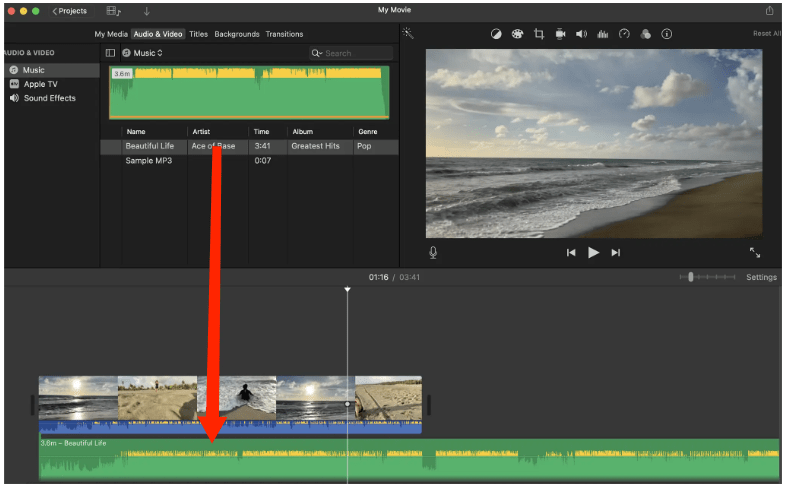
Step 3: Adjust the placement, trim the audio, and apply fades as needed.
Step 1: Transfer your converted YouTube Music audio to your device using AirDrop, iCloud, or the Files app.
Step 2: Open your iMovie project and tap + > Audio > Files. Browse and select the song you transferred.
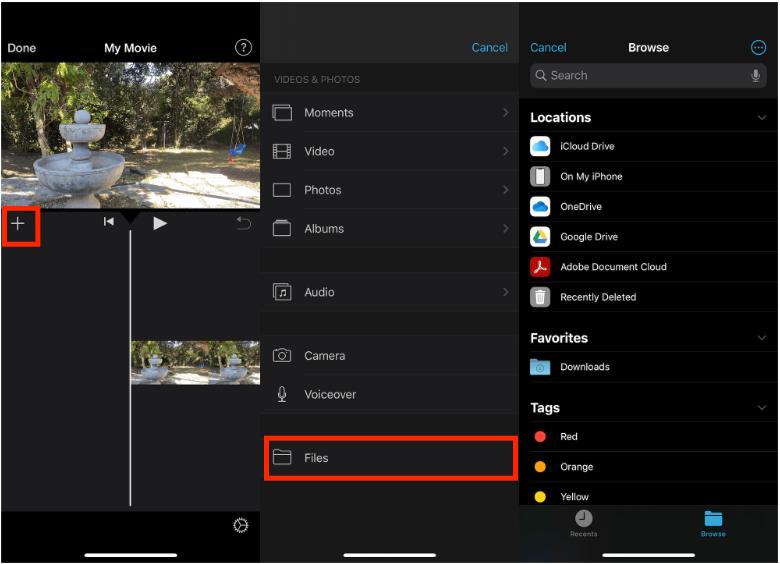
Step 3: Tap to import and place it on the timeline.
Given the methods above, you've already known how to add music to iMovie from YouTube. With the right tools and a few simple steps, your iMovie editing process just got a whole lot more creative and fun.
Every beginner could easily finish the audio conversion as DumpMedia YouTube Music Converter is intuitive and efficient, and all the original quality of files will be ensured after conversion is complete. Now use your MP3 YouTube Music songs on any device or app you like freely.
