


Being a popular music streaming platform, YouTube Music allows users to upload, store and share their music videos, and access other artists' music video catalogs on the web, Android, and iOS devices.
YouTube Music Premium is its paid music streaming service. It offers ad-free music streaming, offline playback, and access to exclusive content including music videos and live performances. YouTube Music Premium also allows users to download music for offline use and create custom playlists.
Though there are many advantages offered by YouTube Music Premium, it does cause an extra monthly fee. Commonly, it’s easy for users to activate a premium service but difficult to turn it off. Do you know how to cancel YouTube Music Premium? Read on to learn how to do it on your mobile phone or personal computer.
Contents Guide Part 1. How to cancel a YouTube Music subscription on Windows/Mac?Part 2. How to cancel a YouTube Music subscription on Android/iOS?Part 3. How to Back Up YouTube Music after Canceling SubscriptionPart 4. FAQs about CancelYouTube Music SubscriptionPart 5. Summary
Like most music streaming service platforms, YouTube Music offers apps on both mobile phones and desktops. If you prefer to enjoy YouTube Music on your personal computer, read this paragraph.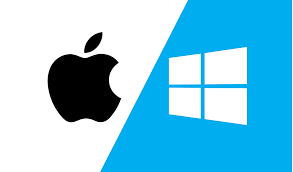
For users who want to cancel a YouTube Music subscription on Windows or Mac, follow the serval steps below:
Follow the on-screen instructions, your YouTube Premium subscription cancellation process can be done easily. Once the cancellation is successful, your subscription will end at the end of the current billing period.
Note: If you have a Google Music family plan, you will need to cancel the membership for the entire family to be effective.
Canceling your YouTube Music subscription from your desktop is not the only way to end your YouTube Music Premium. Mobile devices such as Android phones, iPhones, or iPads are also common places to listen to YouTube Music.
If you are looking to cancel your YouTube Music subscription on your Android or iOS device, the following detailed steps will help you get it done in no time:
These steps will help you cancel your YouTube Music subscription on your Android or iOS device.
Above, we discussed how to cancel a YouTube Music membership subscription on mobile as well as on computer. However, after using the ad-free YouTube Music Premium which offers offline listening for a long time, suddenly switching to the free version may cause you some minor troubles.
You are likely to miss the premium version and those extra functions it offers. Then there comes a problem: Is it possible to enjoy ad-free YouTube Music and listen to those songs we want offline after canceling a YouTube Music subscription?
Then the answer is YES! To back up your YouTube Music and to have a better music listening experience, one useful way is to convert your YouTube Music to your computer. Keeping YouTube Music on your computer allows you to easily access and play your favorite music. This is especially useful when internet connection is unavailable.
There are many professional tools to be chosen from, from the perspective of quality, safety, and user experience, what we most recommend is DumpMedia YouTube Music Converter.
DumpMedia YouTube Music Converter is a powerful tool that lets you download and convert YouTube music with lightning-fast speed. It is ten times faster than other similar software, which can save you a lot of time if you want to convert albums or playlists.
The software supports multiple audio formats, such as MP3, WAV, FLAC, M4A, etc. Even if you're not tech-savvy, its user-friendly interface makes it easy to use. And if you encounter any difficulties, the DumpMedia team can provide fast and professional technical support.
If you're ready to give it a try, click the icon below to download and start using it. Here's a simple guide to help you get started:
1. Install DumpMedia YouTube Music Converter on your computer and log in to your YouTube Music account.
![]()
2. Select the songs or playlists you want to convert and choose your preferred output format.

3. Choose the destination where you want to save these songs.

4. Click the "Convert" button to start converting your YouTube music to high-quality MP3 files at lightning speed.

Q1. Is it legal to download YouTube Music?
Downloading YouTube Music for personal use is legal, but sharing and distributing the downloaded content with others is prohibited by law.
Q2. Can I download YouTube Subscribed Music to an MP3 player?
Yes, you can. To do this, you must first convert the YouTube music to the MP3 format and then transfer it to your MP3 player. This method gives you complete control over your music library.
In conclusion, YouTube Music Subscription does improve users' music experience. But for users who want to change their subscription plan, methods are given above for both mobile device users and desktop users.
After canceling the YouTube Music Subscription, users can still keep a high level of music experience using DumpMedia YouTube Music Converter. Click the below icon to have a free try!
