


Have you used Canva? Canva is a popular graphic design tool. One of its standout features is the ability to create engaging videos complete with music, animations, and visual effects. Adding background music to your video can elevate its emotional impact and improve viewer engagement. But if you’ve found the perfect song on YouTube, you might wonder: How to add music to Canva from YouTube ?
In this guide, we’ll walk you through everything you need to know about using music from YouTube in your Canva videos. Whether you're creating content for social media, marketing, or education, learning this process can add a professional touch to your videos. Let's go.
Contents Guide Part 1. Can I Add YouTube Music to My Canva Video?Part 2. How to Convert YouTube Music for Canva?Part 3. How to Add the Converted Music to Canva?Part 4. Summary
How to add music to Canva from YouTube? Is it possible? Technically, you cannot directly import music from YouTube into Canva. YouTube music is streamed and protected by copyright and Digital Rights Management (DRM), meaning you need to download and convert it to DRM-free format before uploading to Canva.
Thankfully, there is still a way to add the music collection to your Canva video. The method will be tackled in detail in the next section along with the complete steps to add YouTube Music to Canva.
How to add music to Canva from YouTube? As discussed earlier, if you want to add music to Canva from YouTube, the first goal is to make it DRM-free. For this process, I would suggest using DumpMedia YouTube Music Converter. This tool can be used for the removal of DRM from the music files, which can make them free for other procedures to take place like conversion and download.
With DumpMedia YouTube Music Converter, you can download music from YouTube for free because it doesn't require a YouTube Music Premium account. This app helps convert YouTube Music tracks to MP3, WAV, FLAC, AC3, AAC, and M4A, all of which can be easily played on multiple devices. Not only can you add it to your Canva videos, but you can also add these converted YouTube Music songs to PowerPoint to set the mood or tone of your presentation.
These results can be produced in just a short period since DumpMedia is designed with a 35x faster working speed. Even with this speed, it can assure you that the results are very good, which screams high-quality streaming.
How to add music to Canva from YouTube? Here is the complete guide to follow in downloading YouTube songs.
Step 1. Download, install, and run the DumpMedia YouTube Music Converter on your computer.
Step 2. Use the drag-and-drop function to add YouTube Music songs or playlists, or albums to the interface.
![]()
Step 3. If all the tracks are successfully added to DumpMedia, you must choose the format of conversion from the ones mentioned above. Here we choose the most compatible format, which is MP3. You should also set the output folder for the results.

Step 4. Click Convert to start the conversion process to have the songs in an MP3 format.

How to add music to Canva from YouTube? If you already have the converted YouTube Music songs through the help of DumpMedia YouTube Music Converter, proceeding with the steps to add music to Canva will then be faster. Let us now start doing the steps to add your favorite music to Canva.
Step 1. Open your video project in Canva.
Step 2. Tap on the "Uploads" tab on the left sidebar of the Canva editor. Then click "Upload files." You can upload any audio files that you want to add to your designs.
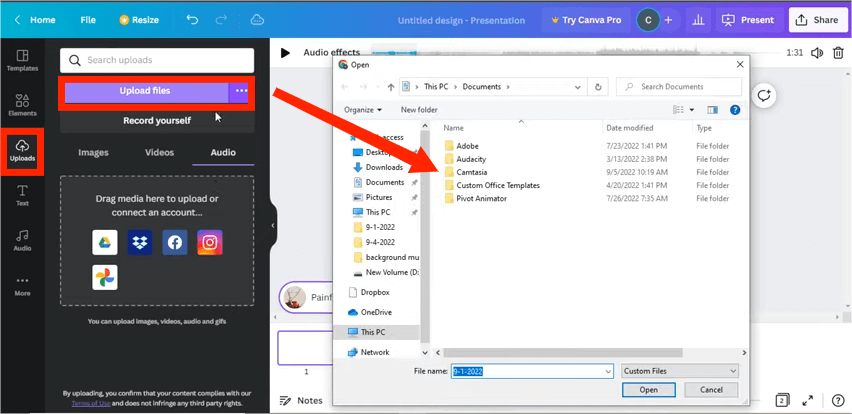
Step 3. Once uploaded, drag and drop the audio file onto your timeline.
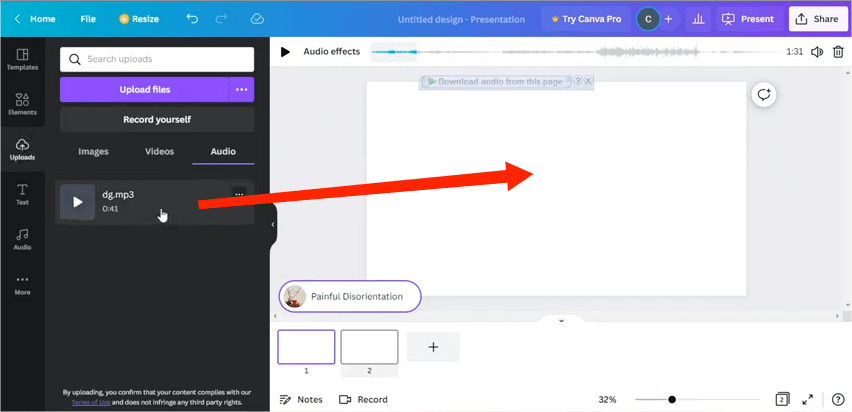
Step 4. Audio files can be edited using the audio editor settings in Canva. The settings include adjusting the audio length, effects, volume, duplicating the track or deleting it. You will also edit the audio effects.
Step 5. Once you're satisfied with your design, click "Download" to save your project with the added YouTube Music.
There you have it! I hope you found this tutorial on how to add music to Canva from YouTube useful! By following these steps and tips, you’ll be able to create a memorable and impactful Canva project. We can always rely on using DumpMedia YouTube Music Converter, which is complete with all the features needed to proceed with the steps to download YouTube Music to any device.
