With the advancement brought by technology, people nowadays have different ways of communicating with others even around the globe, virtually. Social media platforms have been popularized. Online tools have been introduced making a way for people to meet and chat. There are actually a lot, but Skype seemed to be the most known.
During skype meetings and video calls, there is usually a need to write and take down all the important points. But, instead of writing, the recording could be a better way. So, we are here to discuss the Skype screen recorders for you!
Ever experienced the need to do this? Well, you must stay on this page to check out the list! Here are the options available for you!
Contents GuidePart 1: Recording Skype Screen Using the Built-in Recording Feature of the SkypePart 2: Top Professional Skype Screen Recorders for You to ChooseBonus Tip: Convert Your Skype Recordings to Any Other Format You Desire
Skype also has its default and built-in recording feature which allows you to save and capture every moment during skype business meetings or chats.
To be able to use this feature, you just need to follow the below guide.
Step 1: Start the skype call or meeting anytime you want.
Step 2: During the call, if you are using either a personal computer or a mobile device, you can just tick the “+ More Options ” and from the list that would be shown, choose “Start Recording ”.
Immediately, after ticking the “Start Recording” button, the whole screen will be recorded. A notification banner will also be shown and seen by all the participants. If you wanted to finally stop the recording process, just hit the red button you will be seeing on top of the screen. And, to save the recording video, just click the three dots alongside and hit the “Save As ” button to choose where to store the video recorded. Videos recorded through the Skype application are usually in MP4 format.
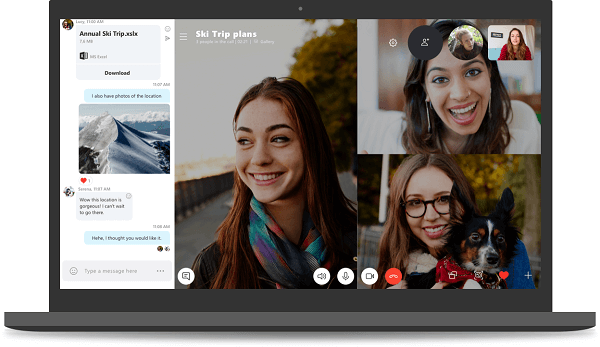
Aside from recording the skype screen, maybe you want to know how to record your desktop screen effortlessly. Click this link to learn how to record your desktop screen.
Aside from the built-in recording feature of the Skype application, you can also make use of several awesome screen recorders. Here is the list of the most trusted, used, and proven by many.
As initially mentioned, the built-in recorder of Skype lets you record the Skype screen and produce videos in MP4 format. Well, My Screen Recorder lets a user record the whole skype experience, both video and audio which can be saved as either WMA, MP3, or WAV files.
Here is how you can do skype screen recording using My Screen Recorder.
Step 1: Download and install My Screen Recorder.
Step 2: Open and launch the program.
Step 3: Hit the recording button to begin.
Shown below are the details pertaining to each step.
Of course, the first thing needed to be done is to ensure that this My Screen Recorder is available on your personal computer. This is readily available on the web and can be downloaded easily. Installation is too simple as well.
Once the program has been launched, just head to the “File ” button and then “Record ”. You have the opportunity to choose whether you will record only the video or the audio. If you decided to choose one, you can freely disable the other. Once done, just tick the “OK ” button.
To begin recording, you can just simply click the “F8 ” button. This key will also allow you to pause in case you want to skip some details. To stop the process, you can just hit the “F9 ” key.
Aside from My Screen Recorder, you can also make use of this DVDVideoSoft Skype Recorder. This one is proven to be safe and contains no bugs and viruses. This will give you the chance to record your skype screen during meetings and calls and captures every image and audio clearly. Offering a very simple interface, people can easily navigate this program without any hassle. It also produces amazing and good quality videos and even has the “pause recording feature ”. The best thing is that this only consumes few and less storage space on your device! No need to worry about having software which greatly uses all your computer’s storage space!
Same way, once the program is opened, you just need to choose and specify the destination folder wherein the recorded file will be saved. And, just begin the process by hitting the “Start ” button, pause every moment you do not want to capture and click the “Stop ” button to finally finish and save the file.
This program produces files in MP4 and MP3 formats which are both known to be compatible with numerous media players and even gadgets and devices.

If your answer to the above is yes, well, in this portion, we will introduce the best video and audio converter in town, the DumpMedia Video Converter!
This tool has been trusted and used by a lot of users in this modern era because its abilities and features have been proven to be amazing and with great results. The conversion has been made effortlessly and efficiently using this tool.
The main feature of this tool is video and audio conversion to different desired formats without quality loss, even maintaining the original look. This supports numerous formats such as the popular MP4, AVI, WMA, WAV, FLAC, MOV, and a lot more! In addition, you can easily convert DVD and videos to GIF, video or audio. This as well as editing and enhancing functions wherein you can perform adjusting of brightness, contrast, saturation, and volume control. Even adding subtitles is possible! Aside from its main function, this one is software with a user-friendly interface and offers easy steps to perform the desired processes.
Downloading and even the installation of this program could be done in just a few minutes and would require only a few clicks. You got to have your converted video or audio files by just following a few and simple steps.
Here is how to proceed with Skype Screen Recording to any desired format conversion:
Step 1. Download and install DumpMedia Video Converter.
Step 2. Launch the program and import the video file.
Step 3. Input any other desired format as the output format.
Of course, you are required to ensure that this DumpMedia Video Converter would be downloaded and installed on your personal computer. As stated in the heading above, this is a tool that you can utilized offline (without an internet connection) as long as properly installed on your computer.
Upon finishing the installation, the next step would be launching the program and clicking the “Add files ” button to select the video file you desire to convert. You can as well drag and drop the file directly from the location to the main interface of the application. You can select a number of files since this application supports batch conversion.

Once files have been added and imported, next would be the selection of the desired output format which you can do by ticking the “Convert All Tasks to: ”. You got a lot of options you can choose from such as MP4, AVI, WMV, MPG, and many more. In this case, we ought to convert the file to any other desired format. Make sure to select one from the list that you will see on the screen. Once done, choose the destination folder wherein the output or converted file would be saved by clicking the “Browse” button. Once everything has been set perfectly, just click the “Convert ” button to begin with the conversion process.

Once you are done with these steps, you can preview and check the converted file by tapping the “Open Folder” option. By performing just these three simple steps, you go to have your converted video in just a few minutes.
In Conclusion
We got two options for you in case you ought to record your skype screen during business meetings, personal chats, or calls. You have the choice to either use the default and built-in recorder in the Skype application or make use of other professional software applications which are capable of doing the task and capturing every single moment during the call.
Aside from the amazing ways presented and discussed, an awesome video converter was as well highlighted. DumpMedia Video Converter is very much capable of transforming either your video or audio files in various formats as it supports a lot! Just name it!
Do you get some knowledge from this post? How about sharing your thoughts? Leave it below!
