Ever thought of capturing any online radio audio that you're listening to? And does any regret come to you because of not being able to record an important business meeting, class lecture, or even record the screen to share on YouTube? Or are you having difficulties in recording computer audio from a streaming website, microphone, or sound card? For inexperienced people, these tasks are not simple.
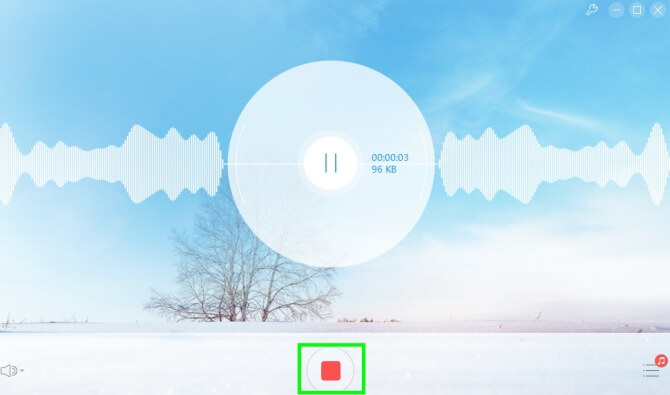
Luckily, modern technology offers us various simple options nowadays to record any type of audio we desire giving you no excuses for not doing it. In this article, we are going to discuss the top ten computer audio recorder software that you should consider followed by the five factors you should look at when selecting one.
Lastly, we give you excellent audio converter software in case you want to convert your recorded audio. Such as converting FLV to MP4. Keeping reading to learn more.
Contents GuidePart 1. Top 10 Computer Audio Recorder For ConsiderationPart 2. 5 Features To Consider in Choosing An Audio RecorderPart 3. DumpMedia: A Powerful Audio Converter For YouPart 4. To Wrap It All Up
Apowersoft Free Online Audio Recorder is an excellent screen recorder for audio. You can use this tool in creating audio of high quality from a sound card and a microphone straightforwardly. Just install it on your computer and let it run on your browser.
Furthermore, this tool is also very easy to use and gives you the power of capturing voice chats, streaming audio, radio stations, and in-game sounds very quickly. The software is also compatible with various players and devices such as Android smartphones, iPhones, tablets, Windows Media Player, and others. In addition to these features, the software also allows the sharing of your recorded audio through Soundcloud, Twitter, Google+, YouTube, and others with ease.
The following are the advantages of this software:
The only disadvantage is the tool relies heavily on your network status.
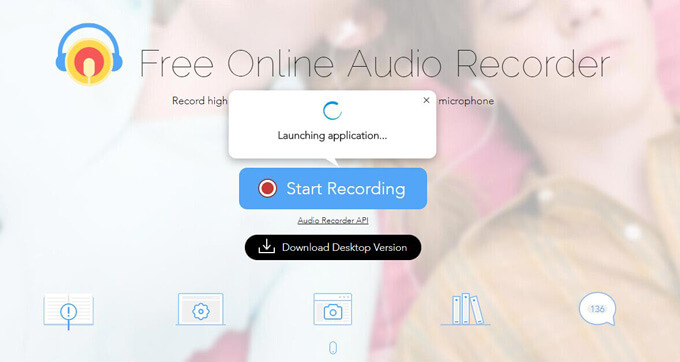
Ardour is one of the open-source Digital Audio Workstation (DAW) software designed for the Linux OS but is also available for Windows and MacOS. This software offers highly flexible multi-track features for recording which include:
The software Jack use makes it highly compatible with various outside applications also. Unfortunately, unlike other audio recording tools, Ardour does not offer built-in instruments of effects and relies on third-party tools.
Audacity is suitable for PC audio recording. This tool is without a doubt a professional and reputable audio software in the current market. You are not only able to record digitized audio on other media platforms but also record live audio coming from a mixer or a microphone.
Furthermore, Audacity is a free open-source cross-platform software with the ability to edit and combine multiple sound audio recordings at a single time. The tool utilizes high-quality dithering and resampling in converting sample rate and format. While editing audio, you can also cut, copy, paste, and delete audio as well as redo and undo tracks without limits.
The following are the advantages of this software:
Though Audacity is not for beginners.
Avid Pro Tools First is the limited counterpart of the major Pro Tools applications but is still quite capable of doing basic tasks. This tool is intended for musicians, songwriters, and singers who want to test the tool before buying or who are only getting started in audio recording. The major restriction is that projects can only be stored online and cannot exceed a total size of 1GB.
There is also a limit to parallel audio tracks and instruments which are only 16 each and only 4 inputs. Though, beyond these limitations, the capabilities and features are pretty much similar giving you enough idea of the provided functionalities of the paid tool.
This software is another audio recorded for PCs that you should consider. It helps in recording online audio from a lot of sites like Grooveshark and YouTube free of charge. Both internal and external sounds in Windows are also supported hassle-free which includes:
Another good news is that this smart audio recorder for desktop PCs can create audio recording tasks by defining the start and stop times. In addition, the software’s attractive editing capabilities also give freedom to crop, delete, cut, copy, and paste audio. Other marvelous effects are also included such as compressor, normalize, amplify, echo, and fade in and out.
The advantages of this tool are it allows:
The only disadvantage is that you can only export audio in WMA, OGG, WAV, and MP3 formats.
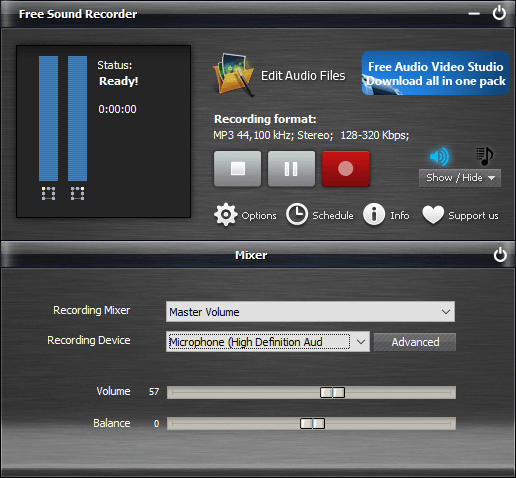
Although MacOS is not always the sole platform for excellent software, it has the best ones in terms of free recording tools. GarageBand is exclusive to Apple operating systems which gives a full suite for audio creation with functionalities for:
Part of GarageBand’s appeal is its simplicity. It has an intuitive interface that can be learned easily. Just plug in any device or instrument to get started when you have audio you want to capture. The tool offers a wide range of effects and virtual amps and also drum tracks to make your audio sound like it was performed by genuine musicians.
GiliSoft Audio Recorder Pro is a leading audio recorder tool for PCs and offers advanced varieties of audio editing and recording capabilities. This tool helps you record microphone voice and computer sound simultaneously such as audio on YouTube, Pandora, or other streaming audio platforms.
Above all, the software includes support for multiple sound cards and allows previewing of the outcome before you record audio. These are the advantages of GiliSoft Audio Recorder Pro:
For the disadvantage, some features of the software may confuse newbie users.
This relatively basic Windows software is highly efficient in recording screen audio and can record sounds directly from an output device in the absence of input from a Stereo Mix. You can capture any sound with the finest quality using this tool and also change the source of recording anytime.
Above that, the tool is equipped with audio compression that happens in real-time to save space. It also allows exporting of audio in OGG, WMA, MP3, WAV, FLAC, and APE. Below are more of the advantages of the software:
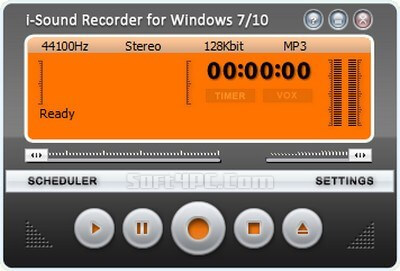
Joyoshare Screen Recorder is a specialized audio and video recording desktop software producing high-quality output. It does an excellent job in recording various audio both in Mac and Windows including:
Using this software, you can set shortcuts and storage paths to your liking, add a watermark for your needs, and create a recording task earlier than required. You can directly choose the output format and the tool also allows you to set specific audio parameters such as sample rate, bit rate, codec, and channel. Editing of ID3 tag information and trimming completed audio is also available in the software.
Zynewave’s free version, known as Podium Free, comes with limitations as the free version disabled the paid version’s multiprocessing capabilities hindering the performance of the program under pressure and its capabilities for surround-sound playback. Though the free version is identical to the paid version and takes some time before you can get used to it.
But once users get used to it, they will discover that this software provides an interface that excels in customization and offers a variety of other features and effects similar to premium DAWs.
The majority of audio recording tools come with a variety of tools and features for performing diverse tasks such as editing and audio input and output. With these, the following are five significant features you might want to consider for an efficient audio recording task.
Most audio recordings need a little editing or polishing for better audibility and sound quality for the final edits. You can do this using various types of audio filter effects such as Amplify, Noise Reduction, Pop and Click removal, and others.
You can add special effects in achieving specific audio effects and enhance the audio further such as Sound Warmer, Bass Boost, and Echo. The presence of an efficient filter set is crucial in an audio recording software whether you’re using filters and effects for clarity or morphing of voice.
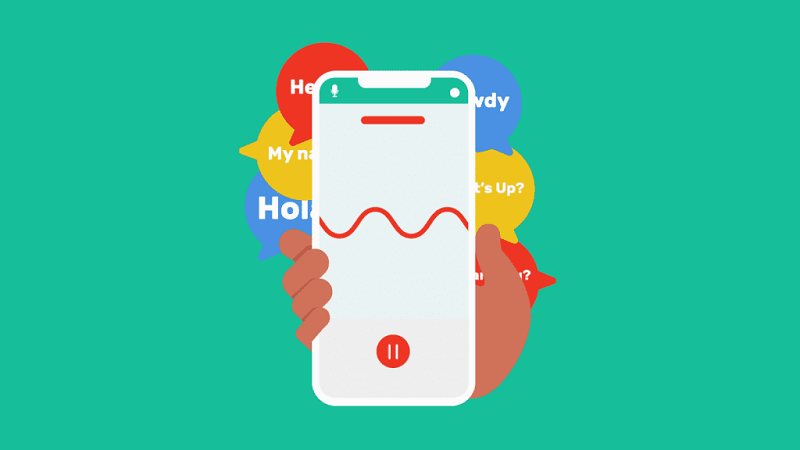
You should not have any difficulties recording audio on your PC. The whole audio recording process must be straightforward from the installation process to implementation.
A simple audio recorder-only software is not sufficient as sometimes you need to do some edits on a file to enhance the audio further. Inserting and trimming silence are features that are useful in inserting or removing silent sound to and from a track or file.
Many options for changing file format and size are typically used for output files and help achieve the audio file’s desired quality. An integrated ID3 tag editor is utilized for labeling files appropriately.
The audio recording software must include common recording functionalities such as the recording of sound, music, notes, voice, or other types of online audio. The recorder should also have some extra tools or features for users to easily achieve their desired output from the input audio file.
A reliable help and support system is crucial for a speedy and trouble-free learning experience which increases the user’s confidence. Tutorials, manuals, FAQs, and help files help solve common issues quickly. Whereas forum, email, phone support, and live chat are effective when addressing specific problems.
DumpMedia Video Converter is a powerful and high-speed all-in-one audio and video converter, downloader, editor, and player. If you want to convert your audio file into a different format, download the software first and follow the steps below.
Step 1. Launch the DumpMedia application.
For Windows users:
Step 1a. Go to the Search icon (magnifying glass) beside the Windows icon in your computer’s Task Bar.
Step 1b. Type DumpMedia in the text field.
Step 1c. Click on the DumpMedia application in the search results.
For MacOS users:
Step 1a. Click on the Launchpad icon in your computer’s Dock. The launchpad icon is a gray circle with a darker gray rocket at the center.
Step 1b. Type DumpMedia on the Search bar at the topmost part
Step 1c. Hit the Return button on your keyboard to launch the application.
Step 2. Click the Add Files button located at the top-left section of the interface to import your files or you can drag and drop them directly into the main interface.
Step 3. Look for the Convert all tasks to text at the top right corner of the interface. Select your desired format.

Step 4. At the bottom of the interface, click on the Browse button and browse your computer to the desired destination folder of the converted files.
Step 5. Click on the Convert button to start the conversion of your audio file.
Step 6. Wait for the conversion to complete.
Having read this list of best audio recorder software, you must have your ideas. We hope that you were able to grasp the special features, advantages, and disadvantages of each software to help you better choose the best audio recorder that suits your needs.
If you are not willing to pay a large sum of money, you can use the free audio recording software mentioned in our list while considering the features you need to consider in choosing an audio recording tool. Happy recording!
