Aside from the need to record the videos we often see on the web, we are also encountering cases wherein we wanted to have the audios recorded. At times, we wanted to do both and at some moments, we just desire to capture the audio. We do such when we wanted to have a copy of our favorite radio broadcasting session, important business calls being held online, educational audios, or audio fiction books. But, how do we do such?
Well, we are to show you the ways you can use to grab and record audio from internet.
We are going to present the step by step guide for each option for your reference in case you are in need or if you wanted to.
Contents GuidePart 1. What Are The Things Needed to Record Audio from the Internet?Part 2. The Tools You Can Use to Grab Audios from the InternetPart 3. Converting Your Recorded Audio File to Other Desired FormatsPart 4. In Conclusion

One of the many tools you can use to record audios from the internet is this VideoSolo Screen Recorder. Aside from its ability to record audios, it also has the capability to record your computer screens. You are given the advantage to:
The following are the steps needed to be accomplished.
Step 1: Ensure that VideoSolo Screen Recorder has been downloaded and installed on your personal computer.
Step 2: From the main interface, you will be seeing four icons. Make sure to choose the icon for “Audio Recorder”.
Step 3: Once ticked, a new window will be shown. You can turn on or off both the system sound and microphone (sliders are provided for each).
Step 4: Go to the “More Settings ” option which is located on the upper part of the screen. Once clicked, you will be presented with five new selections wherein you can adjust the settings based on what you want. Make sure that you check the settings most especially under the “Output” button. This is where you can set the audio quality and format.
Step 5: Once you have everything set up correctly, you can just click the red “REC” icon to begin the recording process.
After everything is done, a new window will pop up. This will allow you to preview the file before saving.
Another professional audio recorder is this AceThinker Music Recorder. Same with the first tool, this, of course, has the ability as well to grab the audios from the web. Many had proven that the output of this program has the same quality as the original. Moreover, this will let you download songs and music from the web. This even has an editing function wherein you can use to alter or change the information of the recording. You just need to download the application and install it on your personal computer.
If you wanted to avoid spending some penny on application software, using a free tool would be suited to you. This, of course, performs the task of audio grabbing. You will just need to head to the program’s website (which as well is readily available in the web) and tick the “Start Recording” button which you will be seeing in the main screen. There would be a need to select “System Sound” as the source. The recorded file will be saved in the list. From there, you can preview those before saving.
Yes! You read the subheading right. You can even grab audios from the internet just by enabling the “Chrome Audio Capture ” extension.
Check these steps to complete.
Step 1: Go to your chrome and head to the upper right portion of the screen.
Step 2: Tick the three dots you will be seeing.
Step 3: Head to “More Tools” and click the “Extension” option.
Step 4: Search for “Chrome Audio Capture” and make sure to enable it by pressing the “Add to Chrome ” button.
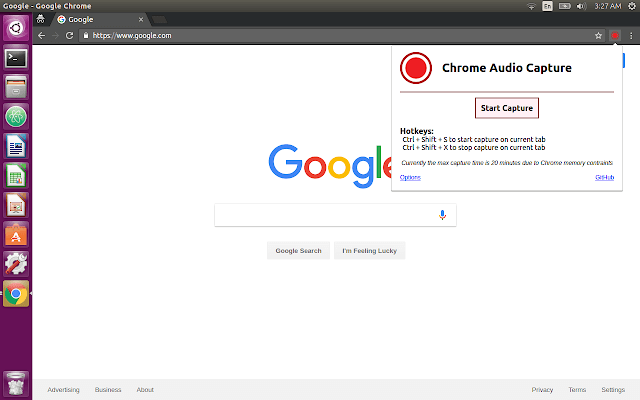
You can use this to capture or grab audios on your chrome’s tab. Once completed, files are automatically saved to your computer. The resulting files will either be in MP3 or WAV format.
Aside from the tools presented for computers, you also got applications you can use in case you wanted to record audios from the internet while using your mobile phones. You have Voice Recorder for Android which you can use in case you have an android device or Voice Recorder HD for iOS in case you are an Apple device user. Both are capable of recording sounds with amazing and great quality and without limitations (as long as your device has enough storage needed for the files). These applications are available both in the Play Store and App Store.
If you have used any of the above tools presented, you will, of course, be getting an audio file in a certain format. In case you are not satisfied with the output format, you can use an amazing converter.
DumpMedia Video Converter is one tool that is capable of performing a lot of functions most especially the conversion function you desire.
The main feature of this tool is video and audio conversion to different desired formats without quality loss, even maintaining the original look. This supports numerous formats such as the popular MP4, AVI, WMA, WAV, FLAC, and a lot more! In addition, you can easily convert DVD and videos to GIF, video or audio. This as well as editing and enhancing functions wherein you can perform adjusting of brightness, contrast, saturation, and volume control. Even adding subtitles is possible! Aside from its main function, this one is software with a user-friendly interface and offers easy steps to perform the desired processes.
Downloading and even the installation of this program could be done in just a few minutes and would require only a few clicks. You got to have your converted video or audio by just following a few and simple steps.
To proceed with audio conversion, you must do this simple step by step guide.
Step 1 : Of course, you are required to ensure that this DumpMedia Video Converter would be downloaded and installed on your Windows of Mac computers.
Step 2 : Launch the program and click the “Add files” button to select the audio file to convert. You can as well drag and drop the files directly from the location to the main interface of the application.

Step 3 : Select the desired output format by ticking the “Convert All Tasks to: ”. You got a lot of options you can choose from such as FLAC, WAV, and many more. In this case, you can immediately tick any format you desire.
Step 4 : Once done, choose the destination folder wherein the output or converted file would be saved by clicking the “Browse ” button.
Step 5 : Click the “Convert ” button to begin with the conversion process.

Once you are done with these steps, you can preview the video and check the converted file by tapping the “Open Folder” option. By performing just these five simple steps, you go to have your converted video in just a few minutes.
Four options on how you can record and grab audios from the internet have been tackled and presented in this article. We have given you the guides which you can use if you are in need. You got two of the best professional software applications for your Windows or Mac computer, free online audio recorders (which are accessible on the web), and even tools you can use in case you are recording and capturing audio or sound from your mobile devices (both android and apple gadgets).
In addition, an amazing audio converter is as well shown (the DumpMedia Video Converter) with specific steps needed to be accomplished. You can use this one if you wanted to convert your audio and even video files to any available formats you prefer – be it in WAV, FLAC, M4A, MP3, or any other!
Have you learned anything from this post? Do you get any other suggestions or options aside from those mentioned above? Let us know your thoughts by leaving your comments in the below section.
