Are you a movie fanatic? If yes, you probably have a lot of movies stored on your computer. Why shouldn’t you? Storing them on your computer is the best way to preserve them. You can watch them over and over again, everywhere you go. That’s the good thing about it.
If you had taken the time to download most of your movies online, chances are, they’ re MP4 videos. There’s nothing wrong with that. However, it would be wise to convert MP4 to ISO file format. Read on t find out why.
Contents GuidePart 1. What Is An ISO Video File Format?Part 2. Recommended Way to Convert MP4 to ISOPart 3. Bonus: Download Movies for Offline ViewingPart 4. Wrap it All Up
An ISO file format is a file that you could burn into a disk. You can also mount it in a virtual program that behaves like a physical DVD player. Here are some best ISO mounter software for Windows and Mac you can select!
One of the most practical reasons as to why you would want to convert MP4 to ISO is for added protection from a virus. In case your computer gets attacked by a virus, your ISO movie files are protected.
From an ISO file, you can easily burn it to a disc. However, you would have to convert MP4 to ISO first. The good thing about doing that is you’re able to expand your virtual collection into a physical one. That’s why it makes so much sense to convert your MP4 to ISO.
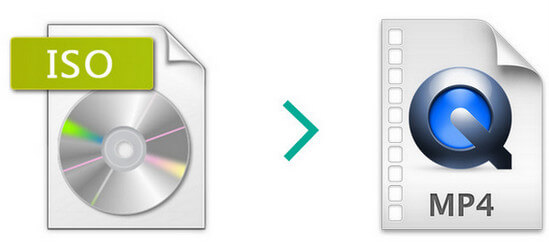
The first thing you would need to do is to convert your MP4 to ISO. Don’t worry, we got that covered for you. The second thing you can have to do is to burn your ISO file to a disc. That, too, is covered here.
The DumpMedia Video Converter is very easy to use. It converts a lot of files into various formats. It just takes 4 easy steps to use the DumpMedia Video Converter. Take a look at the simple steps below.
Step 1. Download and launch the DumpMedia Video Converter
Step 2. Search for the MP4 video you want to convert.
Step 3. Choose ISO as an output format.
Step 4. Hit on the Convert button.
You need to download the DumpMedia Video Converter. After you have downloaded, launch it on your computer.
Once you click on the “Add Multiple Videos or Audios” button, you will be able to search for the MP4 movie file on your computer.

Take your cursor to “Convert Format”. Find the output format of your choice. At this point, you can also choose a location on your computer where you want to save your ISO file.
Just click on the Convert button to start converting MP4 to ISO.

Now, you can burn your file to a disc using a free program called DVD Flick. This is a very simple tool that you can use to generate DVDs for your personal use. Take a look at the steps below to see how you can do it.

The DumpMedia Video Converter does not just convert one video file format to another. It also enables you to download a video from any of your preferred online platforms. So, if you like a movie, video, or even just a song from YouTube, you can download it using the Online Downloader of the DumpMedia. That, itself, is a pretty good reason to try the DumpMedia Video Converter.
Now, you can have both a virtual and physical collection of all your movies. Just make sure to use the DumpMedia to convert MP4 to ISO and the DVD Flick to burn your movie file to a disc.
Have you ever had to convert and burn a movie file? If yes, how did you do it? Share with us some of your tips and tricks below.
