


Have you ever encountered this “iTunes movie not downloading” issue before? Perhaps, you already asked a lot of people who also faced the same problem to find out how they actually dealt with it. Furthermore, it is a given that you might have already checked out some community groups and forums wherein the discussion is mainly about iTunes. Were you able to identify how this “iTunes movie not downloading” issue can be fixed?
If you still do not know how this dilemma, “iTunes movie not downloading”, can be solved right away, we are here to back you up! Yes, that’s right! In fact, as you jump to the second part of this post, you’ll know what you must do to close the case. And so, let’s start the discussion right now!
Contents Guide Part 1. What Are The Causes of iTunes Movie Not Downloading?Part 2. How to Fix iTunes Movie Not Downloading?Part 3. Bonus: How to Convert M4V to MP4?Part 4. Summary
When you faced this “iTunes movie not downloading” concern, what was the first thing you did? Many would probably say that they immediately looked for the solutions, but some might say they got curious and searched the things that might have caused the issue. Which one are you? if you are one of the latter, then this section would be so informative for you.
In this portion of the article, we will be sharing some reasons why the “iTunes movie not downloading” keeps on showing up. You’ll get to know about them more as you deal with each in the next paragraphs.
Generally, the main reasons why this “iTunes movie not downloading” issue happens could be due to three things – something is wrong with your connection, there are problems with iTunes itself, or you have something to fix on your Apple Account.
One probable reason why your iTunes movie downloading would not be successful is because of your internet connection. You must check first if you have a stable internet connection before you try to download any iTunes movie because if it’s slow, you’ll surely have an issue afterward. In such instances, you’ll surely see this error message – “Download Error. Tap to retry.”
Once checked that your internet connection is good, the next thing that we can think of is that there are some issues with your iTunes app that are causing this “iTunes movie not downloading” problem. The iTunes app requires much of the usage of the CPU. If you are using a PC with a configuration that is not so good, even if you re-launch your iTunes app, you’ll still encounter this dilemma. There could also be some bugs hindering the completion of the downloading process.
You must know that in order for you to use your iTunes account during the purchase of iTunes movies (or renting them), it is vital that you have an active Apple account. If your Apple account is not working as expected, it would surely cause a problem during iTunes movies downloading. Authorizing your computer with the Apple account in use is a must.
You must note that Apple only allows up to 5 authorized computers to access those movies that are purchased and rented. If this limitation has been met already, the downloading would surely be a failure. Also, if you have used another Apple ID on your PC, you have to wait for 90 days before you can have it associated with another Apple account.
Apart from what was mentioned initially, there are still other small things that might cause this “iTunes movie not downloading” problem.
After knowing what the reasons could be why you have this “iTunes movie not downloading” problem right now, we will now be delving into the solutions that can help you fix the issue. Read more of this in the next part of this article.
Upon knowing the reasons why you are facing this “iTunes movie not downloading” issue, we will now finally enumerate the things that you can do to fix it.
One good way to see if the problem is your connection is to test its downloading speed. You can also try visiting other sites and downloading content. If you found out that it’s too slow, you can try restarting your modem or router. If you still can’t fix it, ask for some help from your ISP.
As mentioned, one reason why the “iTunes movie not downloading” problem keeps on showing up is that you have an issue with your iTunes app. You need to check if there is an update available. Simply head to the “Help” button then select “Check for Updates”. Proceed if there is a new version available. Getting the latest version of the app might clear the bugs and fix the problem.
You can also try deleting the app that you have now and re-install it. Afterward, launch and see if the issue has been fixed.
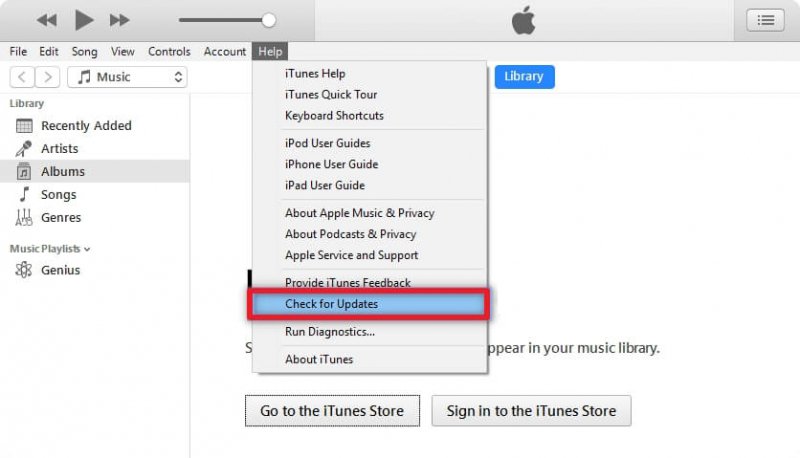
You can also try this solution. Try to sign out from your Apple account and then sign in again. Afterward, re-authorize the PC in use.
Here is a guide.
In the options at the top area of your screen, choose “Account” and then select “Sign Out”. This will log you out. Now, try signing in again by ticking the same button, “Account”, but this time, choose “Sign In”. Input the correct Apple ID and password to continue.
Tick the “Account” button located at the top section of the screen and then from the options displayed, choose “Authorizations”. New menus will be shown, just select “Deauthorize this Computer”. After de-authorizing, wait some time and then have it authorized again by clicking the same buttons. You might be asked to input your Apple ID and the password to proceed and confirm.
One factor could also be the time settings that you have on your PC. It is a must that while using the iTunes app, you have declared the correct time settings. If this has been turned off, it can also cause the “iTunes movie not downloading” problem.
We are sure that the previously mentioned solutions are effective in solving the “iTunes movie not downloading” problem. However, if you are not that lucky and still, keep on experiencing this concern, another resort could be seeking help from the Apple Support Team. You can simply head to Apple “help” site (that you can access online) and explain further about the issue. There would be questions to be asked and after you provided the answers, you’ll be given a contact number to reach to or they might let you wait for some time until someone from their team contacts you.
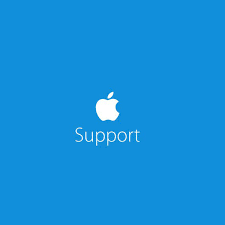
For those greyed-out iTunes movies (or obviously unavailable), the probable reason could be this “parental controls” feature. It might be blocking the downloading process.
To have the settings unlocked, run iTunes and then tick “Edit” then “Preferences”. There is this “Restrictions” tab that you need to look at wherein you can change the current settings.
If you are trying to do this on your iPad or iPhone device, just simply go to the “Settings” icon then tick “General” and then, “Restrictions”.
We do hope that after doing these methods, you’ll finally get rid of the “iTunes movie not downloading” problem.
As you hop to the third part of this article, you’ll know a bonus idea about iTunes movie conversion. If you are interested, please continue reading this post.
If you have been facing this “iTunes movie not downloading” problem or any other issues related to the functioning of the iTunes app, you might probably get tired of it. If you are finding another way to just enjoy any iTunes movie even in offline mode or without using the iTunes app itself, having the movie files transformed to another format for forever keeping or streaming on any device would be so great. Would you agree? With this, a need for an app that can easily do the job will be required!
There are several third-party tools that offer the benefit of having your M4V files easily converted to MP4 format (a more flexible format – as M4V files are usually DRM protected). One of the trusted is this DumpMedia Video Converter.
By using the DumpMedia Video Converter, you’ll experience several perks. You can convert videos and audio files. You can even personalize the output files by performing some editing or adding effects. Subtitles can also be added. You can further enhance the video before having it converted.
Apart from supporting MP4, the app supports a variety of other formats as well. For instance, you can convert your FLV files to MP4. It’s too flexible as it allows rotating, cropping, clipping of video and audio parts. It even supports 4K and UHD videos. Its speed is too fast and so conversion can happen in a snap. And oh, it’s too friendly to use!
Here’s how you can use the DumpMedia Video Converter.
Step #1. Begin everything with the installation of the app. An overview of the needed things prior to installation can be seen on DumpMedia’s official website. Once up and running, choose the M4V files to be converted to MP4.

Step #2. Under the “Convert Format” button, there is a drop-down menu that you can use to choose an output format. Select MP4 or whichever format you want the M4V files to be transformed to. In this portion, you can do the editing if intended. Just make sure to save and then define an output folder.

Step #3. The conversion will begin once the “Convert” button is ticked. This will only take a few minutes. The MP4 files should be readily accessible in the output folder defined. You can have the files transferred to another device as well if you wish to.

Dealing with this “iTunes movie not downloading” problem and any other iTunes concerns shouldn’t stress you out! There are a bunch of methods and solutions that you can try doing. As mentioned, we have here 6 basic fixes. Other than these items, you can just simply download the iTunes content and access it anytime you want to via apps like this DumpMedia Video Converter.
