


iDVD is a discontinued DVD-creation piece of a software tool that is a part of Apple’s iLife software and is used to burn QuickTime movies, MP3 music, and digital photos to a DVD on Mac. It is produced by Apple Inc. for OS X but now that its software developed, iDVD is disconnected with the latest Mac OS version, then there must be difficulty in doing the DVD burning on Mac. If you have such problems, you need some alternatives for iDVD. In this article, we are going to recommend you five top iDVD replacements and learn to burn DVD. Learn more in this brand new post.
Contents GuidePart 1: Why Is There A Need For iDVD Alternatives For Mac?Part 2: How To Burn A DVD Without The Use Of iDVD?Part 3: Five Top iDVD Replacements For MacPart 4: How to Convert DVD to Other Formats?Part 5: In Conclusion
In connection to the separation of iDVD on Mac, there are a lot of software applications that may be used as iDVD alternatives. The reason why those are needed is that iDVD has limited functions. With the use of iDVD alone, you cannot edit videos, add DVD menu, adjust brightness, contrast, and more editing functions. And in order to do that, you must download an effective iDVD alternatives software applications.
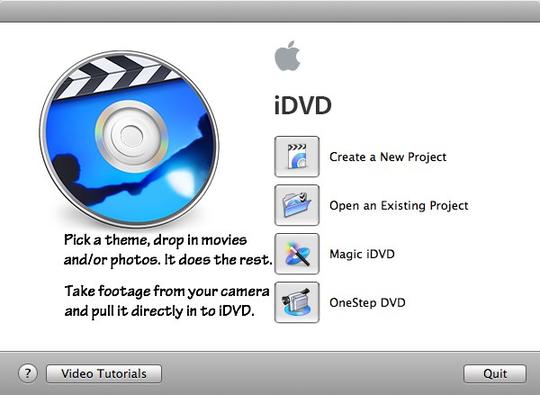
The absence of iDVD on Macs lead to its various alternatives. Now, DVD burning is not a problem anymore on Macs because different types of software applications can replace iDVD with much better functionalities. One good example of iDVD alternatives is the VideoSolo DVD Creator.
To successfully burn DVD using the VideoSolo software application, just follow the steps below:
Step 1: Launch VideoSolo DVD Creator
When you have downloaded the application, launch VideoSolo DVD Creator into your desktop.
Step 2: Add Video Files
Drag videos and place them into the main converter portion or click Add Media Files and open files from File Explorer and click Open to import videos to the program.
Step 3: Edit Videos
Choose “Magic Stick ” located on the right side of each video. With the use of this editing tool (Magic Stick), you can be able to rotate, crop, trim, adjust the video brightness, add filter and watermark to the video for burning. Moreover, you can choose your own prefer disc type, aspect ratio, and video quality.
Step 4: Modify your own DVD Menu
Click “Next ” to access the interface for editing the DVD menu. Look for a menu template you preferred then, choose it as your menu. You may add music background and also an opening film to your videos.
Step 5: Start the burning of DVD
Into the DVD-ROM of your PC/laptop, insert a blank DVD. Afterward, press “Next ”. You can either save the output folder in DVD or save in a DVD ISO file and set TV standards that you preferred. After setting up everything, press “Start” to start the burning process.
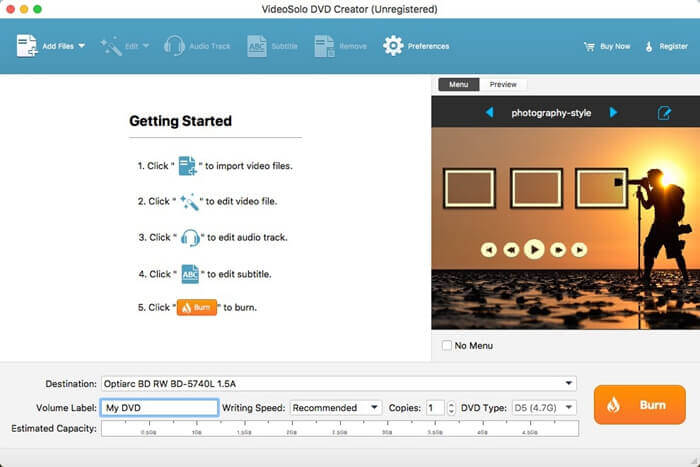
Aside from the VideoSolo DVD Creator, below are the list of iDVD Alternatives for Mac:
There are various key features this software has and these are the following:
There are various key features this software has and these are the following:
There are various key features this software has and these are the following:
There are various key features this software has and these are the following:
There are various key features this software has and these are the following:
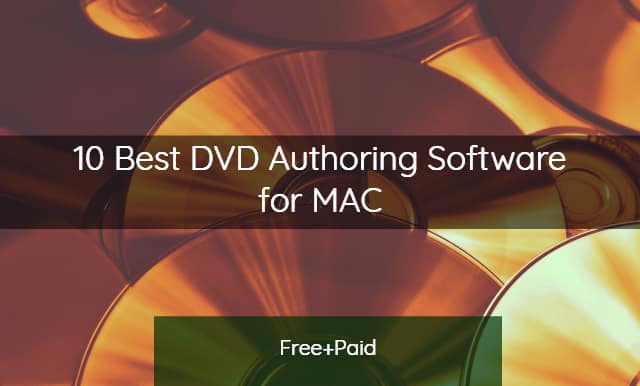
The most effective software application in converting and editing videos is the DumpMedia Video Converter. It is a multifunctional video editor/converter application that enables you to edit, convert and play various videos. Moreover, it has a lot of embedded features that allow you to explore in video editing most especially converting DVD videos to any of your video format preference. It’s no hassle because it also supports other video-related functions such as video editing and video download. It is also made to be compatible with the latest update of Windows and Mac Operating System. Even though DumpMedia Video Converter has no present functions of burning DVDs as of now, it still has a lot to offer.
Just make sure that you’ve downloaded and installed successfully the DumpMedia Video Converter on your device. And you can click this link to learn about how to use DumpMedia to convert video formats.
With the advances of technologies nowadays, some software tools that are embedded with devices before are now became separated from it. The best example is the disconnection of iDVD from the Mac software. Its separation may be due to the higher OS version that may cause iDVD to be not compatible with the Mac software anymore. This led to the confusion on what to do with burning a DVD on Mac devices without the aid of iDVD especially to those who are used to iDVD’s functionalities. In line with that, there are actually various software applications that can be used to replace iDVD. These software applications are made to be user-friendly so that the majority will fully understand it easily and be able to enjoy its features.
The absence of iDVD will never be a hindrance to produce DVD because of the abundance of software applications alternatives available on the internet. The aforementioned alternatives may differ when it comes to names and features but all of it can convert, edit and above all generate DVDs.
