Top 10 DVD Creator for Win&MacOS
The majority of the contents are digital in our current time. As you might have noticed, even your latest family videos, bank statements, and the videos you download are saved directly on your computer. People rarely need tangible copies of these things anymore.
However, what if you need to share videos to people or watch movies from a different PC? Of course, external drives can be used but DVDs would be preferred by some people. This is where your knowledge about DVD Creator tools will be most helpful.
But to achieve quality results, you would need an excellent DVD creator software that allows you to download, convert, edit and do other things. In this article, we have compiled the top ten DVD creator software that can help you do just this. But before that, we will give you our most recommended video converter, which is Dumpmedia Video Converter, which you can use to convert video formats after creating a DVD in the next section.
Contents GuidePart 1. DumpMedia: The Best Video Converter SoftwarePart 2. Top 10 Recommended DVD Creator ToolsPart 3. In Conclusion
Part 1. DumpMedia: The Best Video Converter Software
DumpMedia is an excellent video converter software as it is easy to use and user-friendly.
This software also allows you to:
#1 Merge audios and videos.
You can merge any desired parts of your audio or video files to form another audio or video.
#2 Edit and Enhance Video Quality.
You can adjust effects on your personalized videos such as:
- Contrast,
- Hue,
- Noise,
- Saturation,
- output volume,
- Brightness,
- Trim,
- Crop, and
- Even add watermarks.
Are you ready? Below is the step-by-step guide on how to use the DumpMedia software to edit, personalize and enhance your videos after you create your DVDs from the ten DVD creator tools we will be discussing later. First, launch the application by following the steps in the next section.
Launching the DumpMedia Software
For Windows users:
Step 1: Go to the Search icon (magnifying glass) beside the Windows icon in your computer’s Task Bar.
Step 2: Type DumpMedia on the text field.
Step 3: Click on the DumpMedia application on the search results.
For MacOS users:
Step 1: Click on the Launchpad icon in your computer’s Dock. The launchpad icon is a gray circle with a darker gray rocket at the center.
Step 2: Type DumpMedia on the Search bar at the topmost part.
Step 3: Hit the Return button on your keyboard to launch the application.
How to Edit and Personalize Your Video
Want to personalize your videos to transform them into a creative one? No worries! This feature is also available in DumpMedia. Just follow these steps:
Step 1: Select a video that you want to edit.
Step 2: Click on the Edit button located at the top section of the application interface.
Step 3: Perform any edits you want to personalize your video. These are some of the functionalities of the DumpMedia software:
- Add special effects
- Crop the video
- Rotate the video
- Trim the video
- Add watermarks
- Add subtitles
Step 4: Select multiple videos and merge them into one.
You can also merge multiple videos into one using DumpMedia. Just follow these steps:
Step 4a: Tick the empty icon located in the front of each video that you want to merge.
Step 4b: Click on the Merge into one file button in the primary interface.
Step 5: Check your edited videos located in your preset folders.
How to Enhance Video Quality
Being able to produce high-quality videos is also a must-have feature of every DVD editor software. The following are the steps in enhancing video quality using DumpMedia.
Step 1: Click the Add file/files button.
Step 2: Select the video/s you want to enhance to add it to the DumpMedia software. The software allows you to add multiple files at a time.
Step 3: Click the Video Enhance button to show the enhancing options. These options are:
- Upscaling resolution,
- Optimizing the brightness and contrast settings,
- Removing video noises, and
- Video deshaking.
Part 2. Top 10 Recommended DVD Creator Tools
Let me tell you a bit about our top ten DVD creator list before we begin. It is evident that most of the laptop and desktop computers are accounted for by Windows-based operating systems, but we also know that the products of Apple, such as the Apple ac series, are increasing in popularity.
So we have compiled a combination of DVD creator tools that work for both MacOS and Windows PCs. Five tools were based on Apple and the other five are on Windows. One of these can work on both though it is slightly favoring Microsoft.
So let us begin, read on the following sections to know more about these tools.
#1 Avi2DVD
This tool is for:
- Windows XP,
- Windows Vista,
- Windows 7, and
- Windows 8.
The Avi2DVD software is a tool available for machines operating in windows that greatly benefit from the software’s simple and incredible user interface. This feature of the software makes it suitable for creating DVDs for those who are less experienced. However, the encoding of the software is not quite straightforward and there is no actual stability. This means that sometimes the encoding words and there are also times that you need to troubleshoot.
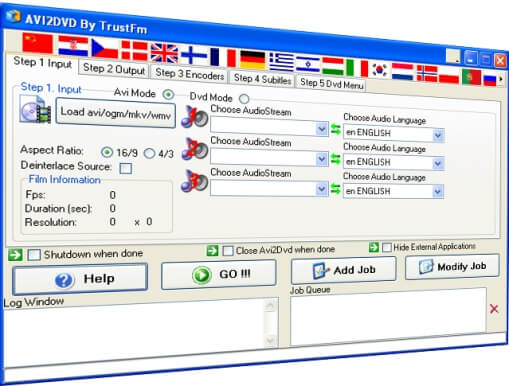
#2 BurnX
This tool is for MacOS users and is one of the most unique free DVD creator tools for Mac due to its ability in burning CDs and DVDs under multiple sessions. To make it clearer, this essentially means that instead of creating permanent file storage in a DVD, this tool allows the deletion and replacement of files in your DVDs. This is ideal for backup and archiving purposes especially when your storage needs are changing.
#3 CDBurnerXP
This tool is for:
- Windows XP,
- Windows Vista,
- Windows 7, and
- Windows 8.
It is an excellent freeware DVD creator most especially if you are planning to create an audio CD. This tool allows you to create an audio disk without leaving huge gaps in between the video tracks as is done by many burners. In regards to operations that are more powerful, the tool is also able to burn DVDs which you can use to boot your PCs from. This is an excellent feature for the backup of your operating systems. However, the main drawback of using this tool is its user interface which is very complicated as compared to the other software presented in this article.
#4 DeVeDe
This tool is compatible with Windows operating systems. It is also a particularly good little software that can do almost everything that every simple DVD creator freeware must be doing. But there are some disadvantages to using this software.
First, DeVeDe is excellent for use by end-users and on your average computer but does not help in providing you any kind of professional services with your DVD. Also, the tool can only operate in the later versions of the Windows operating system. So if yours is an older one, you should check for compatibility first before downloading this freeware.
#5 Disco
Disco is compatible with MacOS X 10.4.3 operating systems or higher. It is excellent software for MacOS which can help in burning DVDs. Furthermore, it has a bunch of features like animations. It has an easily understandable user interface which means that you can immediately know the tool’s usage without ever feeling intimidated.
#6 DVD Flick
This tool is for:
- Windows XP,
- Windows Vista,
- Windows 7, and
- Windows 8.
This tool is a good one as it provides many features not offered by other DVD creator software. One of its best features is its ability to converting and writing forty-five various file types to your CD or DVD. Furthermore, if you want to, you can also create subtitles, video files, audio tracks overlayed on the video, and menus so that you can create DVDs that are of professional-style. This tool is very easy to use and what’s more, is that it has many features.
#7 DVDStyler
DVDStyler is for MacOS PCS which allows the creation of menus also before you burn your DVD. Also, unlike many other software, this tool provides you with templates that allow you to create Contents menus that are professional looking like DVD Flick.
#8 iSkysoft DVD Creator
This tool is compatible with both Windows and MacOS PCs. It is an excellent DVD burner which is all-purpose and allows you to carry out quite everything you desire without cost. It has an integrated editor where you can see what you are doing before making any permanent changes and burn it to your CD or DVD.
#9 LiquidCD
This tool is for MacOS PCs and is an intuitive and very simple software. Among its excellent features is its wide file format range that you can use for burning. However, this software is a buggy one.
#10 VobBlanker
This tool is for:
- Windows XP,
- Windows Vista,
- Windows 7, and
- Windows 8.
The VobBlanker freeware is a little more specific when it comes to its operation compared to the other ones on our list. It is mostly used in stripping off extra information already encoded in video files. This feature makes this tool very useful but is not generally user-friendly.
Part 3. In Conclusion
In this article, we have given you an excellent video converter software, DumpMedia, which you can use to convert your videos after you create your DVDs. Then we have laid out ten excellent freeware DVD creator tools that can help you in burning your videos to a Bluray disc or DVD. Have fun choosing the right one that suits your tastes!

30% Off >>>
