Disney is a popular company that creates live movies and cartoon films. The company has been around for a long period and many people are entertained by their works of art. Disney, with its entertainment work, also distributes DVDs of their films for sale.
A lot of people buy these Disney DVDs for their children or their own media consumption. Plus, they would love to have a copy of the Disney disc to digital media for safety purposes. In this way, when the DVD disc gets broken or lost, they’ ll still have the movies on their computer.
In this article, we’ll talk about how to rip a Disney disc to the digital files for personal purposes. In this way, you'll have the film on your computer and you can store the data for a lengthy period. Let’s get started.
Contents GuidePart 1: Why Need To Backup And Rip Disney Disc To Digital FilesPart 2: Backup Disney Discs With Copyright Protected TechnologiesPart 3: Backup And Rip Disney Disc To Digital Files (Mac/Windows PC)Part 4: Convert Ripped Disney Discs To Other FormatsPart 5: In Conclusion
Do you regularly buy DVD discs and try to rip those using common DVD rippers? You might notice that Disney discs you buy have a lot of movie titles that are also redundant. For instance, it might have 99 titles.
The discs that have 99 titles appear impossible to be backed up or ripped into digital files. Plus, they have an insanely large file size. For example, some discs have a size of 40GB. That’s crazy. Usually, Hollywood blockbuster movies created by Paramount, Warner Brothers, and Disney have the rule to have numerous redundant titles.
Besides, a lot of AV DVDs, workout DVDs, and other special types of discs follow this rule. This is because it is a complicated mechanism for copy protection. Its goal is to avoid converting, for instance, a Disney disc to a digital file to prevent piracy.
On the other hand, Digital Rights Management (DRM) is a series of technologies strengthening access control and implementing techniques for copy protection. This is implemented to limit the use of their digital content and preventing uses that unwanted and not intended by the actual content provider.
The Walt Disney Company is one of the most renowned companies that releases and publishes DVDs. They apply Digital Rights Management (DRM) to ensure that their content won’t be used for purposes they don’t want. This means they are doing it for copyright protection.

Before you convert a Disney disc to a digital file, you might want to read this section. There are a lot of things you can keep in mind to know if a particular DVD is protected by Disney’s 99 Titles or X-Project DRM. These can be seen below:
Before we start delving into how to rip a Disney disc to digital files, let’s talk about the copyright protection scheme of Disney. This protective technology is utilized widely by popular film publishers including Paramount Pictures, Warner Brothers, and Disney.
For instance, films such as Mary Poppins, Cinderella, Incredibles 2, Maleficent, Star Wars, Big Hero, Zootopia, and Inside Out are protected by these incredibly hard-to-crack copyright technologies. It might be necessary to use special tools to prevent damaging the discs. Besides, these special tools might help you handle or manage these discs properly.
A lot of people experience having their DVD discs broken especially when it is handled improperly. That’s why it is suggested that you backup a Disney disc to digital files so you have a copy of it, especially for safekeeping. To do this, you need to have a special DVD backup tool.
But, you might have encountered the problem with regards to DVDs that have recently been released. For instance, the backup tool might have crashed. Or, it didn’t work like it’s supposed to do.
This means the DVD disc is protected by the special copyright protection technology. Thus, to back up your DVD disc, you need to have a special DVD backup tool that can work with special copyright protection systems.
A lot of the common DVD backup tools cannot decrypt the special Disney copyright protection technology. These include K9Copy, DVD Cloner, DVD95, and DVD43, among others. However, there are powerful ripping tools for DVD, such as the WinX DVD Ripper, that can do this.
Besides, clone software for DVDs, such as WinX DVD Copy Pro, can be used to circumvent special copyright protection technologies. For instance, the Platinum Edition of WinX DVD ripper can help you decrypt the special protection of Disney discs and rip them to MP4 (or even other formats you wish). You can even choose the correct movie title corresponding to each kind of user.
Important Note: Ripping commercially-distributed DVDs circumvent the copyright protection technology placed within Disney discs. Thus, when you backup or rip a Disney disc to digital files, it is questionable whether the action is legal or not. This is true even if you bought the DVD itself and just want to have a copy for personal use. Thus, it is best to know the laws within your country or local region before actually ripping copyright-protected DVD discs. You must also ensure that the copy is made completely for non-commercial use.

Here are the steps to back up your Disney disc to digital files using WinX DVD Ripper. This can be used on both Mac computers and Windows PCs.
Find the operating system of your computer and download the right software from WinX DVD Ripper’s website. Install the software on your computer and make sure you close all other software that might conflict with the program.
Launch the software on your computer. Then, insert the DVD you want to convert from Disney disc to digital files. Press the button for DVD disc to load the film onto the software. After this, WinX DVD Ripper will detect the proper title automatically. In this way, you can rip the disc from that of the main film content in the proper order.
Now, scroll down the menu for Output Profile. Select the output formats you wish. You can save it to various video formats and even an audio format if you wish. You can also choose certain personal settings. For instance, you can click multiple titles and merge them into one file.
You can also trim certain segments of the video. Cutting and cropping parts you don’t want is possible as well. You can also choose to add subtitles if you wish. Setting tags are also available with WinX DVD Ripper. Finally, select a destination file before the actual ripping process.
Press the RUN button to start the ripping process. You can wait until the process is complete. Or, you can do other things until it is finished. To take advantage of the software, you can use a computer that has a higher processor and graphics card memory. In this way, the ripping process will be faster. After the process is complete, you have finished the process of ripping a Disney disc to digital files.
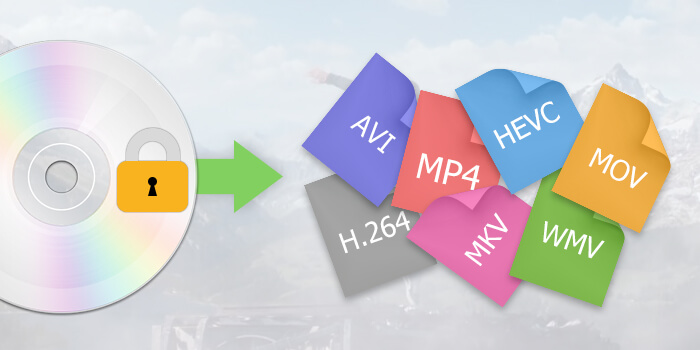
To convert your ripped Disney Disc to digital formats that are different from the saved file, you must use DumpMedia Video Converter. It is a great tool that can help you convert from one format to another. Besides, it has blazing fast conversion and download speeds allowing you to download media from multiple types of sites. You can download the tool from its official website and use it to convert a lot of media files into other file types.
In this guide, we’ve told you how to back up and rip a Disney disc to digital files. We recommended the use of the WinX DVD Ripper to do this. Backing up your Disney disc is a great way to have another copy of the disc for safekeeping.
To convert the backed up Disney disc to digital files of another format, you must use DumpMedia Video Converter. This is a great tool you can use to convert from one media format to another video or audio format. If you have trouble with windows media players won't play DVD, you can also solve the problem with this tool.
How about you, what’s your go-to software for backing up Disney disc to digital and converting them from one format to another? Let us know in your comments below.
