Chromecast is known to be a streaming media adapter from google that allows any user to play videos and music on a digital television or other home video system. By using this, you can enjoy watching content for free from your android phone or even apple phone, mirror your laptop screen, or even command your television using your tablet – indeed an efficient way of watching!
An MKV file, on the other hand, is a video or multimedia container format. It can incorporate audio, video, and subtitles into a single file even if those mentioned use different types of encoding.
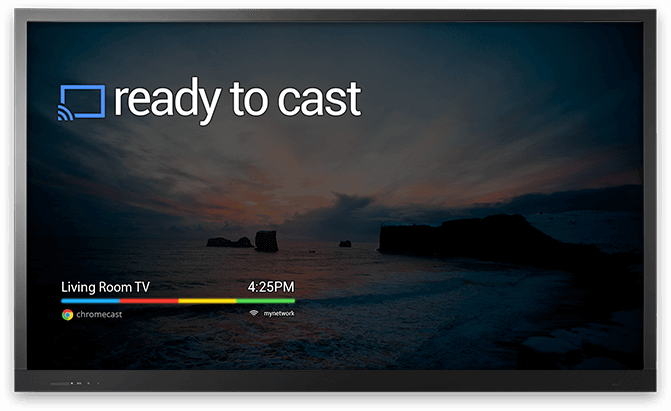
Some people are encountering issues on how to cast MKV files to Chromecast. But don’t worry, I would suggest you continue reading this article as we are to offer you ways to solve your problem! Keep on reading!
Contents GuideTop 3 Tools Help To Cast MKV Files To ChromecastTo Wrap It All Up
DumpMedia Video Converter is an application that lets the user experience amazing features. This application makes it possible for you to convert video files, edit videos with great effects and enhanced quality, clipping and merging of video and audio files, and even rip and convert DVD videos to several formats.
To convert videos using DumpMedia Video Converter, just following these steps:
Step 1: Make sure to download DumpMedia Video Converter and install.
Step 2: Launch the program and click the “Add files” button to select the desired file to convert. You can as well drag and drop the files directly from the location to the application.
Step 3: Click the “Convert all tasks to” button to select the format wanted.
Step 4: Once done, choose the destination folder wherein the output would be saved.
Step 5: Click the “Convert ” button to begin with the conversion process.

The whole procedure is simple which will take a few minutes. Once completed, you can now use your brand-new video/audio file. With just 5 steps, you can now cast your converted MKV video to Chromecast!
VideoSolo Video Converter Ultimate is an MKV to Chromecast video converter which can help you transfer or convert MKV files to numerous formats including MP4 (which is Chromecast supported). Moreover, it supports batch conversion and lets you combine multiple MKV files. This has been proven to be available for both Windows and Mac computers.
To be able to use this one, you can follow below step by step instruction:
Step 1: Download the VideoSolo Video Converter Ultimate software.
Step 2: Once downloaded, make sure to install the program and launch it on your personal computer.
Step 3: Proceed with importing of MKV files to the converter by clicking the “Add files ” button. You can even import an entire folder if desired.
Step 4: Choose a Chromecast Friendly Format like MP4. To check the options for the formats, click the drop-down icon of “Profile” then “General Video”. All file formats will be shown. You can select anything you want from the selection.
Step 5: After done with the above steps, by clicking the “Convert ” button, the software will begin the conversion process from MKV to any Chromecast supported formats.
Step 6: Locate the converted video from the identified output folder.
To be able to cast your video from computer to Chromecast, you would need to make sure that both your computer and Chromecast are on the same WiFi environment. Once done with checking the WiFi connection, launch the Chrome web browser on your personal computer. You will be seeing three vertical dots on the top right of the screen.
Ensure that you will choose the “cast” option. Once you have seen a little tab, click the “Source ” button and then the “ Cast file” to be able to play the converted video in Chrome. You can as well view the video on television through Chromecast.

Another way to convert MKV files to Chromecast friendly formats is by using Pavtube Video Converter. Same with the above-mentioned program, this as well supports Windows and Mac computers. The installation of this software takes only a few minutes. Moreover, this also offers a user-friendly interface which makes it easier to handle and navigate.
Let us dig deeper into the ways on how to utilize this software.
Step 1: Install and launch the Pavtube Video Converter on your personal computer.
Step 2: Click the file and then “Add video/audio ” to be able to import or load any MKV video files to the program. You can even put all MKV videos on one folder and load the folder one time on this software. If you want to conveniently get the videos, you can perform dragging from the location to the software.
Step 3: The next thing to do is to choose the format of the output video. To do this, click the “Format bar ”. Once clicked, you will be seeing a drop-down list wherein you will be seeing numerous categories like common video, HD video, 3D video, and more. You can select any format you want for the output video.
Step 4: Upon choosing the format preferred, click the “Convert button ”. The software will then do the job of converting the file.
Once done with the above, you can now enjoy the streaming of the converted video to Chromecast for television playback.
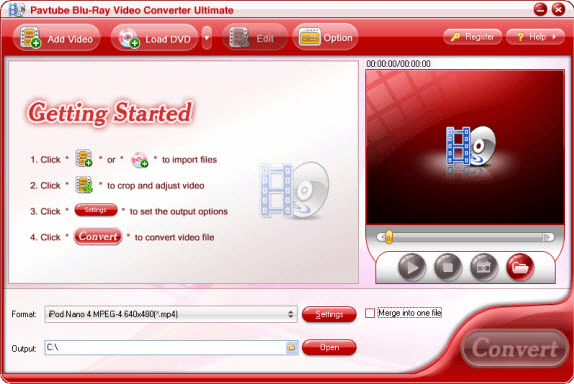
With the help of the above software programs discussed, you no longer need to worry about any format issues to be able to watch and enjoy great quality content on Chromecast. You can freely choose from any of the three mentioned as these all offer great convenience on your side while doing easy, friendly, and simple steps.
