Everybody has a favorite TV show, but you cannot watch it anytime and where you want because it is saved on your computer. But iTunes has a solution for you, you can add TV shows to iTunes from your computer. Once the shows are on iTunes, you can sync them to your iOS devices hence you can watch them anytime you want. Don’t worry about streaming because these added TV shows do not have DRM protection hence you can watch offline.
iTunes can work on both mac and windows and the procedure of how to add TV shows to iTunes is the same on the two operating systems. Part one of the article will give you more information on how to do this and the file formats iTunes accepts. Get some bonus information on how to convert iTunes TV shows using third-party software.
Contents Guide Part 1. How to Add TV Shows to iTunes?Part 2. Bonus: How to Convert iTunes TV Shows to Other Formats?Part 3. Conclusion
A few years ago iTunes upgraded the application to allow you to add TV shows to iTunes. But the problem is how to do it. Do not worry because this part of the article will tell you the best way you can do it and how you can sync the TV show so that you access them on other devices. First of all, iTunes only accepts three file formats. These are; MOV, M4V, and MP4, or any other format that can play on iTunes. iTunes on windows and mac use the same procedure below.
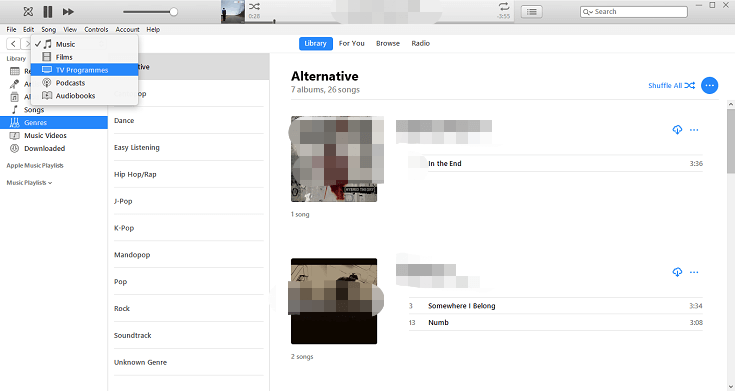
Step #1. First, check the format of the file you want to add to iTunes. For windows; right-click on the file and select "Properties". For mac; right-click on the file and select "Get Info". If it is not in the iTunes accepted format, then you can convert it using third-party tools. If the file is in the accepted format, then move to the next step.
Step #2. Open iTunes on your computer. Make sure it is the latest version of iTunes. Then click on “File Menu” and click on “iTunes Library" and your iTunes content will appear.
Step #3. On the left side click on “TV shows" and you're rented and purchased shows will appear.
Step #4. Open the folder on your computer with the TV show then drag and drop it to the iTunes library. (Left-click and don't release the button then move it to iTunes library.)
Step #5. Click on “OK” and all changes will be saved.
Now you can access the uploaded TV show on other devices like iPhone by syncing the show. Below is how you can sync the saved TV shows.
Step #1. Connect your iOS device to your computer using a USB cable. Or you can use Wi-Fi syncing.
Step #2. Now open iTunes on your computer and click on the device button found at the top left corner in the iTunes window. And a sidebar will appear.
Step #3. From the sidebar, select the “TV shows” and check the sync check box. Then finish up by clicking “Apply”.
However, iTunes has a default of automatically syncing your device once you connect it to your computer.
You can use third-party tools like video converter software and applications to convert and download the protected iTunes TV shows. The converted file can play on other media players offline.
DumpMedia Video Converter can do this job in seconds. It is a very compatible software because it can be installed on both Windows and Mac. It has excellent conversion speeds of 6X and will give you a high-quality output. It can convert the TV shows into several formats like AVI, FLV, M4V, 3GP, MOV, and many others. It can convert several TV shows at the same time and there will be no data loss in the end. You can use this application to change the video quality from SD to HD.
This application is not only a converter but it is also a good video editing tool. You can use it to remove the dark and shaky parts of the TV shows. It can accept several languages and can add subtitles to your TV shows. You can use it to adjust the video volume, contrast, and brightness. If the TV show has different episodes, you can use the application to combine them into one full video.
Below is a procedure of how you can use DumpMedia Video Converter:
Step #1. Download and install iTunes on your computer. Then launch DumpMedia Video Converter on your computer.
Step #2. Click on the "Add Multiple Videos or Audios” to select the TV shows you want to convert.

Step #3. Select the output format you want from the long list. Then select the folder you want to save the converted iTunes TV shows. You can name the folder “iTunes TV shows”.

Step #4. Click on “Convert” at the bottom of the window and the program will begin converting.

As long as you have the accepted formats, you can add TV shows to iTunes. Just follow the simple procedure in part one above and you will have your favorite TV shows on iTunes. After uploading the files, sync them to your other iOS devices so that you can watch them anytime you want. You can also use DumpMedia Video Converter. This app can convert TV shows into any format you want. It will save the converted file on your local hard drive.
