


Wouldn't it be so cool when you are able to grab those video game discs you long to have? You are very excited that you turned on your Xbox and inserted the disc, but then it won't read at all. Bummer!
Error in reading a disc is the most common error that Xbox One users have encountered. In usual cases, the problem is isolated and has a handy solution. There is an instance also that your device is acting up and will not read the game disc for no reason. You can restart your console if this is the case.
When you think that there is a technical problem with your device, you can always call XBox's support line. Check the simple guide below to see if you can resolve the Xbox One that won’t read a disc by yourself or need to call for technical support. Find out in this article.
Contents GuidePart 1. Reasons And Solutions About Your Xbox One Can’t Read The DiscsPart 2. Other Ways to Solve Xbox One That Won’t Read The DiscsPart 3. In Conclusion
Dirt - Air usually carries bits and pieces of dust. By simply putting your disc on an unclean desk, dirt and dust attach to it easily. The cased disc is of no exemption. Dust being the tiniest particle can get through and accumulate when not cleaned. Consider also hair that might fell and settle into the drive, may it be from yourself or from pets around.
Solution : Before inserting your disc into the drive, make it a habit to wipe it clean. Use a soft, clean and damp cloth. Best to use a microfiber towel but the cotton towel is good to use too. Hold the disc through its edges and wipe from the center hole outwards. Do not touch the top or the bottom surface to avoid leaving fingerprints. Do not do also a circular motion to avoid scratching the disc.
Scratches - Due to heavy and constant usage, you cannot avoid getting your disc scratched or damaged. Hairline scratches are usually okay but heavily scratched discs could be a problem. This could affect the capability of the console to read discs.
Solution : You can find a lot of video tutorials on YouTube on how to soften scratches. Options are to apply toothpaste or Vaseline directly to the scratches. Then, wipe it clean. But best if you handle your discs with care. Avoid putting your disc to rough surfaces. Keep and place the disc back to its case when done using it.

Foreign Objects - Objects like the coin, toothpick, or a small piece of paper can find their way to your device unnoticed.
Solution : Inspect your Xbox One with care. Give it a little shake to check for weird sounds. These small objects are visible and you can simply take them out once spotted. Use clips when picking to avoid touching small components of your console’s assembly.
Laser faulty – Some disc finds it difficult to reach the laser of the console, hence the error. Xbox One is not using a tray mechanism where you will simply place your disc. It is using a feeding mechanism which may cause the disc to not properly lodge in.
Solution : Prepare your disc to insert. Ensure that your console is on and ready, tilt your console upwards for a 45-degree angle. Hold your console in the tilt position and lodge the disc. With the tilt position, the disc can go far enough to reach the laser. If this won't work, it may be time that your laser needs repair or replacement.
Electronic components failure - Due to wear and tear the inner components of your console may have loosened. The functionality of loading and playing a disc is through an electronic assembly. Disc drive assembly cannot tightly grasp the disc when gears, screws or rollers are loose.
Solution : This is a technical problem that needs a call for maintenance. Bring your device to a shop and have it checked. Technical issues require technical expertise.
Blu-ray application malfunction - You console plays other types of discs except for CDs, DVDs or Blu-ray discs
Solution : Check if the Blu-ray application is properly installed, needs an update or re-installation. Check also if your disc is supported with your console's manufacturer. There are consoles that recognizes only supported discs within its region.
If your Xbox One console still won't read your disc and have applied the guide above, try these other possible solutions.
Trying out your disc to another Xbox unit could also help. Test it out on your friend's console or look for a retail store that could assist you. With this option, you can identify whether the problem is the disc or the console drive itself.

When the disc is loaded onto the console but prompted to insert a disc, it didn’t recognize the disc. This could mean your console has either of these issues:
A workaround for this is by using instant-on power mode, changing power mode and power cycling. You can follow the steps below:
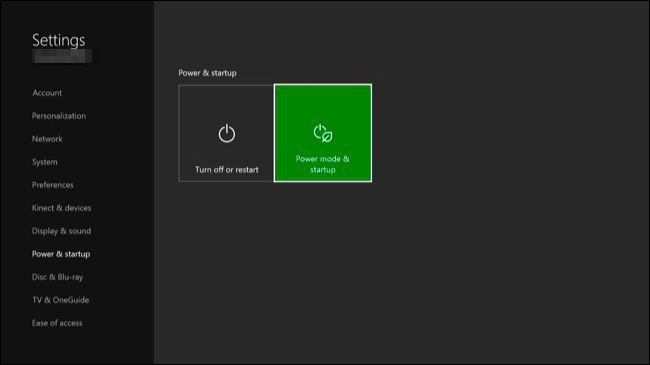
After doing the above steps but the problem persists, it is now time to do a maintenance report and request for repair.
Having basic knowledge of how to tweak your console when an error occurs is helpful. But you must also know when to stop trying to avoid further damage. I hope the quick fix mentioned above will be able to guide you through. Remember, when everything fails, get help. Call technical support immediately.
