Online music streaming has completely transformed the way we listen to songs in today’s digital era. Platforms like Spotify, Apple Music, Amazon Music, and YouTube Music have made streaming more convenient than ever. But here’s the truth most users eventually discover: You don’t truly "own" the music you stream, and you can’t download or keep the songs permanently on your device.
This guide explains everything about online streaming music services this year, how it works, the best platforms, the hidden limitations most users don’t realize, and how you can offline download and permanently save streaming music using a powerful tool like DumpMedia.
Contents Guide Part 1. Top 6 Online Streaming Music ServicesPart 2. The Hidden Limitation of Music Streaming: DRM ProtectionPart 3. How to Download and Save Streaming Music PermanentlyOnline Streaming vs. DumpMedia: What’s the Difference?Wrapping It Up
Below is an overview of the top online music streaming services, including their restrictions that matter if you want to save or download music permanently.
1. Spotify
Spotify is the dominant global music streaming service, primarily famous for its industry-leading personalized recommendation system. It operates on a freemium model, offering both a free, ad-supported tier and a paid Premium subscription.
Pros

Cons / Hidden Limitations
Solution for Downloading Spotify Music: Use DumpMedia Spotify Music Converter to convert any song, album, or playlist to MP3, M4A, WAV, or FLAC and save it permanently on your device.

2. Apple Music
Apple Music offers lossless audio and a massive library of 100M+ tracks. Unlike Spotify's free access, Apple Music is a subscription-based service. You have to pay it first to access it library.
Pros
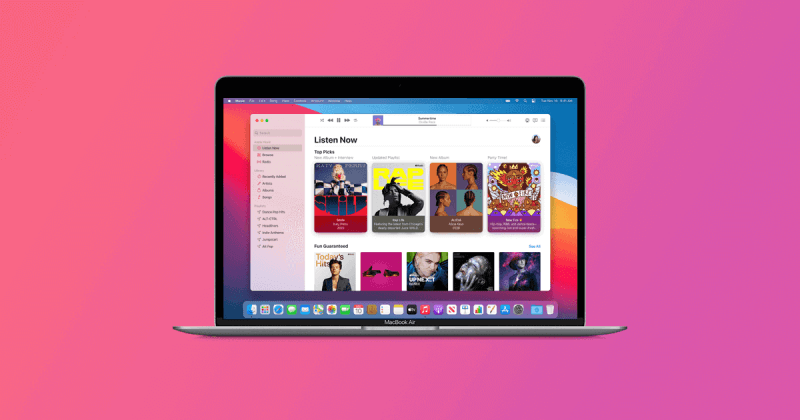
Cons / Hidden Limitations
Solution for Downloading Apple Music Songs: DumpMedia Apple Music Converter removes DRM and converts tracks to MP3 or M4A so you can freely use them anywhere, even on non-Apple devices.
3. Amazon Music
Amazon Music is the streaming service from Amazon, distinguished by its tiered offering tied to the Amazon Prime membership.
Pros
Cons / Hidden Limitations
4. YouTube Music
YouTube Music is Google's dedicated online music streaming application. Its unique advantage is its direct link to the massive YouTube video library. This means that besides official album tracks, users can access an enormous collection of live performances, covers, remixes, and hard-to-find user-uploaded content. The platform allows for seamless switching between the audio-only track and the official music video.
Pros
Cons / Hidden Limitations
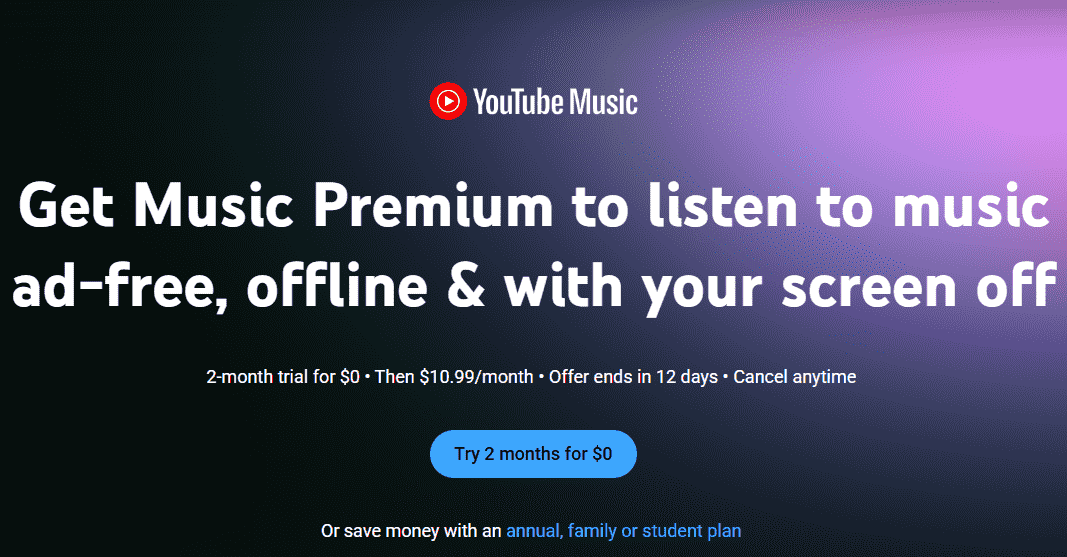
5. Deezer
Deezer is another well-known online music streaming platform that offers over 90 million tracks, personalized Flow recommendations, live radio, and high-quality streaming options including HiFi FLAC.
Pros
Cons / Hidden Limitations
Streaming platforms do not provide real downloads, only encrypted, app-locked files. To get true MP3/FLAC/M4A files from Deezer, you need a dedicated converter. This is where DumpMedia becomes essential.
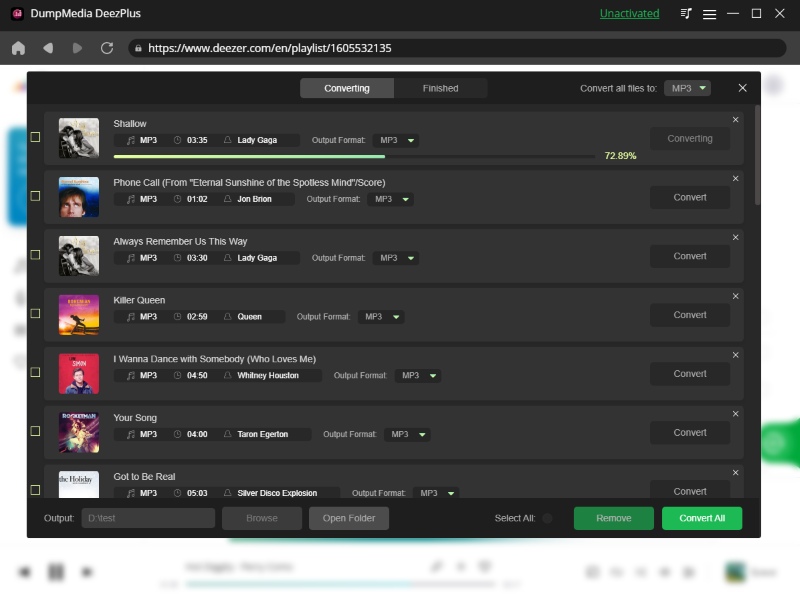
6. Pandora Music
Pandora is one of the oldest and most unique online music streaming platforms, known for its personalized “radio-style” listening experience. Instead of focusing heavily on playlists, Pandora creates dynamic music stations based on your tastes, thumbs-up/down ratings, and listening behavior.
Pros
Cons / Hidden Limitations
While online music streaming services like Spotify, Apple Music, and Amazon Music offer immense libraries at our fingertips, this convenience comes with a significant, often hidden, limitation: Digital Rights Management (DRM) protection. DRM is a technology used by these companies to control how you use the music you are ostensibly "renting."
Essentially, you are not purchasing the music file; you are purchasing a license to stream it. DRM prevents downloading music as MP3, transferring files between devices, and backing up playlists. Therefore, DRM acts as a permanent lock, keeping you tethered to the streaming platform and dictating the terms under which you can access your music collection.
So how do you solve this?
The only way to break free from streaming restrictions is converting DRM-protected streaming music into real MP3 files using DumpMedia Music Converters!
DumpMedia gives you:
This is something no online music streaming service allows.
The following are all converters currently released by DumpMedia:
Below are the more detailed steps for converting your video files to your desired format using DumpMedia.
If you want to download music from multiple online music streaming platforms in one place, you can try DumpMedia Any Music Converter. Any Music Converter is a family of software tools designed to help users download and convert tracks from popular music streaming services like Spotify, Apple Music, and YouTube Music into common, DRM-free audio formats.

Online music streaming has made it easier than ever to enjoy millions of songs. These services offer incredible convenience, huge catalogs, and personalized recommendations, but they all share the same limitation: you never truly own the music you listen to. Offline downloads remain locked inside each app, DRM protection prevents exporting or converting songs, and your access disappears the moment your subscription ends. For listeners who want real ownership of their music, true offline access, or the ability to use songs on any device without restrictions, streaming alone is not enough. This is where DumpMedia becomes an essential solution. By converting streaming
