Compatibility. That’s an issue when it comes to applications like Spotify. You can’t expect to play Spotify music on other players. For copyright reasons, Spotify has limited compatibilities with certain devices. That’s just the way it is. There are fewer chances of transferring music from one device to another. You would have to stay with the Spotify application to be able to listen to their music.
While it’s a fact that you can’t play Spotify music on other players, there’s always a workaround. Continue reading to learn how you can play Spotify music on other players.
Contents Guide Part 1. The Limitations of Spotify MusicPart 2. How to Play Spotify Music on Other PlayersPart 3. Conclusion
Spotify is an application that you can download on any device. Once you download the app and create your own account, you can use it freely for as long as you want. That’s one of the great things about Spotify. You are not pressured to sign up with their paid version. If you want to stay on their free account for as long as you want, no one will stop you from doing so. It’s just that, you will be getting a lot of ads.

You might think that with a paid version, you can get to play Spotify music on other players. Truth be told, you can’t. Even with a paid account, you will only be able to play Spotify music on one device at a time. If you attempt to play it on another device, the Spotify music on the other device will be paused.
Another limitation as to why you can’t play Spotify music on other players is because of the file format of its songs. The file format Spotify uses for their songs is Ogg Vorbis. Some music players just don’t support this particular file format.
In spite of the limitations of Spotify, you can still do something to work around them. Continue reading to learn how you can play Spotify music on other players.
Fortunately, there are ways to play Spotify songs on other players. Read on to learn about these various ways to play Spotify music on other players.
One way you can play your Spotify music on other players is by converting it first with the use of the DumpMedia Spotify Music Converter. This is probably the easiest way to play your Spotify music on other players since it offers a long list of file formats. You will definitely be able to find a file format that supports a particular kind of music player.
Another good thing about it is that it removes the DRM which, technically and legally, makes it a lot easier to play on other devices. With the DRM gone, you won’t have a hard time listening to your Spotify music offline. Read the steps below to see how you can use it to convert and download your Spotify music.
Continue reading the detailed steps below to have a better grasp on the usage of the DumpMedia Spotify Music Converter.
Access the DumpMedia Spotify Music Converter here. By clicking on that link, you will be able to download the software with ease.

Open the software on your computer soon as you have downloaded it. Now, you’re all set to add the songs to the software. Select the songs and playlist from your Spotify account. The good thing about using this software is that you can use it with a free Spotify account.

Once you have added the songs and playlist on the DumpMedia Spotify Music Converter, you can click on the Convert all tasks to field to choose a file format that’s compatible with a music player.
With the long list of file formats, you will be able to convert your Spotify songs to make it compatible with any music player. Once you click on the Convert button, the songs will download immediately. The DRM is also automatically removed during the download.

Once all the songs and playlists are downloaded on your computer, you can transfer and play them on a music player that’s compatible with the file format that you have chosen on the DumpMedia Spotify Music Converter.
If you haven’t heard of the BuMP Music Player, then it’s time to look into it. This is a music player that’s lightweight. This particular music player increases your chances of playing Spotify music on more devices, especially the ones running on Android. The steps below will show you how to use it to play Spotify music on other players.
The first thing you need to do is to access the BuMP Music Player from the Google Play Store. Go to the Google Play Store and look for it. Then download and install it.
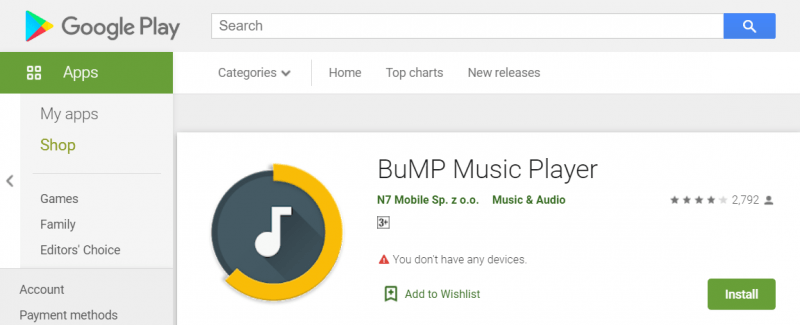
Once you are able to download the BuMP Music player, open it and go to your Library by clicking on the music icon on the top, right-hand side.
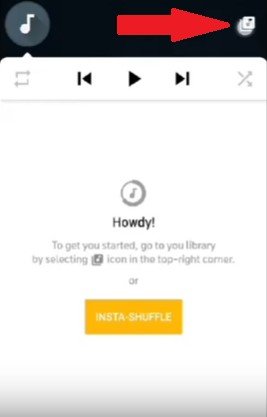
Once you click on your Library icon, you will have to choose the source of your music. Choose the Spotify icon. Unfortunately, you can only use this particular music player is you’re on a paid version of Spotify. Nonetheless, it’s a good way to play your Spotify songs on other music players.
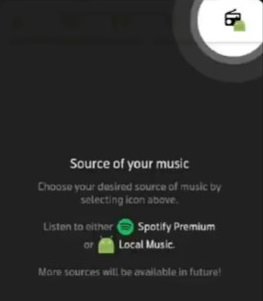
You can also listen to Spotify on Kodi. Before you proceed, it’s worth noting that you need to be a Spotify premium user to resort to using this option. Nonetheless, the steps below will show you how you can play Spotify music on other players.
This is on the premise that you have already downloaded and installed Kodi. Access Marcelveldt Repository from a reliable website like Github. Download and save it on the desktop.
Open Kodi and click on Add-ons. Install the Marcelveldt Repository from the zip file.
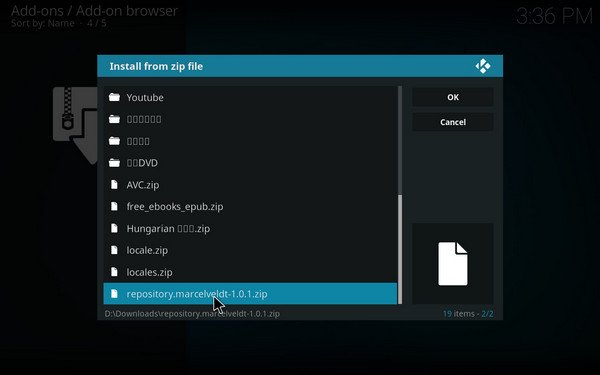
You can now install from the repository, Choose Music add-ons and select Spotify. Tap on the Install tab you see on the menu. From here, you will be able to configure and use your Spotify account.
There are a lot of ways to be able to play Spotify music on other players. If you look closely, using the DumpMedia Spotify Music Converter is the smartest option since it works well with a free Spotify account.
Which option would you go for? Feel free to share your thoughts with us.
