A music visualizer is a kind of tool that can generate real-time animated imagery depending on a piece of music. Mostly, the synchronized visualization is rendered by the loudness and frequency spectrum of the music playing. It’s pleasant for many people to watch those dynamic movements when they are listening to music.
If you haven’t heard about music visualization before, maybe you would know about a music fountain. They are different tunes played with equal skill. Well-designed music visualizer will bring you a brand-new experience. If you are a Spotify user and want to know how to activate Spotify music visualizer, this post will help you.
Some years ago, Spotify had its music visualizer built into the desktop client. To go into the visualizer page, just type “Spotify:app: visualizer” in the search bar and hit Enter. But it seemed to be an experimental feature and was removed by Spotify later. If you try to do so at present, you’ll only find yourself stuck on a blank page. Therefore, the official Spotify music visualizer does not work anymore, at least now.
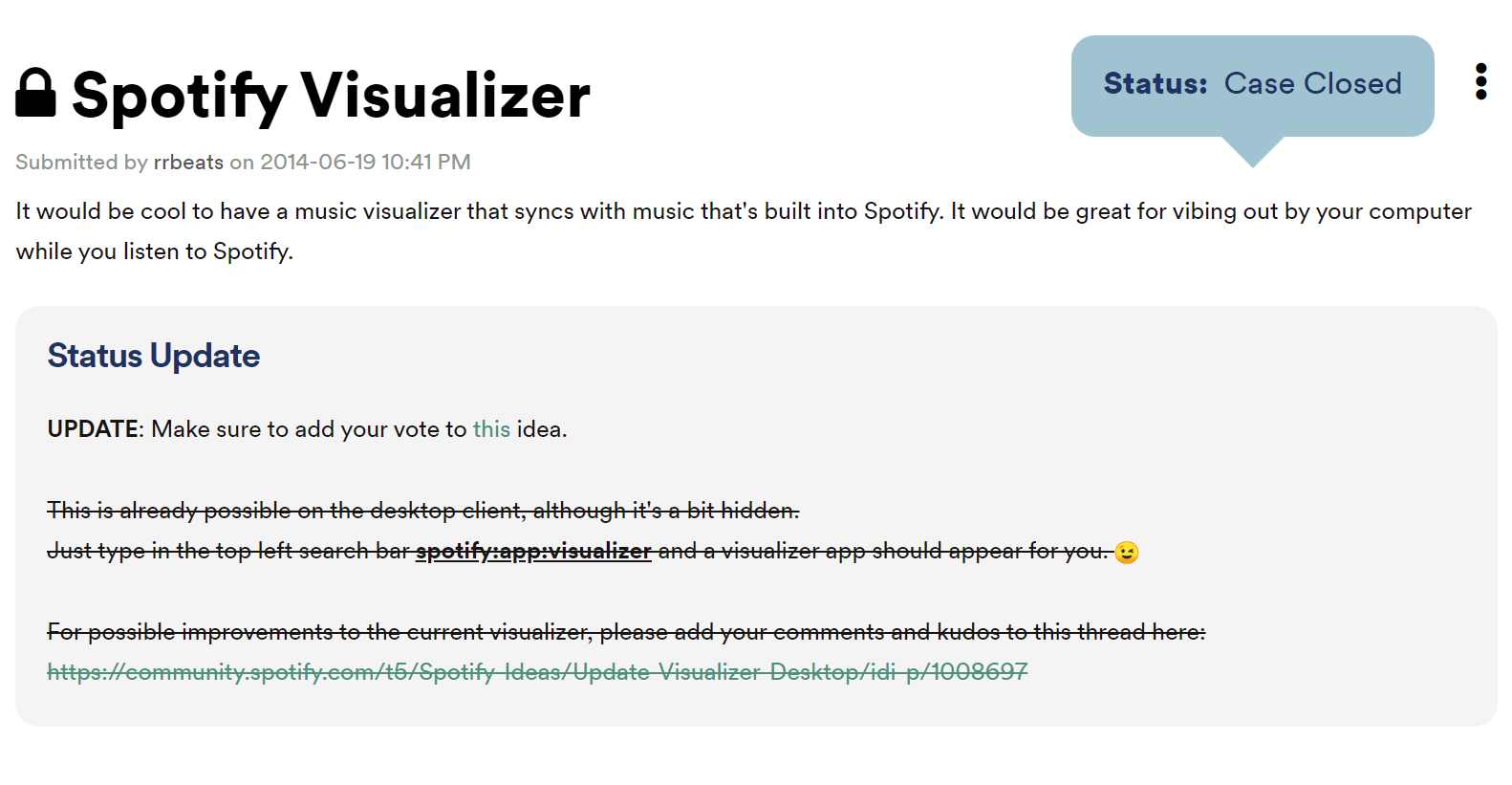
Many Spotify users are eager to find an online or third-party music visualizer that is up to their street. But there’s a bunch of music visualizers which produce various kinds of effects with different colors, rhythms, imagery, and so on. To save you time, I’ve found some popular Spotify music visualizers for you.
Note! Some people may experience a seizure when exposed to visual images, including flashing lights and certain light patterns. You can find yourself uncomfortable watching those images. In this case, don’t push yourself. Immediately close the visualizer and take a rest.
Kaleidosync Spotify visualizer is a web-based Spotify music visualizer that mainly produces flower-shaped animated imagery. Open the site for this visualizer, log into your Spotify account, and you can start to use it. Open the Spotify app on your computer and play a song. The visualizer will automatically detect and start to display images.

There are 23 customizable visualizer templates for you to choose from. But it is sensitive, and the picture may move too fast for some people. And this version only works if you listen to entire songs. If you want to shuffle songs in the middle of a song, click the refresh icon on the toolbar.
Wavesync stands out as a top-notch Spotify visualizer available online. Once you've logged into your Spotify account, it effortlessly generates vibrant audio waveforms. As soon as a song begins playing, it displays the song details along with the album cover art.
AudioVisualizer, a Chrome Extension, offers compatibility with any website, including Spotify's web player. It can present a range of dynamic audio wave effects that synchronize with the music being played. Additionally, you have the flexibility to customize visualizations according to your specific visual preferences. As a result, the Extension is highly commended for its responsiveness and user-friendly interface.
ButterChurn Music Visualizer offers the impressive Milkdrop visualization feature and is also available as a Chrome Extension. It's an adaptable online visualizer that allows you to include downloaded songs in its playlists. Once your music is added, you can effortlessly enjoy a wide array of captivating visualizations.
Specterr, another online Spotify music visualizer, distinguishes itself by not being able to directly visualize songs playing on Spotify's web player; instead, you must upload the Spotify songs you've downloaded. This audio visualization software efficiently transforms your audio into a visual experience. It provides various presets and is compatible with MP3 and WAV files. It grants you the capability to customize the visualizer's color, shape, movement, and effects.
iTunes has a built-in visualizer in its software that displays colorful light shows. The effects will change based on the playing status and the types of music playing. Open the iTunes app on your computer and play a song. Click View on the top menu bar and select Visualizer. Then, click Show Visualizer, and you can see the music videos.
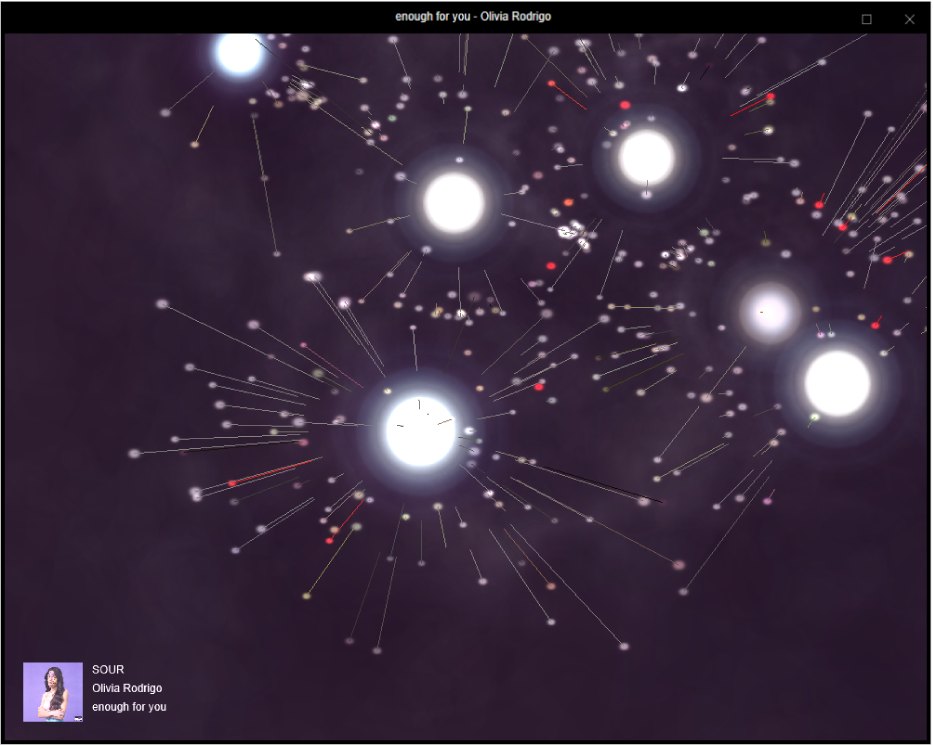
To play your Spotify music on iTunes, you have to convert Spotify music to other formats such as mp3. I’ll recommend you a helpful and easy-to-use tool for you in part 3. Then you can import those songs to iTunes and enjoy Spotify songs in the music visualizer.
Windows Media Player is a default player preinstalled on most Windows computers. It also has a powerful built-in visualizer having a lot of imagery templates. Open Windows Media Player on your computer and play a song. Click the icon on the bottom-right corner to switch to the now-playing interface. Right-click on the media player and select Visualizations.
Windows Media Player provides you with a bunch of effects. If it cannot meet your need, click Download Visualizations, and you’ll go to the Microsoft Store. Because it's not a ready-made Spotify music visualizer, to play Spotify music on it, you also need to convert and download the music from Spotify first. Keep reading, and I’ll help you make it.
You must already notice that these third-party Spotify music visualizers I’ve mentioned above cannot directly play Spotify songs. Many online visualizers that you can find need you to convert the songs to certain formats like MP3. But don’t worry. It will not stop you from discovering your favorite visualizer at all.
I highly recommend you use DumpMedia Spotify Music Converter. It can help you easily convert Spotify songs to the formats you want. Follow the step-by-step guide below, and you’ll soon be able to watch the visualization.
#1. Launch DumpMedia Spotify Music Converter
If you do not have the software on your computer yet, download the Windows or Mac version from the official website. After installation, launch it by double-clicking the icon on the desktop. When the main interface is open, click the Open the Spotify web player button on the screen.
#2. Log into your Spotify account and find a playlist
In the Spotify web player, click login at the upper-right and sign in to your Spotify account. It is used to help get and analyze the playlist, so it’s inevitable. After login, find a playlist, album, or song you want to convert.
#3. Drag and drop the playlist to the sidebar button

Simply drag and drop the playlist or album to the green sidebar button with a plus icon. The program will start to analyze the songs in the conversion panel. Here you can set the output path of the songs by clicking Browse at the bottom. You can also change the output format to fit the command of the music visualizer.
#4. Start converting and view the output files

Click the Convert button to convert the song you want. You can also click Convert All to have all those songs in the playlist converted. Once it has finished, hit the Finished tab on the top to have a look at the converted songs. Click View Output File to locate their positions.
Finally, you can fully enjoy those Spotify music visualizers now. Generally, these tools will allow you to import those songs simply by dragging and dropping them into the app interface. Or you are likely to find the Import option inside the menu lists.
Although Spotify closed its music visualizer, it’s easy for users to find alternative online tools or third-party software. However, many of those Spotify music visualizers require a different song format from Spotify.
So, users must convert Spotify songs to other formats using third-party tools like DumpMedia Spotify Music Converter. With its help, you can have a great time watching visualizations when listening to music.
