


Spotify listening history can provide valuable insights into your music preferences. From there, you can view your complete listening history, including the songs and artists you've listened to, the playlists you've created, and more. This can help you discover new music, and revisit old favorites.
While providing a better music experience, songs that recently played on Spotify might disclose one's personal privacy.
Therefore, sometimes, users may want to know how to delete recently played on Spotify. Is it possible to do it? Is it free or Premium account required?
In this article. we will give you all the information you need to know about your recently played on Spotify. As you move on, you will be able to learn if the deletion of the recently played tracks on the Spotify application is possible. And if yes, the methods that you can apply to finally do it.
Apart from this, in order to avoid doing this additional task of deleting your recently played song lists, we will teach you how you can just keep all your Spotify favorites accessible on your PC or mobile devices in an instant without having to worry if a Premium fee or internet connection is needed.
Contents Guide Part 1. Can I Delete Recently Played on Spotify?Part 2. How to Delete Recently Played on Spotify [Mac/Win]Part 3. How to Delete Recently Played on Spotify [iPhone/Andriod]Part 4. Bonus: How to Download Recently Played Songs on Spotify without Premium?Part 5. Conclusion
The Spotify application is a music streaming service that also has some features that are similar to other applications. For instance, the same with others, the Spotify app also has this “Recently Played” section. The app is also keeping the history of the activities that you are doing on the app.
Not because you are being too selfish about sharing Spotify music with other people, but at some moment, you might also want to keep some recently played songs on your Spotify account private. Thus, not letting anyone find out what type of songs you are into.
Or, there could also be other personal reasons such as keeping your applications organized (or trying to reorganize it a whole new look). Whatever reason you have in mind, the same with other important processes, knowing how to delete a recently played Spotify application is a must-know thing as well.
To answer if deleting your recently played on Spotify application is possible, the answer is definitely a “yes”. However, there is this limitation that you need to know.
You can only have those recently played tracks cleared from your Spotify application using a desktop (personal Windows or Mac computer) Spotify application. The deletion of the recently played songs on Spotify via a mobile device won’t be possible as well as via the Spotify web player.
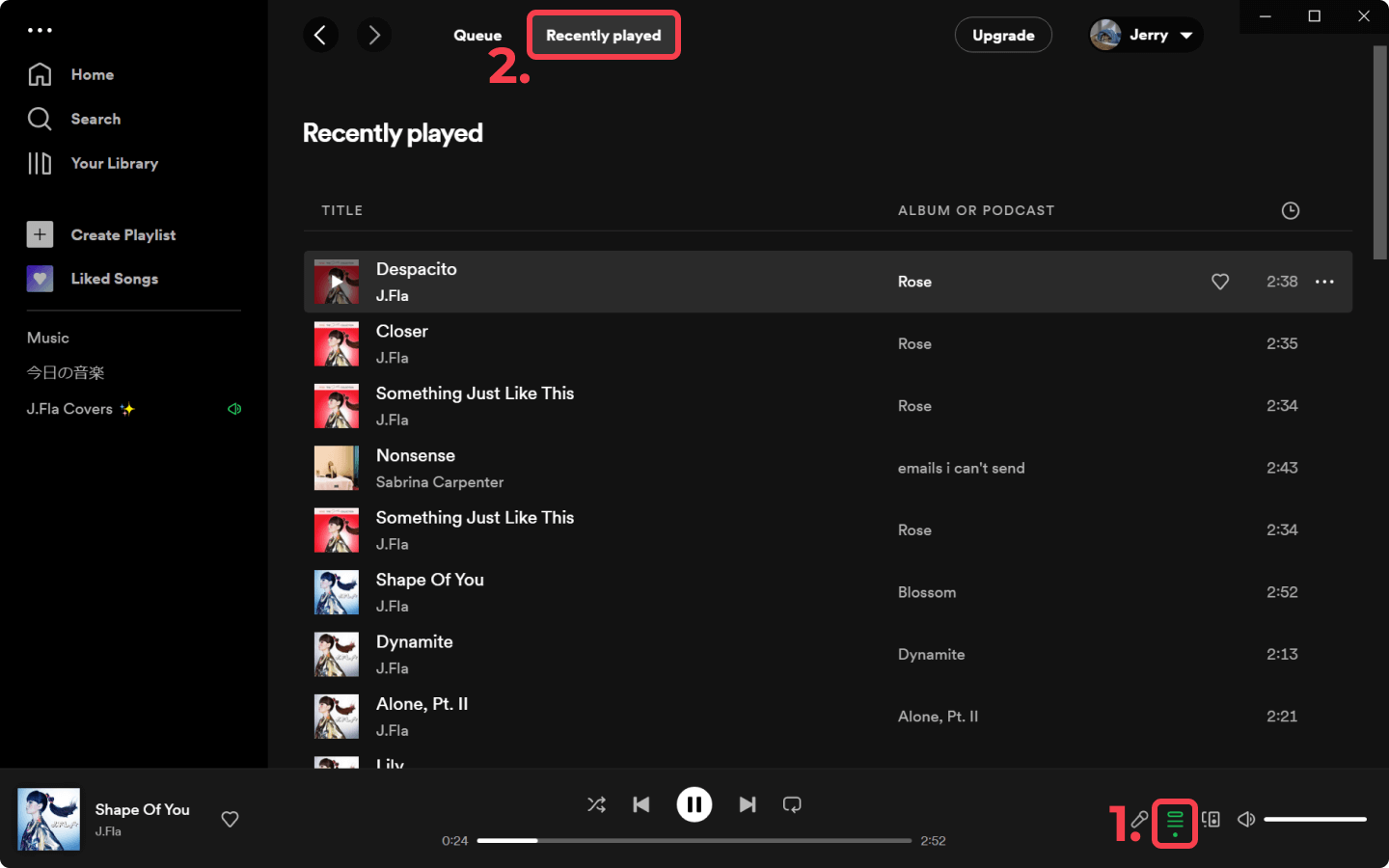
If you have a desktop Spotify application, you can easily proceed with the process of how to delete the recently played Spotify application. And, the things and procedures that you need to know will be further explained as you continue reading the second part of this article.
Before teaching you how to clear recently played on the Spotify application, we would like to share first how you can see your recently played tracks just in case you want to check them out first before having those cleared or deleted.
The “Recently Played” section is a good feature for most Spotify users because this helps them see what tracks were recently streamed in case they are unaware of the title of the songs.
If you want to see what tracks were recently played on your Spotify application using your desktop, you can follow the below.
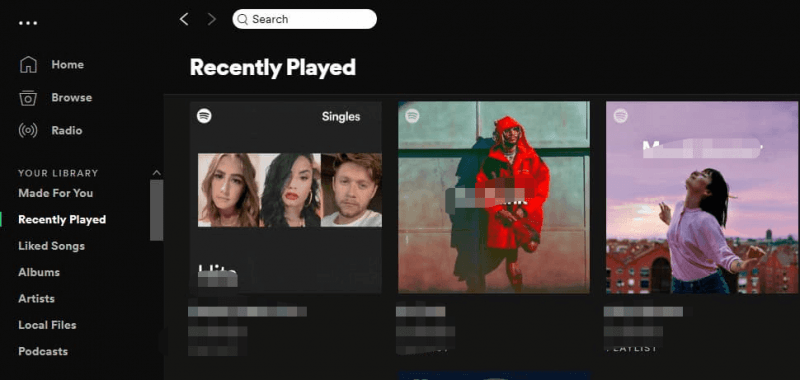
You may refer to the below steps to finally delete those recently played songs that you have on your Spotify application. Keep in mind that this will only work via the Spotify app on your desktop. You can’t do this on your mobile device.
Step #1. You need to open your Spotify application on your PC or Mac computer.
Step #2. Once you are on the main page, you will see a menu on the left part. Look for the “Recently Played” option and tap it.
Step #3. All the songs you previously listened to will be displayed on the screen. Now, look into it and check those tracks you want to remove – look for the podcast, song, album, or playlist that you want to delete.
Step #4. On the cover, you will see the “three-dot” icon. Click it. Once done, there should be new options displayed on the screen. You need to choose the “Remove from Recently Played” button.
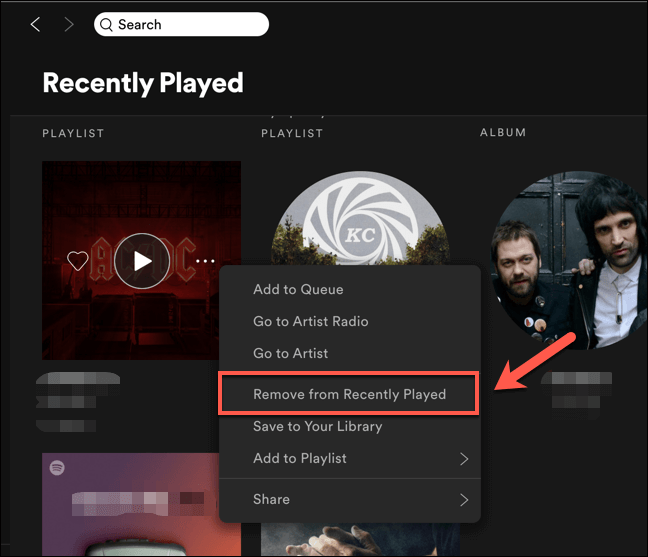
And that’s it! After doing the process to another track or podcast item, you can have that deleted as well. The process is pretty manual since you will do it one by one but at least, you can keep everything you listen to privately or you can have your Spotify account reorganized.
If you want to delete your Spotify playback history for privacy protection reasons, you might still want to continue listening to these songs privately. Once the playback history is deleted, it can be quite troublesome to retrieve these songs one by one again. Therefore, it is important to back up your Spotify playlists. To back up your Spotify playlists, you can try using tool for playlist transferring like MusConv.
MusConv is a professional tool that transfers playlists, albums, followed artists and liked songs across various services – Spotify, Apple Music, Amazon Music, YouTube, YouTube Music, iTunes, Deezer, Tidal, SoundCloud, Pandora and 125+ music services. It supports Windows, macOS, iOS, Android & more. With MusConv, you can either transfer your Spotify playlists to other music platforms like Apple Music and Tidal, or export them directly as Excel files.
Besides using MusConv, you can also manually copy all the songs from the playlist into a document or an Excel file. While this method is more time-consuming, it doesn't require any extra tools or software.
Whichever method you choose, backing up your Spotify playlists ensures that you can easily retrieve and play your favorite songs even after deleting your playback history.
As in the previous section that teaches you how to delete recently played on Spotify on your desktop, we will also first tell you how to find your recently on Spotify on your iPhone or Android phone.
Using your mobile Spotify application, you can also view your “Recently Played” songs. Here is how it can be done.
Now that you have seen all those songs you streamed recently and you want to have those cleared, you must know the below procedure that will help you answer this dilemma - how to delete recently played on Spotify.
You can delete recently played tracks on Spotify by following these steps:
However, Spotify's engineers removed the ability to delete recently played tracks after an update in 2022. It's still uncertain if they will add it back in 2023. You can also hide playlists from your profile. To do this, you can:
Now, here is a bonus for you! If you do not want to experience the hassle of learning how to delete recently played on the Spotify application, you can just have any Spotify song you love saved on your PC and have those accessed on your mobile device or any other gadget anytime you want or anywhere you are at though an internet or data connection is not present.
In order to do so, you would need the help of amazing third-party software applications. Yes, there are a lot of web recommendations especially if you will try browsing immediately. But, what we suggest is to try using this DumpMedia Spotify Music Converter.
What can applications like DumpMedia Spotify Music Converter do for you?

What else are you waiting for? Instead of learning how to delete recently played on the Spotify application, keep all your recently played tracks to yourself by just saving those songs you love on any device you are using.
You may know how to delete recently played on Spotify now. There are basically four steps to do so. You just need to follow those simple steps to complete the process. Or, if you just want to keep all your favorite Spotify songs on your PC or mobile phone, using applications like DumpMedia Spotify Music Converter would give you lots of advantages.
There are online tools that can help you out as well but relying on professional converters is suggested.
