Instagram already has a cool feature that allows you to add your favorite song to your stories. Unfortunately, that kind of feature hasn’t been integrated with Snapchat yet. However, that doesn’t mean that you cannot add Spotify music to Snapchat stories. Truth be told, you can even link up to Spotify to help share the music you love with your friends.
All you need is a little bit of creativity. Most of all, you need a little bit of time to read this article so that you could somehow add Spotify music to Snapchat stories. Let’s get started.
Contents Guide Part 1. Get to Know Snapchat FirstPart 2. How to Add Spotify Music to Snapchat StoriesPart 3. Listen to Spotify Music OfflinePart 4. Conclusion
Snapchat has become one of those viral applications that everyone has. It’s available on both Apple and Android platforms. Most platforms support Snapchats for smartphones. The application is basic. You can download it for free from the App Store or Play Store.
What Snapchat does is that it allows you to share both photos and videos with your friends. It’s pretty much real-time. It’s for that reason that it provides a lot of random and hilarious experiences.
If you think that Snapchat is just for teenagers, then think again. Snapchat has evolved into a lot of things. It’s a social media network and a messaging app all at the same time. It provides various news services and it’s perfect for content creators and businesses.
Another great feature of Snapchat is that the videos disappear from the app. It figuratively burns the video from the app, which is good for your privacy and online presence.

Snapchat is a pretty easy app to use. Just download and install it. Once you open it on your mobile phone, a camera will open. You can immediately take a photo or a video to send and share with your friends. Continue reading to learn more about how you can add Spotify music to Snapchat stories.
You would have to be in an environment where you can play music from your mobile phone. If you’re in a noisy place, you might have to change the location. At the same time, a place where you can’t make too much noise won’t be the right location for you as well. Make sure your mobile phone is all set to add Spotify music to Snapchat.
Make sure your volume is turned up somewhere between half and two-thirds. Avoiding the maximum volume because it might distort the sound. You wouldn’t want your phone’s microphone to pick up a distorted sound.
Begin playing back your track a few seconds before you want to get your snippet. You can also copy the song link if you want to link people to your music in your Snapchat story.
Start recording your video when the song gets to where you want it to be. When you’re done recording, pause Spotify to stop your music from playing back over the recording of your Snap. You also turn your volume down as you edit your story. It won’t affect your final snap.
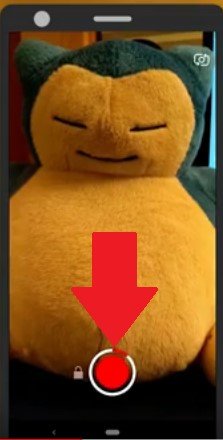
The steps above show a creative way to add Spotify music to Snapchat. The thing is, you would have to find a location where you can play Spotify music at an audible level. What happens if you find a perfect location but you can’t play your Spotify songs offline?
If you’re on a free Spotify account, there is no way you can play or even download songs from Spotify. With Snapchat, you can shoot your stories even if you’re offline. That’s the reason why you need your Spotify songs to be available at all times.
Here’s a way for you to play your Spotify songs even if you’re offline. All you need is the DumpMedia Spotify Music Converter. Take a look at the steps below to see how you can use it to add music to your Snapchat stories.
Step 1. Get the DumpMedia Spotify Music Converter
Step 2. Add Your Favorite Spotify Songs
Step 3. Choose a File Format
Step 4. Convert Your Favorite Spotify Song
Take a look at the detailed steps below to see how you can use the DumpMedia Spotify Music Converter.
You can easily download the DumpMedia Spotify Music Converter here. Once you’re done downloading it, run and install in on your computer.

Copy the URI of your favorite song from Spotify. You can do that by going to the Artist Profile. You will a set of three dots beside the Artist Profile. Click on the set of three dots. Select Share from the drop-down list and then click on Copy Spotify URI. Once you have done that, go to the DumpMedia Spotify Music Converter and paste the URI.

The DumpMedia Spotify Music Converter provides you a long list of file formats so that you could change the format of your Spotify songs. This is a great feature so that you could easily download the song and remove the DRM as well. You can choose a file format by simply taking your cursor to the top, right-hand side of the screen where it says Convert all tasks to. There you can choose a file format that you like.

You’re all set to convert your Spotify song. Just click on the Convert button and you’re done. You will now be able to play your favorite Spotify songs anytime and anywhere. You can add it to your Snapchat stories even if you’re offline from Spotify.

There you have it. You can now add Spotify music to Snapchat stories. With the DumpMedia Spotify Music Converter, you can do it even if you’re offline.
Do you use Snapchat? Feel free to share your tips and tricks especially if you add some music to your Snapchat stories.
