If you’ve been wondering how to play Pandora in your car on Android, you’re not alone. In this article, we will explore how to play Pandora in car from Android device so that you can enjoy your Pandora playlist while you're on the road without any interruptions. First of all, you need to download Pandora to your Android device.

Contents Guide Part 1. How To Play Pandora In Car From Android Device?Part 2. How To Play Pandora In Car From Android Using Android AutoPart 3. Best Way To Listen To Pandora On Your CarPart 4. In Conclusion
In this part, we will introduce 4 ways to make sure you can listen to Pandora music in the car.No matter which method you choose, you can play Pandora in your car from an Android device.
If your car stereo has an auxiliary input, you can connect your Android device to your car stereo using a 3.5mm auxiliary cable. Simply plug one end of the cable into the headphone jack of your Android device and the other end into the auxiliary input of your car stereo.
Then, after that, choose the particular auxiliary input within the car stereo, open the Pandora app on your Android device, and start playing your favorite songs.
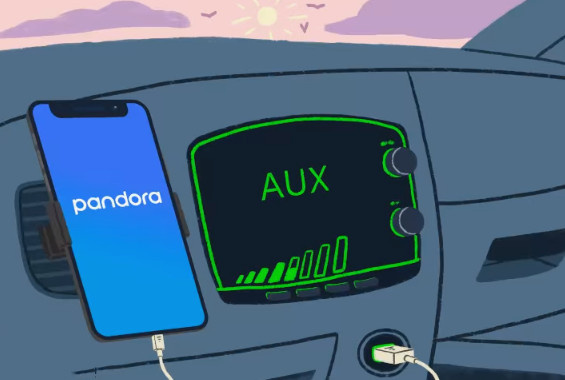
Turn on Bluetooth on both your Android device and your car stereo. Then, pair the two devices by following the instructions provided by your car stereo manual. Once the devices are paired, open the Pandora app on your Android device and start playing your music.
If your car stereo doesn't have an auxiliary input or Bluetooth connectivity, you can use an FM transmitter to play your Pandora music. Plug the FM transmitter into your Android device's headphone jack and tune your car stereo to an unused FM frequency.
Then, open the Pandora app on your Android device and start playing your music. The audio signal from your Android device will be transmitted to your car stereo via the FM frequency.
If you have a portable Bluetooth speaker, you can pair it with your Android device and play Pandora through the speaker. This is a good option if your car stereo doesn't have an auxiliary input or Bluetooth connectivity, or if you want to take your music with you when you leave the car.
If your car stereo supports Android Auto, you can connect your Android device to your car stereo using a USB cable to play Pandora. Android Auto is a software platform that enables you to use your Android device safely while driving.
Here are the steps to use Android Auto to connect your Android device to your car and play Pandora songs:
Note that some car models may require you to enable Android Auto on the car stereo before it can be used.
The best way to listen to Pandora in your car is by using the software program DumpMedia Pandora Music Converter, it can convert music files quickly.
Also, Pandora's membership service could skip the commercials while listening to their favorite songs.
The tool can be used as follows:

4. By selecting the "Options" button, you can change the bitrate, sampling rate, and other output settings to suit your preferences.
5. To begin the converting process after choosing your songs and output format, click the "Convert" button.
6. Your songs will begin to be downloaded and converted by the application. In the main window, the conversion process's progress will be shown.
7. The converted music will be saved to the output folder you choose once the conversion is finished. By selecting the "Converted" tab in the application, you may get to them. Then, transfer them to a USB Flash Drive to be used on cars, TVs, speakers, and other devices.

In summary, we’ve discussed the ways how to play Pandora in car from Android. there are Using An Auxiliary Cable, Bluetooth Connectivity, An FM Transmitter or Using A Portable Bluetooth Speaker, and so on. So don’t hesitate to enjoy music on the go, particularly while driving.
