Have you ever asked the same question before? For beginners, knowing how to download books on Audible app is definitely a must. If you have been looking for a guide to help you with that, then you came to the right page.
Audiobooks are now making a new trend. Nowadays, you can no longer see a lot of people bring physical books with them if they want to read a certain story and the likes. That is because you can keep the books that you like with you on your portable devices and gadgets.
If you are traveling to school or stuck in traffic while heading to your day job, you can just put your headphones or car speaker on and you can just stream the audiobooks you downloaded and saved! Now, what audiobook streaming platform should you use? Well, why not try using Audible?
Audible is indeed a very popular platform that lets users enjoy several titles under different genres and artists. There are actually a lot of benefits a subscriber can get from registering to one of the Audible plans.
The good thing with using the Audible app is that apart from the perks, the app actually has a very user-friendly UI making everything easy to handle including the purchasing and downloading of Audible audiobooks.
If you are an Audible subscriber, you surely have seen all the perks the app can offer. Now, if you wish to know more about how to download books on Audible app, don’t worry, that’s what we prepared in this post so stay tuned.
Contents Guide Part 1. How to Download Books on Audible App?Part 2. How to Download Audible Books to Listen at Any TimePart 3. Summary
The process of how to download books on Audible app is actually too easy but before we head to the procedure, we will first guide you about the process of getting or buying the audiobooks that you like from the Audible app.
If you have subscribed to one of Audible’s subscription plans, you’ll know that for you to buy books, you can use credits that you can earn every month. Don’t worry, you will be notified every time credits are available or once you are charged. Once you have available credits on your account, you can then start adding the audiobooks you like to your “wish list”.
While browsing the app and looking for audiobooks to purchase, you can easily see the cost or price of each if you wish to buy them using your credits. With this, it’s so much easier to assess if you can afford to get that audiobook or not.
We have here the process of buying Audiobooks through the Audible website.
Step #1. Head to your computer’s browser and then log in to your Audible account using your Audible subscription credentials. By then, you can now start browsing the available audiobooks.
Step #2. In every title, you shall see an “Add to Cart” button. Tap this if you wish a certain audiobook to be added to your cart. But if you already have a book in mind that you want to buy, you can immediately click the “Buy Now for $”. The app will then lead you to the payment page for only that book.
Step #3. Once you are done adding to your cart, you can review the added audiobooks by tapping the icon for “cart” that is at the top area of your screen. If you have available credits, the Audible app will cover your purchase using these credits. Now, if those aren’t enough to buy all the books you added to your cart, the app will then show a subtotal for you to proceed with the purchase. You have the chance to choose which books you’ll get using your credits and which will be paid via cash or card.
Step #4. Tap the “Proceed to Checkout” button to proceed with the purchase.
Step #5. Review everything first. Once verified that the details are correct, choose the button for “Complete Purchase”. If you have some more items to change, then tap the “Edit Items” button instead.
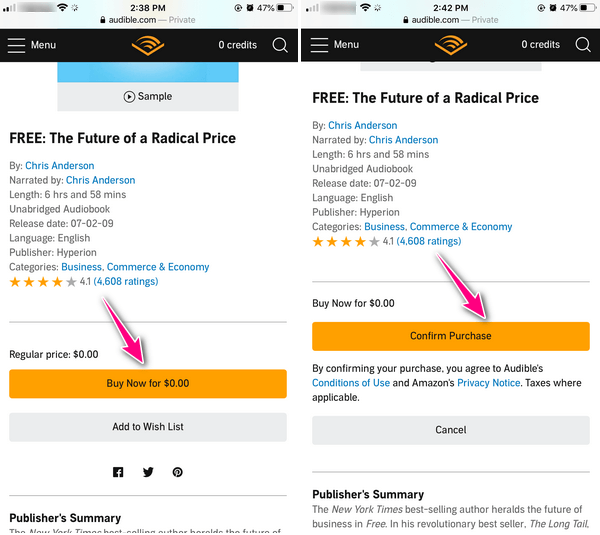
After doing the above five steps, then you will see a page showing you that the purchase made has been successful. You can now see the audiobooks in your library and start downloading them.
Of course, you can also buy Audible audiobooks using your app on your computer, or on your portable devices – Android and iOS devices.
Step #1. On your Audible app, you can proceed to the store or to your wish list created and then click the “Buy Now for $” button to purchase the audiobook individually. The difference here is that there is no “cart” in the Audible app.
Step #2. A screen will pop up. You have to tick the “Confirm Purchase” button.
Step #3. A confirmation screen will then show to display the next steps for the purchase process.
Step #4. If you are using a portable device (an Android or an iOS gadget), you can see the items in your library by heading to the “Library” option. You can download the books from there. Take note that Windows computer does not have this option.
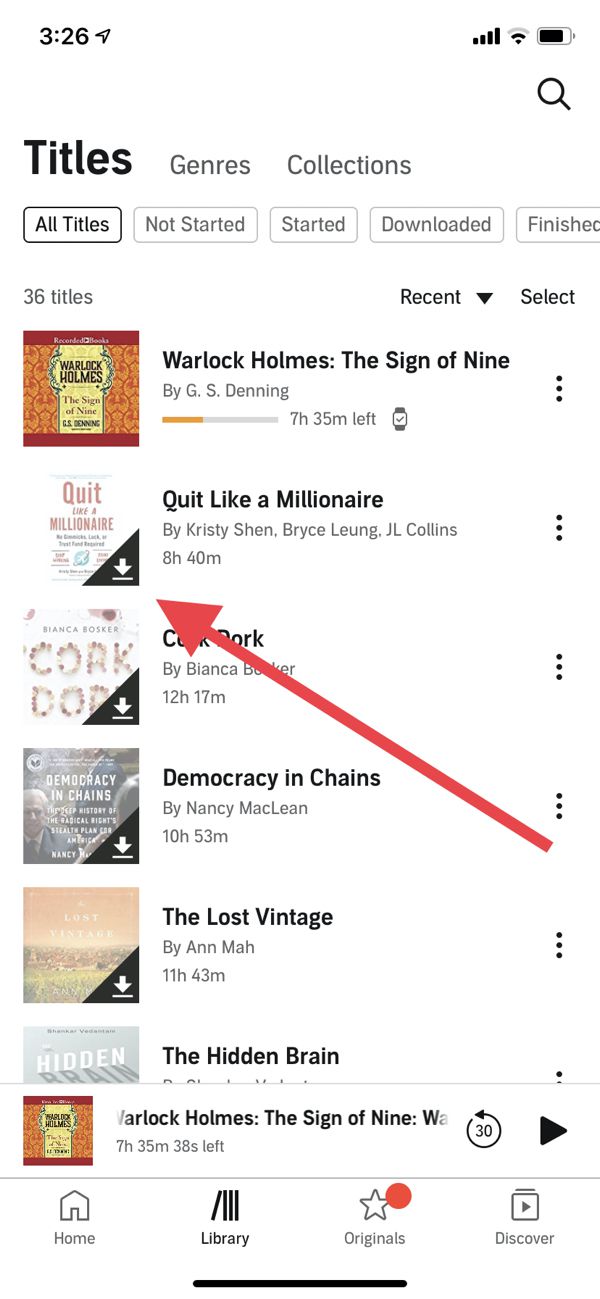
Now that you know how you can purchase audiobooks from the Audible app, we will now be heading to the discussion of how to download books on Audible app.
After purchasing the audiobooks that you like, you shall be able to see them in your “Library”. If you are into using the Audible website, you can actually stream directly from there but still, many users prefer downloading the audiobooks to their devices for convenience.
Now, here’s how to download books on Audible app.
Start by launching the Audible app and making sure that your device has been connected to a Wi-Fi or data connection.
Step #1. Next to the audiobook you want to download, you will see a “three-dot” icon. Tick this icon.
Step #2. You will see options displayed on the screen. From there, select the “Download” button.
Step #3. The downloading process will then start. Make sure you don’t disconnect from the network until the downloading has been completed.
Once the downloading process ended, you can then start streaming the audiobooks you just saved to your gadget! The process of how to download books on Audible app is too easy, right?
You have to remember that once you bought a book on Audible, those are already yours. However, Audible audiobooks are DRM-protected and are in AA/AAX file format. This means that you can’t have them accessed anytime on any media player or device that you like. But don’t worry, your purchases aren’t wasted! There is still a way you can stream them the way you want!
Through an app like the DumpMedia Audible Converter, you can remove the DRM protection of the Audible audiobooks to have them playable on any device you want or own. You can also convert them to common formats like MP3 while keeping 100% original quality and the audiobooks’ ID tags. The app works at a very fast speed and has an easy-to-understand user interface so surely, you can handle the app well.
More so, it is supported by Windows and Mac computers so the installation of the app shouldn’t be an issue at all.
Of course, upon sharing how to download books on Audible app, we will be sharing here an effective way of downloading the Audible audiobooks that you love for offline streaming and forever keeping.
Step #1. Install the DumpMedia Audible Converter on your computer first and then just launch it to start adding the Audible audiobooks to convert. You can choose a bunch since the app can do batch conversion.

Step #2. Choose an output format and modify the output settings if desired. Make sure to define an output folder for easy access after conversion.

Step #3. Once satisfied with the setup, you can just tick the “Convert” button. The app will start converting the audiobooks and the DRM protection of those will also be removed.

Within just minutes, you will have the DRM-free and converted Audible audiobooks available in the output folder defined.
Subscribing to an Audible plan isn’t enough, you should know how to download books on Audible app as well for offline streaming! Now, remember that the audiobooks you downloaded from the Audible app are protected files and are in AA and AAX file formats. To have them played and accessed on any media player or device that you like to use, try utilizing apps like DumpMedia Audible Converter!
