Audible has given a way for users to be able to burn their audiobooks to a CD. So to answer the question can you burn Audible books to CD ? It’s a yes. Although Audible implemented copyright protection on their audiobooks, CD burning has been allowed. There is however a limitation.
You can only burn an audiobook once. This is due to Audible’s implementation of DRM. DRM is Digital Rights Management and it is through this means that Audible controls the flow of their audiobooks. Without it, rampant piracy might happen when people sell them for profit. However, there are people whose only intention is to make backups for their audiobooks and use them on different devices.
Contents Guide Part 1. How to Burn Audible Book to CD with iTunes? Part 2. How to Burn Audible Book to CD without iTunes? Part 3. Summary
To burn an Audible book to a CD is easy. We’ll answer can you burn Audible books to CD using iTunes and Mac immediately here. However, remember that there is a limit on the number of times you can burn Audible audiobooks. As of writing this, you can only burn your audiobook once.
For the PC:
Import audiobooks using the Audible Website:
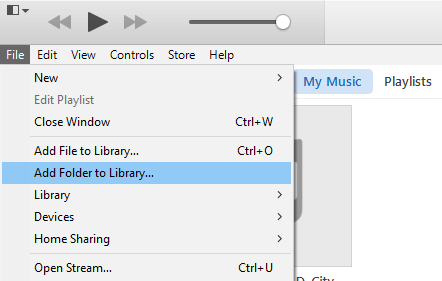
Import audiobooks using the new Audible app (for Windows 10):
Make a Playlist then burn them using iTunes on a PC:
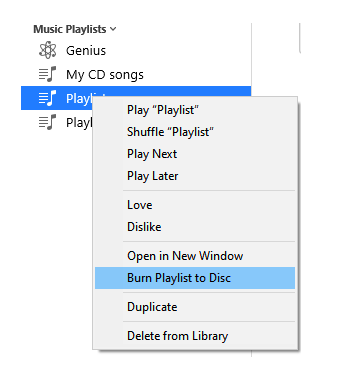
For the Mac:
Import audiobooks using a Mac:
Burn these audiobooks on a CD on a Mac:
The process may seem a bit complicated and limited when you use the official or standard method to burn your Audible audiobooks to CD. So now people ask, can you burn audible books to CD using third-party tools? You certainly, by using the DumpMedia Audible Converter.
When using DumpMedia Audible Converter, not only do you make the process easy, you’ll also take out the annoying limitation of Audible audiobook burning. With the DumpMedia method, you can burn your audiobooks for as many applications you can think of. Burn them for your car CD player and your backyard stereo CD system. It’s up for you to decide
The process to use DumpMedia Audible Converter is easy. Just follow the steps below:



Now that you’ve converted your Audible audiobook files and removed the restrictions of DRM, all that is left to do is to burn them to a CD using standard CD burning software. There are plenty out there such as the NERO burning software and others. You can also use the in-built CD burning software of your OS (be it a PC or Mac).
In summary, we’ve answered your question on can you burn Audible books to CD ? We’ve discussed different ways to do it. We’ve discussed how you can do it using iTunes and also not using iTunes. With iTunes, you’ll have to go to the Audible website and download your audio files, then export them manually to iTunes. You can also use the latest Windows 10 Audible app software which can automatically import your Audible audiobooks to iTunes.
Then you can now burn them to your CD using iTunes. We also demonstrated how you can do this on a Mac. Lastly, we used a third-party tool, the DumpMedia Audible Converter to convert your audiobooks to MP3 and remove DRM. You can now burn them using standard CD-burning software. Additionally, we have removed the restrictions that Audible put on your audiobooks.
You can now burn them as many times for your different applications. You can also play these MP3 files to any standard player. It does not have to be an Audible authorized media player. So can you burn Audible books to CD using non-standard tools? Certainly, you can by using DumpMedia Audible Converter. We hope you can share this info with your friends who need it.
