Apple Music is a popular streaming service that allows users to stream over 90 million songs to their device on demand, including albums, playlists, and podcasts. Well-made as Apple music is, it may sometimes run into errors.
If you come across this situation, you may be anxiously wondering why is Apple Music not working and don’t know what to do. This article will show you 4 ways to fix this issue.
Contents Guide Part 1. Why Is Apple Music Not Working?Part 2. 4 Ways to Fix Apple Music App If It Won't Play MusicPart 3. Solution to Avoid Apple Music Not WorkingPart 4. Summary
Keep crashing down? Or music don’t play? Many reasons result in Apple Music not working. The following are the leading causes of the app-crashing problem.
Any device that connects to the internet may encounter the problem of being disconnected. Your Apple Music not working may be on account of the internet dropping. You can easily view the cellular and Wi-Fi connection status in the Notification bar at the top of your screen.
If a Wi-Fi connection drops without warning, your modem or router may not be working. If the cellular connection drops suddenly, make sure you have paid the bill this month.
If both of them are OK, this trick may help you—turn Airplane Mode on, wait for a second, turn it off again, and see if Apple Music works.
If your network is fine, here is the second reason that may result in Apple Music not working. Apple Music is a subscription-based app that you have to pay for it monthly or annually.
If you forget to pay Apple Music on time, your subscription will be canceled. It is usual for some users to overlook the expiration date. To solve it, you can renew the subscription in the Settings app.
It’s easy for some users to miss the note of updating. Or some other users who just don’t like to update their apps and devices. However, older versions may lead to compatibility issues as newer versions add new features, plug security loopholes, fix bugs, and so on.
Different versions do not compatible, and older versions do not support newer ones, both of which may result in your Apple Music not working. You can update the Apple Music app on the App Store and your device in the Settings app.
If you’re still confused about why is Apple Music not working because the causes above do not match your situation, there may be deeper reasons. For example, a glitch occurs on your app or phone. Follow the 4 ways listed below to solve your problem.
Apple Music not working may be due to an internal error. First, swipe up from the bottom of the screen until the App Switcher—a list of apps you’ve opened recently—appears, and swipe up on the Apple Music app to force close it.
Or you can go to the home screen, right-click the app icon, and select Quit or Force Quit. Then, tap the app again to reopen it. Now, the app will be refreshed and load the data again.
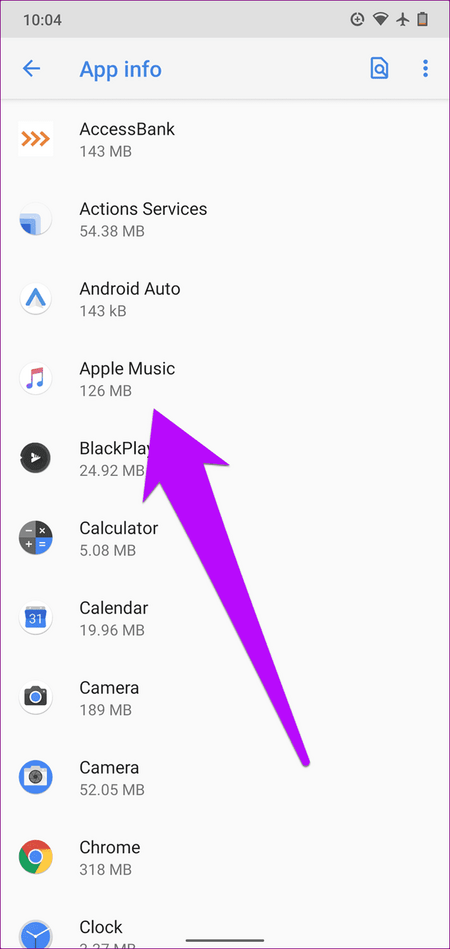
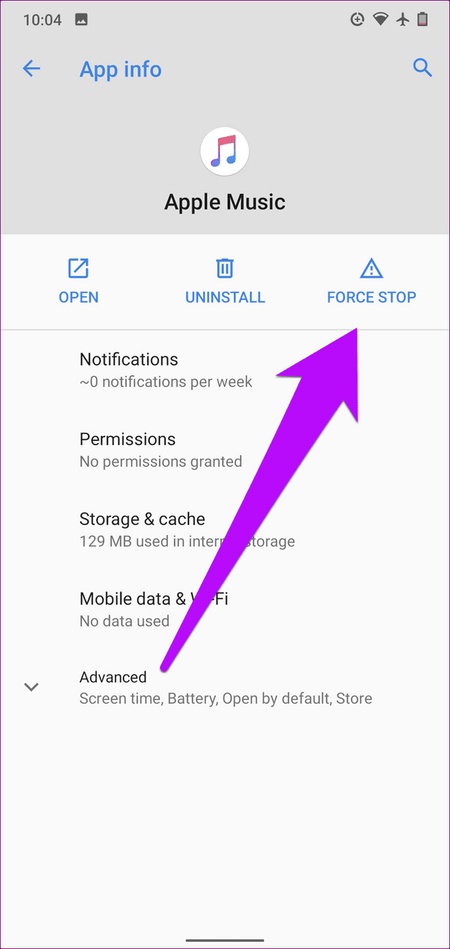
First, open the Settings app and click your profile picture at the top. Then, scroll down, tap the Sign Out option, and type in your password to confirm. Sign in to your phone again, open the app, and check if Apple Music is working now. If you are not using Apple devices, go to the Account Setting on your app, sign out, and re-login.
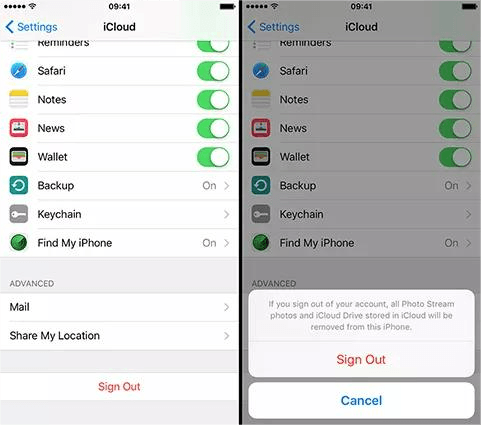
To turn off your phone, you need to press and hold the volume button and power button along the edge of your phone at the same time until the power-off slider appears. Then drag the slider to the right and wait for some seconds until your phone powers off. To turn your device back on, long press the power button again until you see the Apple logo.
Try deleting the songs invalid by keeping your finger on the tune until a menu pops up. Tap Delete from Library and then search the titles of the songs on the search bar to download them again.
Similarly, try removing the albums and re-adding them again. Note that if only certain music cannot play, check the content restrictions and account region.
If your Apple Music is still not working after all these methods, you should go to Apple’s System Status page to check the current status of Apple Music. If you still don't know why is apple music not working, contact Apple to get help and support.
It is impossible to help you figure out why is Apple Music not working in one post. As you can see from above, things could get really tricky sometimes. You might be able to fix this issue by just rebooting your device, but sometimes even the Apple Store staff might not have a clue.
Apple Music is definitely a well-designed music streaming app, even many Windows users love it despite it is not perfectly compatible with Windows sometimes, but this occasional accident could ruin your day when it happens. What we recommend here is an ultimate solution that can help you dodge this bullet completely.
With DumpMedia Apple Music Converter, you can easily convert your favorite songs into MP3, M4A, and other common formats, making them playable across any media player or device. Actually, not only songs but also audiobooks and playlists can be converted.
You are able to enjoy the 100% original sound quality wherever you go as long as you take with a device that can play music. It’s really easy to make it. I will show you how to convert Apple Music via the software.
Choose the right version to download as DumpMedia Apple Music Converter is supported by both Windows and Mac computers. After the installation, launch the software on your computer.

After launching it, the software will automatically upload songs, albums, and playlists stored in iTunes. If you cannot find the audio files you want to convert, make sure you have added the songs to the iTunes Library, and click Refresh at the top of the left sidebar to research them.

Arrange the Output Settings and Metadata at the bottom part of the main interface. By clicking the dropdown list beside Output Format, you can select the format for the selected songs. Click the three-dot button beside the textbox of the Output Folder to choose the storage path.
If there are too many songs, enter the title of the song you want on the Search bar to find it. Click Convert in the bottom-right corner to start converting all selected songs.

Once the songs are converted, click the Finished button at the top middle and the historic records are listed there. You can locate the converted audio files immediately by clicking the View Output File button, and the audio can now be played on any supported media player or device.

Up to now, this article has introduced the possible reasons that may explain why is Apple Music not working, and they are related to network connections, Apple Music subscriptions, and app or device versions. Then 4 ways are listed to help fix this problem: restart the app, re-login your Apple ID, reboot your device, and re-download the songs.
At last, to avoid Apple Music not working, we recommend DumpMedia Apple Music Converter to download and convert the songs so that they can be played on multiple devices offline
