“Is there really a way I can remove DRM from iTunes movies via Handbrake ? I recently had some iTunes movies purchased from the store that I wish to watch on my other devices, I tried searching online and I’ve seen some feedback about Handbrake as an effective tool to convert iTunes movies to MP4 format. How do I use it?”
If you are as well an iTunes user or lover, you surely are aware of the DRM protection the files you purchased from the store have – all music files and even movies and TV shows.
All iTunes files from the iTunes Store are protected under Apple FairPlay’s DRM protection policy. This hinders the users and subscribers from accessing iTunes files on unauthorized devices and having them saved forever.
Learn if it is possible to remove DRM from iTunes movies via Handbrake here as well as how you can use an app like the DumpMedia Apple Music Converter to convert the iTunes movies and enjoy them offline.
Contents Guide Part 1. Can Handbrake Convert Itunes Movies and Remove DRM?Part 2. How to Convert iTunes Movies without DRM to MP4 with HandBrake?Part 3. How to Convert iTunes Movies to MP4 with DumpMediaPart 4. Summary
iTunes movies or videos are encoded in M4V format, so this means that if you are trying to have their DRM protection removed, you also need them to be transformed into another format. So, apart from asking if it is possible to remove DRM from iTunes movies via Handbrake, you might also be wondering what output formats the app is capable to support.
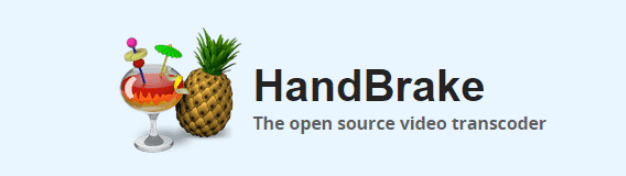
Handbrake is an app that is free and open source. It is actually capable of ripping DVDs to data storage gadgets easily. Apart from supporting the conversion of video files, it is as well capable of transforming audio files. It is available for Windows, Mac, and Linux PCs and has multiple versions available.
More so, Handbrake is free to use for worldwide users. Unfortunately, it does not have a decoder. This means that Handbrake is not capable of converting protected iTunes movies and other files.
Talking about M4V video files, there are actually protected and unprotected types. As mentioned, those that you purchased from the iTunes Store are DRM protected and obviously, can’t be converted via Handbrake. But it is a good thing to know that even if it’s not possible to remove DRM from iTunes movies via Handbrake, it can process the transformation of the unprotected ones. And that is what we will be sharing with you as you jump to the second part.
Since as mentioned, you can’t remove DRM from iTunes movies via Handbrake, what we’ll share here is how you can transform unprotected M4V or iTunes video to another format using Handbrake. We will be sharing the detailed procedure in this section. Of course, you need to install Handbrake on your computer first.
Once you have the Handbrake app on your PC, you can now follow this procedure.
Step #1. Open the app on your PC and then immediately tap the “Source” button. Afterward, choose “Open File” using the dropdown menu.
Step #2. Look for the unprotected M4V files from your computer’s library and then tick the “Open” button.
Step #3. Head to the “Output Settings” portion and then under the output format, choose MP4. You can also adjust other parameters that you like.
Step #4. Now head to the “Destination” section. This is where you are to set the output directory to easily access the converted files once the process is done.
Step #5. To begin converting your unprotected M4V files via Handbrake, you just have to tic the “Start” button.
As simple as following the above five steps, you will be able to convert the unprotected M4V or iTunes video files that you have to the format you desired (supported by the Handbrake app).
Now, since you won’t be able to remove DRM from iTunes movies via Handbrake, what else can you do in case you wish those DRM-protected iTunes videos that you have transformed to other file formats? Are there available applications that you can use?
Learn more about the process of converting the protected iTunes movie files that you have to another format as you jump to the third part of this article.
As mentioned, it is not possible to remove DRM from iTunes movies via Handbrake, but you don’t have to be sad about it. There are other apps that can help with the removal of DRM protection of protected iTunes movies. One good example of apps that can do the job easily is by using software applications like the DumpMedia Apple Music Converter.
What can you enjoy from using the DumpMedia Apple Music Converter?
Well, with this app, you can easily remove the DRM protection of the iTunes video files. With the removal of this protection, you will be able to have the files accessed on any device or media player. You can also edit and modify them as you like and also save them on your gadget forever. It is supported by Windows and Mac PCs and even offers a one-month refund policy to its users. This is indeed a great benefit, right?
Apart from DRM removal, DumpMedia Apple Music Converter can also support the conversion of iTunes movie files to several flexible formats like MP3, FLAC, AAC, WAV, MP4, and others while keeping their ID tags and 100% original quality. You can even customize the output settings if you want to.
Do you know that you can also process audiobooks via the DumpMedia Apple Music Converter? Yes! If you are into streaming audiobooks, you can use this as a powerful tool as it can support AA, AAX, and M4B file formats. It works at a speed of 10x faster than other apps available on the web.
More so, it’s easy to use because it was actually designed to be user-friendly.
Apart from the above advantages, we will also be sharing with you the detailed process of converting iTunes movie files to MP4 via the DumpMedia Apple Music Converter.
Step #1. Visit the DumpMedia website to see the full list of the things you need to complete the installation of the app on your computer. Launch the app afterward and then start previewing and selecting the files you ought to transform to MP4 format.

Step #2. Once you are done with the selection process, hover your mouse to the bottom area of the main interface. You will be seeing options displayed. This is where you can see the menus that you can change or modify as you wish. Make sure that you define the output folder as it will be a lot easier to see where the transformed files are once the conversion process ended.
Of course, it should be stated that your output format is set as MP4. You can set this by using the “downward menu” that is the “Output Format” section.

Step #3. Once you are happy with the setup made, you can simply hit the “Convert” button that is at the bottom area of the screen. By doing so, the app will trigger to transform the selected iTunes movie files to MP4 format. Additionally, the DRM protection of those files will be removed at the same time they are being converted.
Since the DumpMedia Apple Music Converter has a fast speed, the expectation is that you can have the output files ready within just a few minutes. Also, you can process a bunch of output files in one go so processing a lot is possible just in case you wish to transform a number of iTunes movie files. The length of each file will also affect the conversion time.
Once you have the DRM protection of the iTunes movie files removed, you can now have them saved and accessed on any device without thinking about accessibility issues.
Click the button to have a free try!It's 100% secure!
You might be disappointed to know that you can’t remove DRM from iTunes movies via Handbrake but again, that’s totally okay. Even if Handbrake is a free app and seems to have a disadvantage when it comes to converting protected iTunes movie files, you can still use it if you wish to convert the unprotected ones.
For those with DRM protection, you can always rely on great apps like the DumpMedia Apple Music Converter. You can do both conversion and DRM removal procedures using this app.
