Apple Music has transformed the way we listen to music, offering an extensive library of songs, curated playlists, and personalized recommendations. However, encountering technical glitches or facing problems with the service can be frustrating and disrupt the harmonious experience.
Whether it's a playback issue, syncing problem, or any other concern, it's important to know that help is just a few clicks or taps away. In this article, we'll guide you through the process to contact Apple about Apple Music problems efficiently and get you back in tune with your favorite tracks. Let's dive in and discover the steps to tackle these issues head-on.
Contents Guide Part 1. How to Contact Apple about Apple Music ProblemPart 2. When to Contact Apple Support for Your Apple Music Problem?Part 3. Alternative Solution: Use DumpMedia Apple Music Converter
When encountering a problem with Apple Music, reaching out to Apple's support team is your best bet for a swift resolution. The process may vary slightly depending on whether you're using a mobile device or a desktop computer. Let's explore the steps for each scenario:
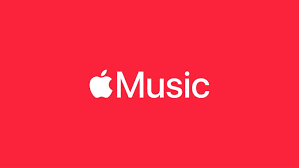
For Mobile Devices:
For Desktop Devices:
Remember, when contacting Apple support, it's essential to be clear and concise in describing your issue. Providing relevant information and any error messages you've encountered will help the support team diagnose and resolve the problem more effectively.
While Apple Music generally offers a seamless music streaming experience, there may be instances when you encounter issues that require assistance from Apple's support team. Here are some common scenarios where contacting Apple Support for your Apple Music problem is recommended:
Playback Issues:
If you're experiencing frequent interruptions, audio distortion, or playback errors while listening to music on Apple Music, it's advisable to seek support. Apple's support team can help diagnose the cause of the problem and provide solutions to ensure uninterrupted playback.
Syncing Problems:
When your Apple Music library fails to sync properly across your devices, causing discrepancies in playlists, favorites, or downloaded songs, reaching out to Apple Support can help resolve the syncing issues. They can guide you through troubleshooting steps or provide insights into potential software conflicts.
Billing and Subscription Concerns:
If you encounter problems related to billing, such as incorrect charges, subscription renewals, or difficulty managing your Apple Music subscription, contacting Apple Support is crucial. They can assist in resolving billing discrepancies and provide guidance on managing your subscription effectively.
Apple Music is undeniably a fantastic platform for accessing millions of songs, but its restrictions on usage can be frustrating. Enter DumpMedia Apple Music Converter, a powerful tool designed to overcome these limitations and provide you with greater control over your music library. In this section, we'll delve into what DumpMedia Apple Music Converter is, its features, and how it can enhance your Apple Music experience.
DumpMedia Apple Music Converter is a specialized software solution that allows you to convert Apple Music songs, playlists, and albums into various audio formats, such as MP3, FLAC, WAV, and more. With this tool, you can break free from Apple's digital rights management (DRM) protection, enabling you to enjoy your favorite Apple Music tracks on any device or media player without restrictions.
Here’s how to use it:

4. Select Output Format: Choose the output format for the converted files. DumpMedia Apple Music Converter supports various formats like MP3, FLAC, WAV, and more.

5. Customize Output Settings (Optional): If desired, you can customize the output settings, such as bitrate, sample rate, and more, to meet your preferences.
6. Choose Output Folder: Select the destination folder where you want the converted files to be saved.
7. Start Conversion: Click on the “Convert” button to begin the conversion process. DumpMedia Apple Music Converter will remove the DRM protection and convert the selected Apple Music tracks to the chosen output format.
8. Conversion Completion: Once the conversion process is complete, you can locate the converted files in the output folder you specified.

DumpMedia Apple Music Converter opens up a world of possibilities for Apple Music subscribers. By removing DRM and converting your tracks to DRM-free formats, you can enjoy the freedom of listening to your favorite Apple Music songs offline, on any device or media player of your choice.
In conclusion, DumpMedia Apple Music Converter is a valuable tool for those seeking greater flexibility and control over their Apple Music library. With its DRM removal capabilities, high-quality conversions, and user-friendly interface, this software empowers you to fully unlock the potential of your Apple Music collection.
