[Solved] Can You Burn Apple Music to a CD?
“Can you burn Apple Music to a CD ? I wanted to burn my playlists to CD, but got a warning telling me the tracks from Apple Music could not be burned. How do I burn a CD of tracks I’ve purchased and downloaded through Apple Music?”
Apple Music, one of the most popular online streaming services, is so great that you can listen to music on it across multiple devices and platforms, such as computers, smartphones, MP3 players, etc. However, it will be much more difficult if you want to put Apple Music songs onto a CD. There are some restrictions preventing you from doing so.
Luckily, there’s always a way out. This post will help you solve the “Can you burn Apple Music to a CD?” problem. You will be able to enjoy Apple Music with your CD player or nearly any possible device and media player freely.
Contents Guide Part 1. Can You Burn Apple Music to a CD?Part 2. How to Convert Apple Music to MP3?Part 3. How to Burn Apple Music to a CD?Part 4. Summary
Part 1. Can You Burn Apple Music to a CD?
The answer to the question “Can you burn Apple Music to a CD?” is sure yes. But Apple Music cannot be burned to a CD in a direct way, which is largely due to a technical difficulty—the DRM protection. The Apple Music songs are encrypted by Apple’s DRM code.
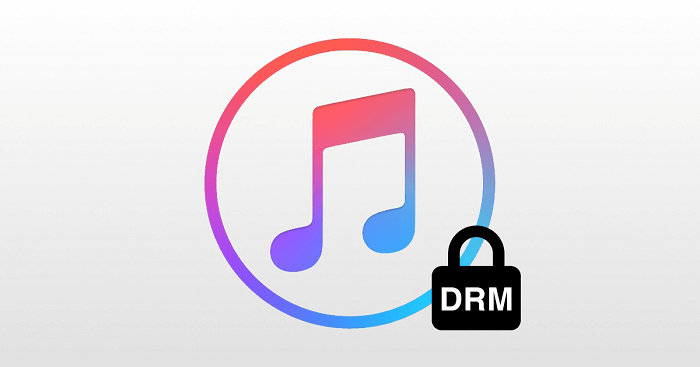
Apple Music tracks are tagged as part of the Apple Music subscription. And Apple Music allows you to either stream the songs or download them for offline playback. But it seems that Apple Music doesn’t want to offer users too many permissions to its zillion albums during their subscriptions.
Apple Music may be worrying that if you burn its music to CDs, you are possible to just drop the subscription and will never come back. If you really want to burn Apple Music to a CD, you have to remove the songs’ DRM and convert them to CD-compatible formats, such as MP3.
Before you start to burn Apple Music, you have to prepare for it. I’ll show you the tools you need for burning Apple Music to CDs in the following paragraphs.
- A blank and recordable CD: A bland CD is needed to save the converted Apple Music tracks.
- A Mac or Windows computer: A computer is needed to download software for converting and burning Apple Music tracks.
- A CD burner: If your computer doesn’t have a disc drive that can burn CD discs, you can buy an external CD burner that plugs into your computer.
- Apple Music subscription: You have to download the Apple Music songs you want to burn on your computer before converting them.
- A CD burner program: iTunes, Windows Media Player, or other free disc-burning software.
- An Apple Music Converter: You have to convert all your favorite songs into formats like MP3 with an Apple Music Converter before burning them to CDs. Here I will take DumpMedia Apple Music Converter as an example.
Part 2. How to Convert Apple Music to MP3?
The first step to solve the “Can you burn Apple Music to a CD?” problem is converting Apple Music to MP3. If you are a Mac computer user, you can directly download your Apple Music tracks on your computer. If you are using a Windows computer, you can download them through iTunes.
After downloading the tracks, we are going to convert them into formats like MP3. Here I recommend DumpMedia Apple Music Converter, a professional converter that can remove the DRM protection and convert Apple Music to multiple output formats. After conversion, you can listen to the music on any device and media player, including burning Apple Music to a CD.
What’s more, it will maintain the original audio quality, ID3 tags, and meta information, which is easy for you to manage your Apple Music tracks. And it also supports batch conversion. You can unlock your entire albums at a fast speed.
Here is a complete guide to help you use DumpMedia Apple Music Converter:
Step 1. Download DumpMedia Apple Music Converter
Click the Free Download button to download, install, and run the software on your Windows or Mac computer. Enter the Apple Music Web Player, and log in with your Apple ID by clicking the Sign In button in the top right corner.
Step 2. Adding Apple Music Tracks to the Converter

You can choose a whole playlist or songs you want to burn to a CD and open the converter by clicking the red bubble in the upper right corner. You can see your songs are added to the converter.
Step 3. Choose the Output Format and Output Folder

Click the dropdown list next to the songs to choose MP3 as the output format. If you want to change the output folder, you can click the Browse button in the lower left corner.
Step 4. Start to Convert Apple Music to MP3 Format
Click the Convert All button to start the conversion. You can get the MP3 versions of your Apple Music tracks by clicking Open File on the Finished tab. After that, you can prepare to burn Apple Music to a CD.
Part 3. How to Burn Apple Music to a CD?
Finally, the “Can you burn Apple Music to a CD?” issue will be solved in this part. I will show several ways to burn Apple Music to CD through different media players.
Burn Apple Music to a CD with iTunes
- Open iTunes on your computer and create a new playlist to add the converted Apple Music tracks. To do so, you can click File > New > Playlist.
- Insert a blank CD into the disc drive or the CD burner. Click File > Burn Playlist to Disc.
- Adjust the burning settings and click the Burn button to start the burning.
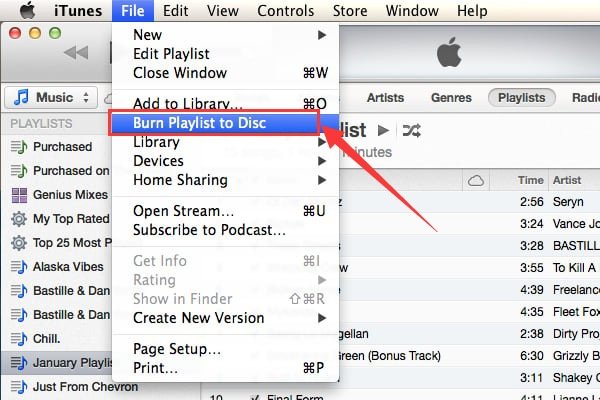
Burn Apple Music to a CD with Windows Media Player
- Open Windows Media Player, create a new playlist and import the converted Apple Music tracks onto the software.
- Insert a blank CD into the disc drive or the CD burner. Go to the Burn tab in the right section and drag and drop your playlist onto the Burn List
- Select the Audio CD option from the menu and click Start Burn to start the burning process.
Part 4. Summary
The above are the solutions to the “Can you burn Apple Music to a CD?” issue. Although Apple Music does not allow you to burn the music to a CD directly, DumpMedia Apple Music Converter can help you remove the DRM protection and convert your favorite tracks to formats like MP3. After that, you can burn Apple Music to a CD freely or listen to the music on other devices you like.

30% Off >>>
