“For the longest time that I am using my Apple Music subscription, I am bothered about this recent issue – Apple Music not working on Mac. I know I am paying the monthly fee, and I am unsure why it still not working on my Mac PC. What should I do?”
Apple Music is definitely a good choice when it comes to music streaming. With the many perks one can enjoy from an Apple Music subscription, there is no doubt why millions keep on subscribing to any of its plans. Now, ever since the Apple Music app has been released to the Mac system, complaints are always received from users. There seem to be lots of bugs and glitches on the app resulting in this “Apple Music not working on Mac” issue.
In this post, we will be sharing some common Apple Music not working on Mac issues that are being experienced by users and how they can be fixed. Moreover, the best solution to finally avoid those problems from happening will be shared here as well. Actually, you can immediately jump to the second part to learn about this best solution. But, of course, it is still recommended that you read the information presented in the first part of this post. Answers to some FAQs will also be shared in the third part.
Contents Guide Part 1. Common Apple Music on Mac Not Working Issues and FixesPart 2. Best Way to Completely Fix Apple Music Not Working on Mac IssuePart 3. FAQ about Apple MusicPart 4. Summary
As stated in the introduction part, we have here some Apple Music not working on Mac issues and their basic fixes. We will be looking into each one by one.
Sometimes, when you add a song to your playlist, you might have noticed that it’s quite hard to see where the song is. Sometimes, the song will be added to the start of the playlist, middle, or even at the end. Now, finding where that song is, especially if your playlist has lots of songs would be a tedious task.
Solution: Sadly, there is no fix that can be offered to this dilemma. To find where the song is fast, just make sure that you have a stable internet connection.
Another Apple Music not working on Mac issue is when your iCloud library isn’t syncing as expected. When a new track has been added to your music library, you would need to sync it to your iCloud Music Library for you to access them on your other devices. Now, if the syncing process won’t push through, and you wish to access the songs on other devices, you need to add the songs manually then.
Solution: Try to restart the Apple Music app on your Mac PC and then redo the syncing procedure.
Before you tried using Apple Music, and you have songs bought from iTunes, you might have noticed that once reloaded to Apple Music, the songs have missing album art.
Solution: To fix this concern, manually look for the album art of each song and then add it to the song. This will be a very tiring task if you got lots of songs to check.
Here’s added information to change the album art on iTunes.
Step #1. On your Mac PC, open the iTunes app and then head to the song you like to modify.
Step #2. Just right-click on the song and then from the options, choose the “Album Info” button.
Step #3. Click the “Add Artwork” option to modify or update the cover. To finish, hit the “OK” button.
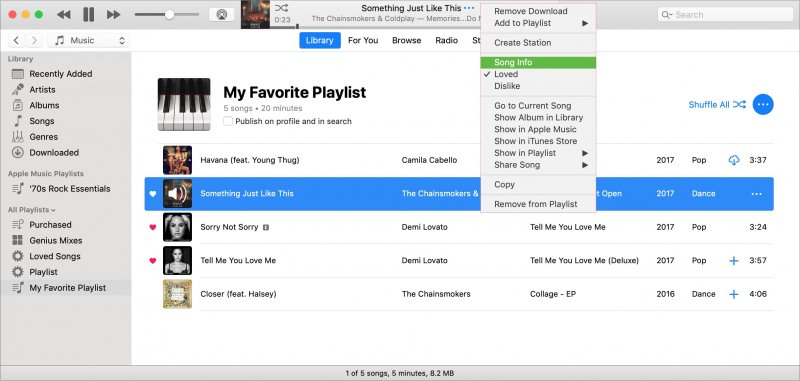
It really happens that some songs on Apple Music aren’t playing on Mac. There are cases where some songs are being skipped and the app seems to not work as expected.
So, when you experience this Apple Music not working on the Mac issue, you can try these basic fixes.
Sometimes, there are cases when you are trying to search for a song, the app just won’t show results. You might need to redo searching the song to see if the results will then be displayed.
Solutions:
You might have seen song titles that are greyed out or missing. These might not be possible to access due to the DRM protection they have.
Here are some solutions you can apply.
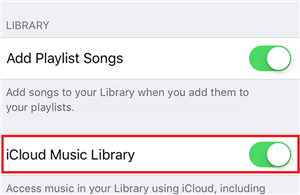
Apart from the above-mentioned Apple Music not working on Mac issues, there are still lots. And, the solutions that we shared previously were only the basic ones and the most common. If you wish not to experience any “Apple Music not working on Mac” issue in the future, then try the best solution that we will be sharing in the next part of this article.
Experiencing Apple Music not working on Mac issues is totally annoying. Thus, you must try looking for the best workaround. In this case, why not just have your Apple Music favorites downloaded to your computer or saved to any of your devices and media players? You might be wondering how the downloading would be possible given that the Apple Music songs are protected files. Well, don’t worry, professional converters like the DumpMedia Apple Music Converter would be very helpful.
The DumpMedia Apple Music Converter is an app that can easily do the DRM removal procedure. Moreover, it is very capable of transforming Apple Music songs into popular and flexible formats like MP3, WAV, FLAC, and more while keeping 100% original quality of the songs and their ID tags as well.
You don’t have to worry about the length of time the conversion would be because this professional converter works 10x faster compared with other apps. It has a user interface that can easily be navigated by anyone. Here is a procedure to download and convert the Apple Music songs that you like to popular formats like MP3.
Step #1. Get the full list of this DumpMedia Apple Music Converter installation needs. Once those are completed and met, install the app and then launch it. It is supported by your Mac computer so you won’t surely have any problems during the installation. On the main page, preview and select the Apple Music songs to be converted.

Step #2. Set up the output format and output folder. You have the option to modify other output settings. Change them if you wish to.

Step #3. Tapping the “Convert” button at the bottom area of the screen will trigger the start of the conversion process. Alongside conversion, the DRM removal procedure will be done by the app as well.

You can see the transformed Apple Music songs in the output folder defined after the conversion process is done. Now, you don’t need to think of any Apple Music not working on Mac issue, you can just stream the downloaded songs on any device because they are now DRM-free!
Here are the answers to some frequently asked questions about Apple Music that we know you’ll be curious about as well.
Apple Music offers three subscription plans. It has a student plan that is priced at 4.99 USD, an individual plan that costs 9.99 USD, and a family plan that is worth 14.99 USD per month.
One good thing about Apple Music is its built-in equalizer that you can use. You can find it by heading to “Settings”, and “Music”, then choosing the “EQ” button. You can enjoy several audio effects.
Unfortunately, once your Apple Music subscription ended or is canceled, all the downloaded Apple Music songs, albums, and playlists will disappear.
You can just say goodbye to Apple Music not working on Mac issue. By downloading and keeping the Apple Music songs that you like through apps like the DumpMedia Apple Music Converter, issues on Apple Music won’t surely be faced anymore!
