Is Apple Music now not working on Android ? Why? Until 2015, Apple Music was only available to iOS users. Following that, Apple made it available to a whole Android operating system. However, a few Android customers, like iOS users, experience issues and errors when using Apple Music. Some of these issues are universal, while others are unique to Android phones.
According to research, these issues are frequently caused by system imperfections, internet issues, and, on rare occasions, android bugs. They are, thankfully, easily repairable. If you're having trouble who has used Apple Music on your Android phone, use the solutions in this guide to get it working again.
Contents Guide Part 1. Solutions to Apple Music Not Working on AndroidPart 2. How to Use Apple Music with Android Devices?Part 3. Convert Apple Music to MP3 for Playing on Android DevicesPart 4. Summary
Method 1: Apple Music Update
Make sure you're using the most recent version of Apple Music on your device, whatever the issue is. Apple Music has been updated with new features as well as bug fixes to make it run more smoothly.
Method 2: Clear the Cache on Apple Music
If Apple Music isn't working properly on your Android phone, you could really clear the app cache to fix the problem and get it working again.
Step 1: Launch the Settings app for Android.
Step 2: Select Apps from the Apps & Notifications menu.
Step 3: To search Apple Music, scroll to the bottom.
Step 4: After that, click Storage, and afterward Clear Cache.
Step 5: Remove the Apple Music Cache by tapping the Delete button.
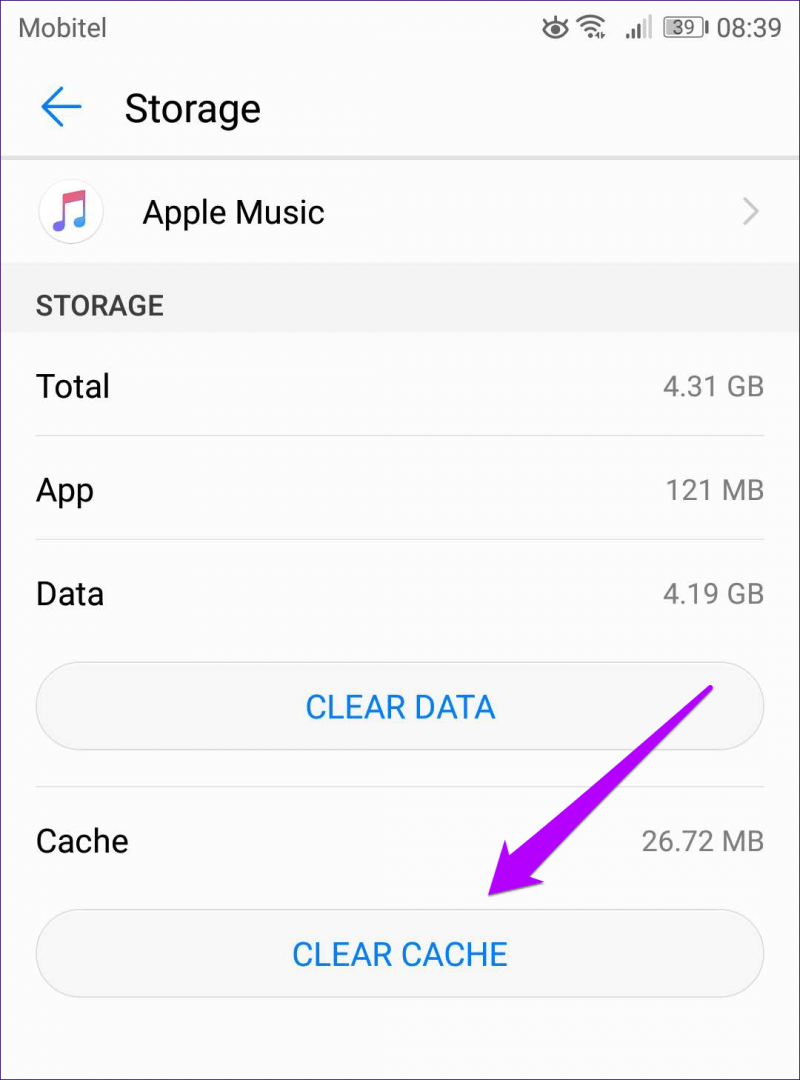
Method 3: Reset Your Phone
If force-stopping Apple Music does not solve the problem, reboot your phone. This will update your phone's operating system and remove whatever (fraudulent or broken) device or temporary internet files that really are starting to cause Apple Music to malfunction. Simply press and hold the power button for 3-15 sec before tapping Restart.
Method 4: Apple Music Must Be Reinstalled
Uninstalling and reinstalling Apple Music is another option for resolving the issue. You can try logging out of Apple Music using your Apple ID, then uninstalling and reinstalling Apple Music on your Android smartphone. You must completely remove the cache of Apple Music on your Android smartphone before reinstalling it.
Step 1: Launch the Play Store application.
Step 2: Press the Profile icon in the upper right corner.
Step 3: “Manage > Manage Apps & Notifications.”
Step 4: Choose Apple Music.
Step 5: Select Uninstall.
Step 6: Reinstall Apple Music from the Google Play.
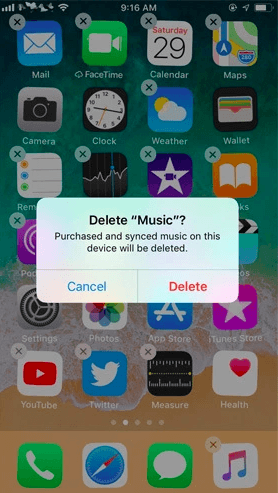
Apple Music is now available on Android. Stream thousands of songs on your Android phone with an Apple Music subscription. Get access to exclusive playlists and music recommendations. With the Apple Music app, you can listen on your other devices as well.
Download the Apple Music app on an Android phone or tablet android Based on 5.0 (Lollipop) or later, or a Windows pc that supports Android applications, to subscribe to Apple Music. If your country or region does not have Google Play, you could really install the Apple Music app from Apple. And after that follow these instructions to register.
Step 1: On your Android phone, launch the Apple Music app.
Step 2: When you first launch the app, you'll be seeing a message that says "Welcome to Apple Music." If you're not seeing this message, just go to the bottom of your display and click Listen Now. Do you have an Apple Music subscription?
Step 3: Select the trial offer (one trial per person or family).
Step 4: Choose between a single subscription, a family subscription for four to 6 people, or a student membership fee.
Step 5: If you already have an Apple ID, sign in by tapping Use Existing Apple ID. If you don't get an Apple Account, tap Create The new Apple ID and follow the on-screen instructions. We can assist you in determining whether or not you get an Apple Account.
Step 6: Confirm your billing information.
DumpMedia Apple Music Converter works on both Windows and Mac. It can convert iTunes music to FALC, WAV, and AAC formats with minimal quality loss. Your iTunes library may now be transferred to Android devices. This utility can also convert iTunes music, M4A, M4B, FLAC, Audio AA/WAV, AAX audiobooks, and other audiobooks to AAC for usage on Android smartphones, portable MP3, iPhone / iPad, and other devices. Up to 16X quicker music conversion. Where to Convert Apple Music to MP3 with Step-by-Step Instructions
Step 1: Apple Music allows you to convert songs.
On your smartphone, look for and download DumpMedia's Apple Music Converter. After the app has been installed successfully, open it on your smartphone. Meanwhile, iTunes will automatically open.
Step 2: Apple Music Converter by DumpMedia
DumpMedia Apple Music Converter's main interface is divided into sections such as music tracks, renew, meta-data, output settings, and so forth. The user experience is incredibly intuitive because each part is thorough. This program has various benefits. It will also assist us in converting Apple Music to MP3.
Step 3: Examining the User Interface of the Software
The left column of the UI displays all of your iTunes playlists. To convert songs, check the boxes on the playlist. In certain circumstances, finding the music you wish to replace may be challenging, especially if you have a huge collection. Enter a song's name or artist into the "Search" box to locate it. Furthermore, if you have large number of songs to convert, you may convert them all at once, saving you time.

Step 4: Choosing Songs to Convert in iTunes Format
The Apple Music Converter can export audio files, Flac, Mpeg-4, M4R, AIFF, AU, and MKA. Choose MP3 from the "Output Format" drop-down option.

Aside from the output format, you may change a few additional. Prioritize creating the greatest quality possible. Use a data rate of 256 Kbps and a sampling frequency of 41,000 Hz for the best results.
Step 5: Choose MP3 as your output format.
To begin the Apple Music to MP3 conversion, click the "Convert" button. A new conversion window will appear at this point, displaying the whole transfer procedure. Simply wait till the process is completed.

When Status shows "Finish," the music has been successfully converted from Apple Music to MP3 format. Click the "Open File" button to see all of the converted Apple Music in the folder you specified.
You could use the simple method above should convert Apple Music to MP3 so that you can listen to your favorite song tracks on some other devices. Even if your Apple Music membership fee has expired, you can still enjoy Apple Music songs in MP3 format with the support of DumpMedia Apple Music Converter as well as the guided steps. It's fantastic if you can listen to your favorite Apple Music tracks on any device, every time. This improves the quality of your listening experience.
We keep hoping our list of Apple Music converters helped you find your perfect match. However, the DumpMedia Apple Music Converter comes highly recommended. You would be able to adequately use the tool if you follow the steps outlined. So, what do you have to lose? Convert your music files with DumpMedia Apple Music Converter today.
