Amazon Music is one of the biggest names in digital music streaming. They have over 90 million songs and their library keeps growing. Their customer base is also growing. It is known that Amazon Music, Apple Music, and Spotify Music compete with each other when it comes to acquiring customers. However, did you know that you can transfer Amazon Music to iTunes library easily?
It is known that Apple Music has iTunes. iTunes is a versatile music player. It can import various forms of music in different formats. You should be able to easily transfer Amazon Music to iTunes with it.
Did you know that you can transfer Amazon Music to iTunes Library? If not, continue reading this article. We’ll help you accomplish this easily.
Amazon Music is a paid music streaming service that lets you stream music like Apple Music. However, Amazon Music lets you download its songs for a price. If you download their content and pay for it you’ll have your music as your own. This music will be DRM free.

DRM stands for Digital Rights Management. It’s a scheme made by these digital music streaming services to protect their songs from music pirates. Both Amazon Music and Apple Music utilize this method with their streaming content.
Additionally, Apple Music has the iTunes service that lets you purchase music like Amazon Music. Purchasing means you’ll own these songs. There is a price tag of course on these songs and you have to pay them one download at a time. This is unlike what you do for a music streaming service. With the music streaming service, you pay a fixed amount for an entire service for a fixed amount of time.
So in this situation, it’s actually more favorable to do streaming music than download the actual song. However, If you still want to download the song and then play them on your iPhone or iPad, you must know how to transfer Amazon Music to iTunes library.
Amazon Music has made it easy to download your purchased music content from their website. You don’t even have to use the Amazon app for this. Simply follow the steps below to be able to transfer Amazon Music to iTunes library.
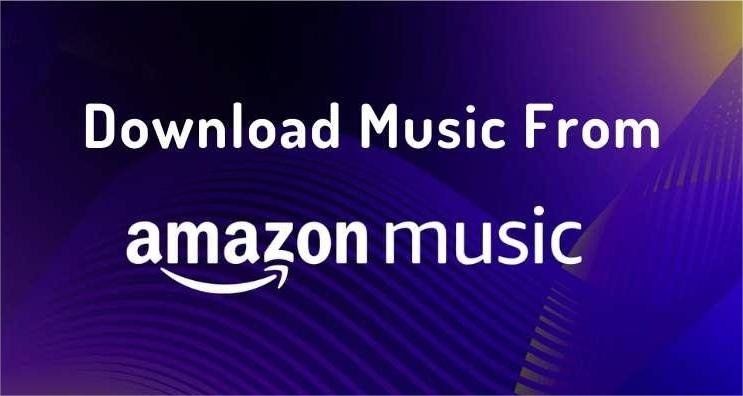
How to transfer Amazon Music to iTunes library
Now that you’ve downloaded your purchased Amazon Music (which is DRM free) it’s now time to export these songs to iTunes or Apple Music.

That’s it! You’ve just transferred red Amazon Music to your iTunes or Apple Music Library. Have fun listening to your songs. You’ll only need one music player now and that’s iTunes.
Now that you’ve learned how to transfer Amazon Music to iTunes library, don’t you know that there’s an easier way to do this? This is through a third-party tool called DumpMedia Amazon Music Converter.
DumpMedia Amazon Music Converter is an easy-to-use Amazon Music Converter. You can use this to convert your Amazon music into a standard music format like MP3. You can even convert your non-purchased music, meaning that music that you only stream on Amazon.
DumpMedia Amazon Music Converter uses its own web browser version to access the Amazon Music Web Player.
Here are the steps to use this wonderful app.
Step1: Download and install DumpMedia Amazon Music Converter. PC and Mac versions are available.
Step2: Open DumpMedia then click Open to Amazon Music Web Player. Sign in if you have to.
Step3: Open a playlist that you want to convert.
Step4: Now click Open the Converter on the lower left.

Step5: You can now choose songs you want to convert. It’s that easy!
Step6: You can optionally change music formats and output directories too.

Step7: Once you’re satisfied with your settings, click Convert to start converting.
DumpMedia Amazon Music Converter converts your Amazon Music in a breeze. It’s a quality app that has complete customer support. Best of all, you get a 30-day money-back guarantee on your purchase.
Transfer Amazon Music to iTunes library is possible by simply using your web browser to download Amazon Music from the Amazon Music Web Player. Next, open iTunes then add these files to its Library. However, you’ll only be able to download purchased Amazon Music files.
To be able to download all of your Amazon Music, including your streaming music, a third-party tool is needed. This tool is called the DumpMedia Amazon Music Converter.
DumpMedia Amazon Music converter is very easy to use. Simply open the converter window and choose your playlist songs. When you’re happy with your settings, click the Convert button to start converting. It’s that simple!
