“Is it possible to download Amazon Music to SD card ?” Years ago, people are just fond of saving their favorite tracks or collections of songs on CD discs for streaming offline. Now that the technology has boomed so much, most are now into listening through their mobile and handy devices.
But, in the case of the songs from music streaming platforms, can anyone save those on SD cards particularly those from Amazon Music? Is it really possible to download Amazon Music to SD card?
Actually, if you are an Amazon Unlimited Music subscriber or an Amazon Prime member, you should be glad to know that there is a way you can download Amazon Music to your SD card directly! But, as you get into the second part, surely, a better way to download Amazon Music to an SD card will be exposed. So, Hop into the next part to finally learn the two easy ways to download Amazon Music to SD card!
Contents Guide Part 1: How to Download Amazon Music Straight to SD CardPart 2: How to Easily Download Amazon Music to SD Card Without LimitationPart 3: FAQs About Downloading Amazon Music SongsPart 4: Summary
Again, as you may have read in the introduction part, being an Amazon Prime member or an Amazon Unlimited Music gives you the ability to straightly download Amazon Music to SD card. In fact, what you need to do is just to change the storage path from the current “device” to “SD card”. Here is also a simple guide to help you out.
Step #1. Using your Android device, just launch or open the Amazon Music app. From the menu at the bottom section of your screen, choose the “My Music” button.
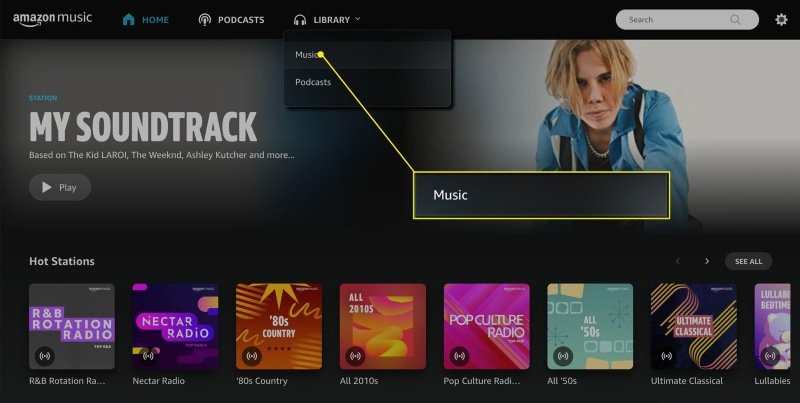
Step #2. Go through the list and look for the “Settings” menu. Tap it, and then just go to “Storage”.
Step #3. To finally modify the default path (to SD card), just tick the “Save to” button.
Once you have the above accomplished, when you try downloading an Amazon Music track, that would be saved by default to your SD card.
Indeed, it is so great to know that an Amazon Music subscriber has the advantage of being able to download Amazon Music to SD card directly. However, this would only work if you have an active account and if your device supports the streaming of Amazon Music tracks. Remember, Amazon Music songs are still under the DRM protection policy program. Thus, only authorized devices are capable of accessing them. So, how can you download Amazon Music to SD card without facing any limitations?
Well, the answer to the above dilemma is actually just too simple. All you need in this case is a powerful and trusted tool that can help you with DRM protection removal. When you go to the web and look for such a tool, you’ll surely be given bunches of suggestions. We don’t want you to feel burdened! Just try this recommendation of ours – the DumpMedia Amazon Music Converter!
What makes us recommend this DumpMedia Amazon Music Converter over the others?
Of course, the DumpMedia Amazon Music Converter is a great app that can help you deal with the easy removal of the Amazon Music songs’ DRM encryption. But what makes this better compared with others is that it can do more! Apart from the DRM removal feature, this professional converter also lets you transform the tracks into formats that are common and playable on the majority of devices and media players. It is able to convert the tracks to MP3, WAV, FLAC, and M4A.
This app even does the lossless conversion. With this app’s fast conversion speed, you can even ensure that the 100% original quality of the songs as well as their ID tags and metadata information will all be kept.
In addition to the above, the app is also being updated consistently. So, you can always ensure that you are getting the best user experience while utilizing the app. In cases of problems, while using the app, you can also seek technical and customer support if you need to!
This DumpMedia Amazon Music Converter was designed to easily be used even by beginners or first-time users. Here’s a glimpse of how easy you can navigate this app to finally download Amazon Music to SD card without any limitation!
Step #1. Check all the installation needs of the DumpMedia Amazon Music Converter. Once all those are met, install the app and launch it then start off by adding the Amazon Music songs that you’d like to process. You can upload a number of tracks as this tool does batch conversion as well!

Step #2. You now have to select an output format and folder to use. Also, the remaining output parameter settings can be changed or modified as you wish.

Step #3. Finally, once you are satisfied with the setup you made in step 2, just tick off the “Convert” button at the bottom of the screen. This will trigger the app to begin the conversion and the DRM removal procedures!
In just a few minutes, the converted Amazon Music songs will now be saved as DRM-free and will be converted to the output format you set in step 2. So, to finish the process of how to download Amazon Music to SD card, you now need to know how you can have these transformed songs saved onto your SD card, right? Of course, we got you! We have the below-detailed procedure that you can use as a reference!
Now that you already have the DRM-free and converted Amazon Music songs, the only thing left for you to do is to learn how you can easily move them to your SD card! Well, you can just follow these simple steps.
Step #1. You need to insert your SD card into your PC. To do that, you must use an SD card reader.
Step #2. Once the SD card has been detected by your PC, look for the folder where you had all the converted Amazon Music songs saved.
Step #3. Select all the songs on that folder, right-click, and then just copy them. Paste them onto your SD card.
Step #4. Remember to always eject your SD card safely every time you are done with the above.
As simple as the above, you finally downloaded Amazon Music to SD card!
We know the above is what you need. But we are also happy to share answers to some FAQs. You’ll get to read them in the next part.
Here are two of the most common questions when you need to download Amazon Music to SD card.
Unfortunately, you should know that the same as the other streaming platforms such as Spotify, once you opt out of your Amazon Music subscription or membership, those tracks that you have recently downloaded will all be gone. But don’t worry. If you are to use a tool like this DumpMedia Amazon Music Converter, you can keep all your favorites forever on any device!
The answer is definitely a “yes”! You can have those songs already saved on your SD card and accessed on your Amazon Music app. Here’s a simple guide.
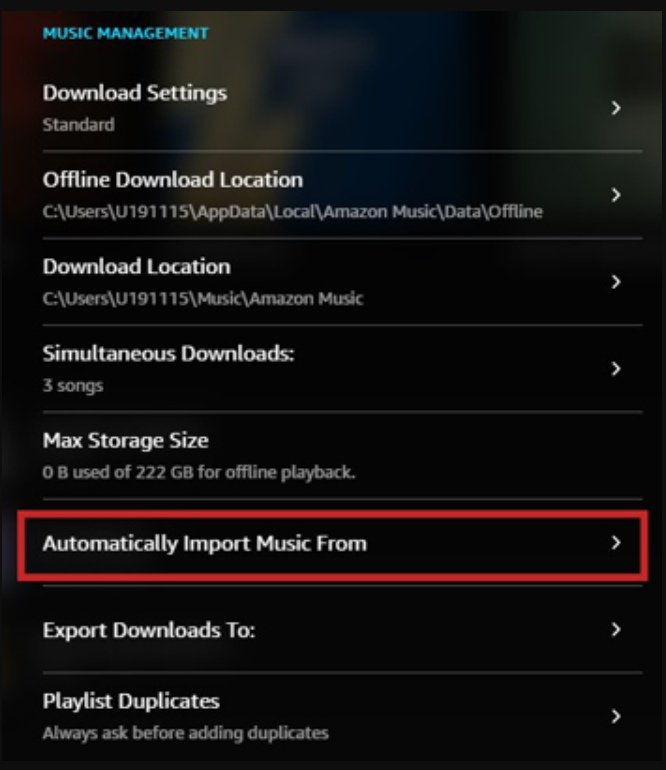
Once you accomplished the above, you’ll then see all the songs on your Amazon Music library! Finally, you can stream them whenever you wish to!
Amazon Music subscribers and members are lucky because there is already an allowed direct method to download Amazon Music to SD card. However, this method still, has limitations. If you don’t want to face those issues, then just rely on amazing tools like this DumpMedia Amazon Music Converter as this can help you download and keep all your Amazon Music favorites forever!
