“What is the best way to download Amazon Music to computer?”
Amazon Music is considered one of the best when it comes to the discussion of the benefits users can get out of a music streaming platform. With the many perks it offers, lots of users are into getting a subscription plan under this platform.
It is common for music streaming services to provide this advantage of downloading tracks for offline streaming. And fortunately, Amazon Music also allows this—indeed, a great advantage!
If you have subscribed to one of Amazon Music’s subscription plans, you can get to enjoy the benefit of being able to save or download your favorites. However, you can only access them within the app and on authorized devices as they are protected files.
Now, if you are wondering about the best way to download Amazon Music to computer, we got you. Here, we will be discussing this topic further if you are too eager to learn more about the best way to download Amazon Music to computer. Start reading this post by jumping into the first part!
Contents Guide Part 1: Can You Download Amazon Music to ComputerPart 2: Best Way to Download Amazon Music to ComputerPart 3. Other Ways to Download Amazon Music to ComputerPart 4: Summary
As you may have understood from the introduction part, once you've subscribed to one of Amazon Music’s plans, you are entitled to the ability to be able to download your purchased songs onto your account for offline listening. There are two official ways on how you can do that. We will also be sharing this one in the last part of this post.
Now, if you are looking at downloading Amazon Music for forever keeping on your PC or on any device that you own, that won’t be possible since Amazon Music songs are protected under DRM’s Protection Program Policy. It is being used by creators to avoid the illegal distribution or use of tracks without consent and permission.

If your aim is to just use the tracks for forever keeping and offline streaming, since you have paid for it, there is then nothing wrong if you want to try removing the DRM protection that they have. The question will then be—how are you going to do that? What is the best way to download Amazon Music to computer?
The second part will answer the above for you! Let us move into the next part!
Though you have an active Amazon Music subscription plan, as long as your favorite tracks are protected by DRM, you can’t get them out of the app and play them on just any device or media player that you like. As mentioned, this will only be possible once their DRM encryption has been removed.
Here is where we will be discussing the best way to download Amazon Music to computer. You should not be bothered that much by the mentioned limitation. In fact, as you look for an answer on the web, you will surely be presented with bunches of solutions and apps. Rather than let you check all those web results, we will be sharing here the best software app that you can use to download your Amazon Music favorites—the DumpMedia Amazon Music Converter.
What makes this DumpMedia Amazon Music Converter the best among all the software apps that you can actually use?
Well, apart from having the ability to get rid of the DRM protection of the Amazon Music songs, this professional app also supports the conversion of the tracks to flexible and common formats like MP3, FLAC, M4A, and WAV. Once transformed, you will then have more flexibility to access the files on any device or media player that you like.
This app also ensures that the conversion procedure will be 100% lossless. With this, users can be assured that they will be having outputs that have almost the same quality as the original ones. Moreover, the important information relative to the tracks—ID3 tags and metadata information will all be kept as well. Thus, Amazon Music lovers won’t have to worry about losing any details relating to the songs. In addition, the conversion speed is also fast enough to let you save some of your time.
Once you installed the app on your PC, you can also be assured that the app will be updated in a consistent manner to give you the best user experience. While using it, in case you have questions or concerns, you can easily reach out to the technical support team to seek assistance or help.
Also, its interface is too simple making it possible even for beginners to use the app with ease. Indeed, you can consider the use of this DumpMedia Amazon Music Converter as the best way to download Amazon Music to computer. Here is also a guide on how you can use the app during the conversion and downloading of your Amazon Music favorites.
Step #1. After completely installing the DumpMedia Amazon Music Converter on your PC (once all installation needs are met), start the process by launching it and adding the tracks to be converted. Dragging and dropping them onto the main screen would be the most efficient way of uploading.

Step #2. Set up the output parameter settings. Make sure to choose the output format you prefer and specify an output location to use.

Step #3. Once you tapped the “Convert All” button at the bottom area of the screen, the DumpMedia Amazon Music Converter will start converting the imported songs. The DRM removal procedure will also be done by the app at the same time.

Once the procedure has ended, you will now have the DRM-free and converted versions of your Amazon Music favorites!
Though we already presented the best way to download Amazon Music to computer (which is the use of this DumpMedia Amazon Music Converter) in the second part, we would still like to give additional information to you.
As we have stated in the first part, Amazon Music actually has 2 official ways on how its subscribers can get to download their favorites to their PC for offline listening. Subscribers can save copies of the tracks they like by using either the Amazon app or the Amazon web browser.
Here is a detailed guide in case you wish to check out these methods.
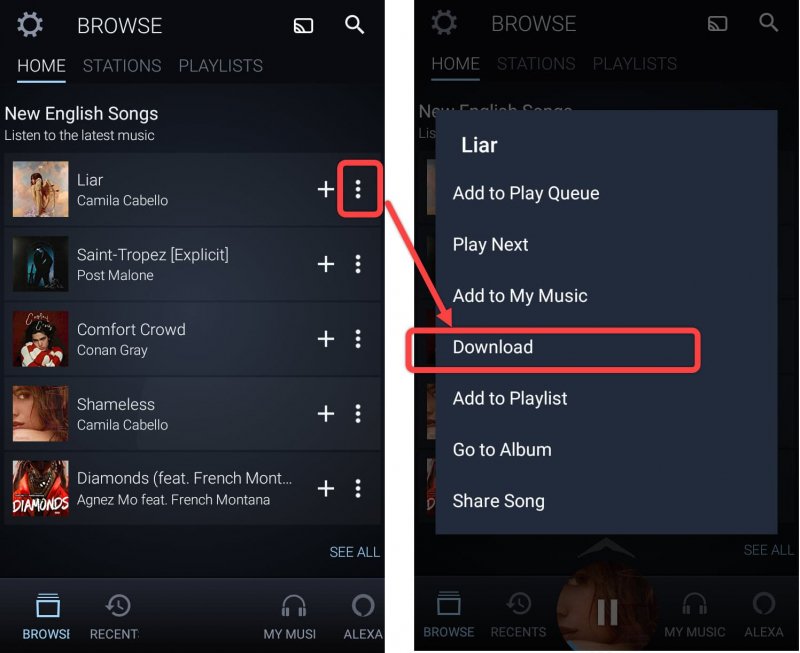
Step #1. On your PC, open your Amazon Music app and log in with your account credentials.
Step #2. Hit the “Library” menu, then choose “Songs”, and then the “Purchased” button. All those tracks and albums that you bought will then be displayed.
Step #3. There is a “Download” icon or option next to each song. Just tick it to proceed with the downloading process.
Step #4. Once you have finished the above steps, all those downloaded Amazon Music songs will be saved under the “My Music” section in your Amazon Music folder.

Here is the process in case you are to do the downloading of your Amazon Music favorites through the Amazon web browser.
Step #1. On your desired web browser on your PC, head to the official website of Amazon Music. You would then need to provide your account credentials to proceed – username & password.
Step #2. After successfully signing in, head to the “Library” section. Choose those tracks and the albums that you’d like to download and just tick off the “Download” button next to them.
Step #3. You might be prompted to install the app on your computer, you just have to click the "No thanks, just download music files directly" option.
Step #4. Sometimes, your browser will ask whether you would like to “Save” or “Open” the files, just choose the option to “Save” them.
Step #5. Once the downloading process has been completed, just open the file. If you can’t figure out where the files are, usually, they are saved in the default “Downloads” folder on your browser. Check them out in that location.
Again, the above ways shall only work if you have an active Amazon Music subscription plan.
There is now no need to think of the best way to download Amazon Music to computer! With the use of professional and amazing software applications like this DumpMedia Amazon Music Converter, you can easily do the downloading and even the conversion of your Amazon Music favorites! You can still, however, check out the official ways of downloading Amazon Music songs (presented in the third part) if you wish to check and try them out.
