If you're a Spotify user considering a switch to YouTube Music, but don't want to lose your playlists, there are some methods to solve this issue. One common question is "how to transfer Spotify playlist to YouTube Music ?"
Why do people want to transfer from Spotify to YouTube Music? While Spotify offers a vast library of music, YouTube Music provides unique features like music videos and live performances. Plus, if you're already invested in the YouTube ecosystem, syncing your playlists ensures a seamless transition.
Transferring your favorite playlists can seem daunting, but with the right tools and guidance, it's a breeze. In this guide, we'll walk you through the simple steps to seamlessly transfer your Spotify playlists to YouTube Music.
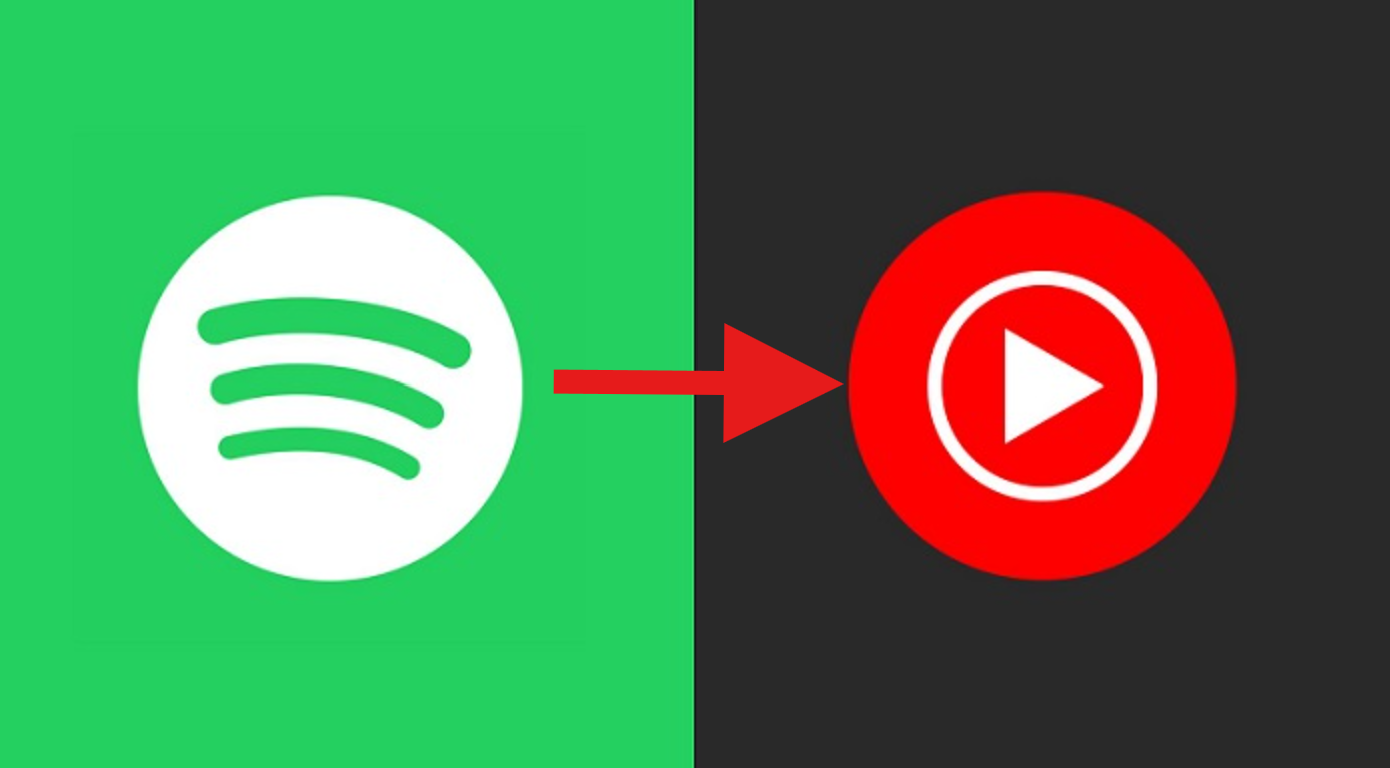
Contents Guide Part 1. The Best way to Transfer Spotify to YouTube MusicPart 2. How to Import Spotify Tracks to YouTube MusicPart 3. FAQs about Transferring Spotify Playlist to YouTube MusicPart 4. Summary
To transfer songs or playlists from Spotify to YouTube Music, you first need to convert Spotify songs to local files and then upload the downloaded songs to YouTube Music. So, let's first take a look at how to download Spotify songs.
Our top recommendation is DumpMedia Spotify Music Converter. It can easily convert Spotify songs or playlists and remove DRM protection, and it can also convert them to MP3, M4A, WAV, and FLAC formats. It is a powerful and fast Spotify converter that allows you to download Spotify songs without a paid subscription.
Key Features of DumpMedia Spotify Music Converter
After having some understanding of DumpMedia Spotify Music Converter, let's take a look at the specific steps!
Step 1. Click the download button above to download and install DumpMedia Spotify Music Converter on your computer for free.
Step 2. Open Spotify Music Converter and log in to your account.
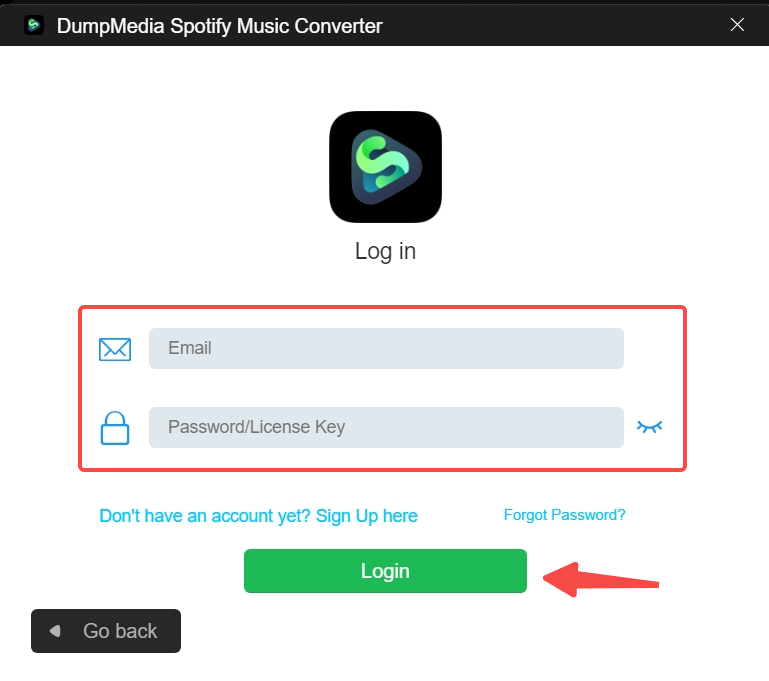
Step 3. Add your Spotify songs to the download list.
You can drag and drop files into the application.
Step 4. Choose the output format and destination folder.

Look for the Convert all tasks to text option in the top right corner of the screen. Choose the appropriate output format (FLAC, WAV, M4A, or MP3). At the bottom of the screen, click the Browse option to navigate your computer to the appropriate destination folder for the converted files.
Step 5. Click the Convert button
The conversion and DRM removal processes will begin immediately after you press the "Convert" button.

After successfully downloading your favorite songs from Spotify, you can now easily transfer them to YouTube Music to enjoy them across different platforms. Follow these simple steps to seamlessly transfer your music:
Step 1. Begin by opening your preferred web browser and navigating to the YouTube Music website.
Step 2. Once on the YouTube Music homepage, locate and click on your profile icon, usually located in the upper right corner of the screen.
Step 3. From the dropdown menu that appears, select the option labeled 'Upload music.' This will take you to the music uploading interface.
Step 4. In the music uploading interface, you'll be prompted to choose the music files you wish to upload from your computer. Simply locate and select the downloaded Spotify music files you want to transfer.
Step 5. After selecting the desired files, click 'Open' or the equivalent button to initiate the upload process.
Step 6. Depending on the size and number of files selected, the upload process may take some time. Once completed, you'll receive a confirmation message indicating that your music has been successfully uploaded to your YouTube Music library.
Step 7. Now, you can access and enjoy your favorite Spotify songs on YouTube Music anytime, anywhere, and on any device connected to your YouTube Music account.
By following these straightforward steps, you can effortlessly migrate your music collection from Spotify to YouTube Music and continue enjoying your favorite tracks without any interruptions.
Q1. What happens to my Spotify playlists after transferring them to YouTube Music?
After transferring your Spotify playlists to YouTube Music, they will be available in your YouTube Music library, allowing you to access and play them on any device where you're signed in to your YouTube Music account.
Q2. Can I transfer playlists from Spotify to YouTube Music on mobile devices?
Yes, some transfer services offer mobile apps or web-based interfaces that allow you to transfer playlists from Spotify to YouTube Music directly from your mobile device.
Q3. Can I transfer my Spotify playlists to YouTube Music?
Yes, you can transfer your Spotify playlists to YouTube Music using various third-party tools and services. DumpMedia Spotify Music Converter is a trusted third-party software.
Q4. Can I download songs from YouTube Music without premium?
Yes, there are some third-party tool can help you download YouTube Music songs to your computer. DumpMedia YouTube Music Converter is the most recommended tool for you.
In this comprehensive guide, we explored the process of transferring Spotify playlists to YouTube Music in 2024. Many users considering a switch from Spotify to YouTube Music may be concerned about losing their playlists, but with the right tools and steps, this transition can be seamless.
We discussed the reasons for transferring, including the unique features offered by YouTube Music and the convenience for those already engaged with the YouTube ecosystem.
Our focus was on the best method for transferring playlists, which involves using DumpMedia Spotify Music Converter to download Spotify songs and then uploading them to YouTube Music.
We highlighted the key features of DumpMedia Spotify Music Converter and provided detailed steps for both downloading Spotify songs and importing them into YouTube Music. Additionally, we addressed common questions about the transfer process, such as the fate of Spotify playlists post-transfer and the possibility of transferring playlists on mobile devices.
With this guide, users can confidently migrate their music collections from Spotify to YouTube Music and continue enjoying their favorite tracks without interruption.
