Do you have a folder on your computer filled with a bunch of TV shows and movies you've recorded over the years? You probably do. if you look at their file extension, you’re going to notice that it’s WTV.
Unfortunately, that particular file extension has come to an end. You would have to convert WTV to MP4 to be able to make use of those old files of yours on other devices. Continue reading to learn how you can watch your favorite shows on a vast array of devices.
Contents Guide Part 1. What Are WTV Files?Part 2. 3 Best WTV to MP4 ConvertersPart 3. Conclusion
Windows Recorded TV Show or WTV is an audiovisual file format. Created by Microsoft, it’s just too bad that they didn’t do a whole lot with it.
WTV format, the successor of DVR-ms, is a file container that Microsoft Windows Media Center uses to store the recorded standard definition and high definition TV shows. Unfortunately, WTV files are not compatible with mini HDTV players, smart TV players. They also cannot be transferred to portable devices
and mobile phones like iPads, iPods, iPhones, and other Android devices.
For you to enjoy your WTV files on the go, you would have to convert them to MP4.
Luckily, it’s not too complicated to convert WTV to MP4 these days. You don’t need to hire anyone to do or if you do it yourself, you don’t need a bunch of equipment and programs to convert WTV to MP4. It’s pretty easy to do nowadays.
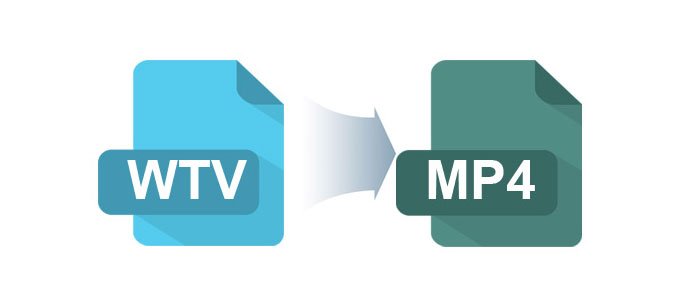
It is quite easy to convert all your files with the WTV file extension. You don’t need any other equipment but your computer. Furthermore, you only need one program to convert the WTV file format. Below are three programs for you to choose from.
If you’re looking for an easy-to-use tool that can help you convert WTV to MP4, then the DumpMedia Video Converter is for you. This is all you need to convert your collection of television shows so that you can watch them on your mobile phones and other devices. It’s a very straightforward tool to use.
Check out the steps below to see for yourself how easy it is to Convert WTV to MP4.
Step 1. Go to the DumpMedia Website
Step 2. Select and Add WTV Files
Step 3. Choose Output
Step 4. Convert WTV to MP4
The steps below are more detailed. Nonetheless, they will show you how simple it is to use the DumpMedia Video Converter.
This link will take you to the DumpMedia website. Once you’re on the website, take a look at the menu on top of the page. The first option you will see is their Video Converter. Click on it to download. Then install and open it on your computer.
Now that the DumpMedia Video Converter is launched on your computer, you will notice how simple and straightforward the interface is. It’s almost hard to believe that it can convert an old file extension such as the WTV file format. Well, it can and all you have to do is to click on "Add Multiple Videos or Audios" to start selecting and adding your WTV files.

Your WTV files have now been added to the DumpMedia Video Converter. What you need to do now is to choose MP4 as the output format.

Before you click on the Convert button, make sure to click on the Save button to select a location for your newly converted files. Once you have done that, click on the Convert button.

This is a tool you can consider using to convert WTV to MP4. Read the steps below to see how you can use this program.
When you get to their website, you will not how hilarious it is. The thing is, it works and it’s a good option as well. They offer a free trial so you can click on that to start downloading. Then install it.
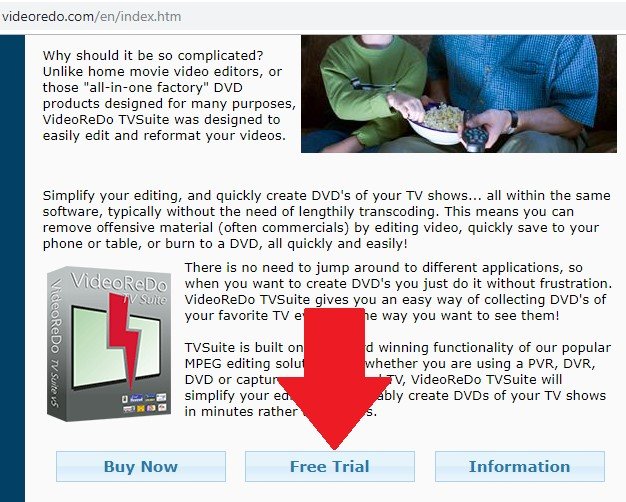
Now that you have installed VideoReDo, launch it on your computer. You will notice a very simple interface. Click on the Open Video tab you see on the tool.
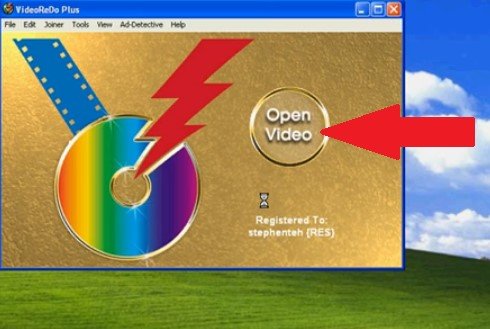
Choose a video on your computer. Once you do, it will automatically open on the VideoReDo program. Adjust the green slide bar to your liking. Click on the Set Start button to set the start of the recording and then click on the Set End to determine the end of your recording.
Then click on the Save As button at the bottom part of the screen. That will complete the settings of the output.
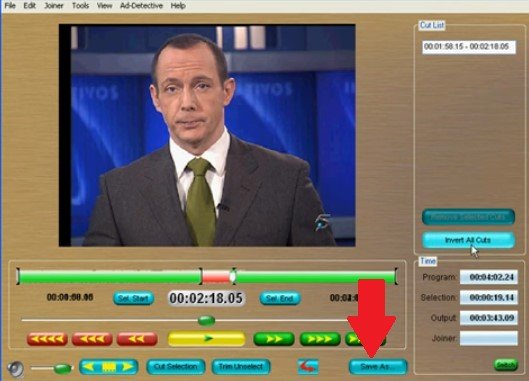
This is open-source and it has a nice little interface. Check out the steps below to see how you can use it to convert WTV to MP4.
You can just search for MCEBuddy. There is also a free trial version of the program. You can go ahead and try it out for free first. Download, install and launch on your computer.
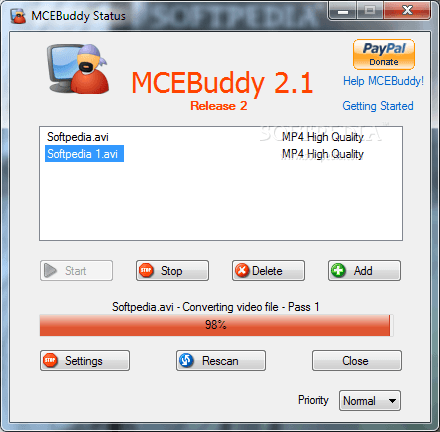
Once you launch the program on your computer, look for the Settings tab on the left, the bottom part of the screen. Click on it to select a source and a destination.
Go to Advanced Settings. Scroll down until you see the Locale field. Make sure to set to English (United States). Don't leave it on auto default because it might mess up the audio.
Go back to the top part of the program until you see the Start button. You will see it under Conversion. Click on it to start converting.
You can still watch your favorite television shows even if you’re on the go. There’s no need for you to be connected to the internet. Thanks to the options mentioned above, it’s pretty easy to convert WTV to MP4 and enjoy your favorite television shows anytime and anywhere.
Do you still have some files with the WTV extension? Have you converted them yet? Share your thoughts with our readers.
