Do you get an SWF file that you cannot play immediately on any other players, devices, or gadgets? Do you want to find out the best method you can do to have those viewed and played? Well, the answer is to convert those to a format that is widely supported by several media platforms and devices. To do that we are to offer you the most efficient ways you can use to convert SWF to MP4 !
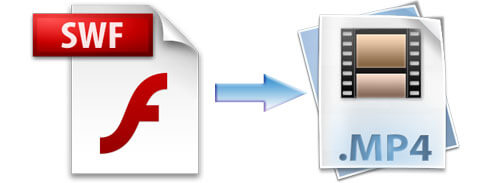
Before delving into those ways, let us give some overview of what an SWF file is. This one is created with Adobe Flash which is playable in a flash player or any browser with Flash plugin. So if you got one without, the only option is to have those transformed into another. Let us then proceed and further dig into the topic.
Contents GuidePart 1. Offline and Online Ways to Convert SWF Files to MP4 FormatPart 2. Converting SWF to MP4 Using A Famous Media PlayerPart 3. The Summary
Do you know that there is this one tool that is capable of performing a lot of functions most especially the conversion function which you desire? Yes! One of the amazing tools we are to present is this DumpMedia Video Converter. If you are one in need, you might want to check this DumpMedia Video Converter which has been used and trusted by a lot of users in the modern era because this software can have your SWF file transformed into MP4 format effortlessly!
The main feature of this tool is video conversion to different desired formats without quality loss, even maintaining the original look. This supports numerous formats such as the popular MP4, AVI, WMA, WAV, FLAC, and a lot more! In addition, you can easily convert DVD and videos to GIF, video or audio. This as well as editing and enhancing functions wherein you can perform adjusting of brightness, contrast, saturation, and volume control. Even adding subtitles is possible! Aside from its main function, this one is software with a user-friendly interface and offers easy steps to perform the desired processes.
Tip: If you'd like to know how to enhance the quality of your videos, just turn to the link to check how it works.
Downloading and even the installation of this program could be done in just a few minutes and would require only a few clicks. You got to have your converted video by just following a few and simple steps.
To proceed with video conversion, you must do this simple step by step guide.
Step 1: Of course, you are required to ensure that this DumpMedia Video Converter would be downloaded and installed on your Windows of Mac computers.
Step 2: Launch the program and click the “Add files” button to select the SWF media file you desire to convert. You can as well drag and drop the files directly from the location to the main interface of the application.
Step 3: Select the desired output, which in this case is MP4 format, by ticking the “Convert All Tasks to: ”. You got a lot of options you can choose from such as MP4, MOV, WMV, AVI and many more.
Step 4: Once done, choose the destination folder wherein the output or converted file would be saved by clicking the “Browse ” button.
Step 5: Click the “Convert ” button to begin with the conversion process.

Once you are done with these steps, you can preview the video and check the converted file by tapping the “Open Folder ” option. By performing just these five simple steps, you go to have your converted video in just a few minutes.
Yes! You read it right! If you are a person who avoids the hassle of downloading and installing application software, an online converter could work for you! One of the many online converters is this Online Uniconverter. Same with the above applications, this as well as the ability to have your SWF file converter to MP4 format. Moreover, this supports not only a few but several other popular formats with fast conversion speed. The only drawback is that this can only be used in video transforming – has no editing function, unlike the others.
The following should be done to perform conversion online.
Step 1: Browse the SWF file by ticking the “+” button in the main interface. You can as well do the dragging and dropping of files if you want to.
Step 2: Once the file is imported, make sure to choose MP4 as the format you desire for the output file.
Step 3: Once set, tick the “Convert ” button to begin the conversion of your SWF to MP4 file.
Step 4: Once the conversion is completed, you, of course, have the chance to download the output file and save it to your desktop or personal computer.
![]()
Aside from the first two options presented and explained above, we still have another way of converting your non-interactive SWF file to MP4 format. This is by using one of the famous media players – VLC Media Player. Note that you can only convert non-interactive SWF files in this tool. You cannot convert interactive ones that are produced through screencasting software.
VLC has been considered as one of the many platforms wherein you can have your videos played and viewed in an instant. It is indeed fascinating that you can do the conversion to several formats using this tool.
Check this out!
Step 1: Of course, you would need to have the VLC media player downloaded and installed on your personal computer.
Step 2: From the main interface, you would need to choose “Media ”.
Step 3: Tick the “Convert / Save ” icon which you will see once Media has been clicked.
Step 4: Once done with step 3, you will be seeing a new window wherein the “File” tab will be shown. Make sure to click the “Add” button located on the right side. This is where you are to import the SWF files to be converted.
Step 5: Tick the “Convert / Save” button which you will see right below alongside with “Cancel” button.
Step 6: Head to the “Profile” tab wherein you got the option to choose the output format (MP4). You also got the chance to choose a video preset in case you wanted the video to be uploaded on any social media platform or website such as YouTube and Facebook.
Step 7: In the destination tab, you can choose the directory and input the name you prefer for the converted file.
Step 8: Finally, you can click the “Start” button. You will now see that the SWF file is playing in VLC. Once playback has been completed, you got to have your output video in MP4 format!

There are three easy methods presented in this article. If you desire to convert your SWF file to MP4 format, you have the option to use any application software such as DumpMedia Video Converter. Aside from the main function which is video conversion, you also got to experience exciting and additional features such as video editing. In case you do not want to use these programs, you can either try online converters or VLC media player which we believe is already installed in many personal computers. Have you tried any of these before? What were your experiences and feedback? Can you share with us? Leave your thoughts in the comment section below!
