Are you one of those people who love recording all of their special moments using their video camcorders? Then you are surely familiar with the AVCHD format because it is among the most famous recording format for HD videos. You might already have noticed that the AVCHD videos you have recorded can only be viewed on a camcorder. Due to this, the need for converting AVCHD to DVD arises which allows you to play your recorded videos on your DVD player.
Moreover, burning your AVCHD videos to DVD creates backup files of your recorded videos so that you can share them with your relatives and friends. So read on to this article so that all of your queries on what AVCHD is and how you can convert AVCHD videos to DVD on your Windows or Mac computer.
But first, let us start by defining what AVCHD is in the next section.
Contents GuidePart 1. What Is Camcorder AVCHD Files?Part 2. Why Convert AVCHD to DVD?Part 3. Tools to Convert and Burn AVCHD to DVDPart 4. Bonus Tips: How to Play AVCHD Videos on Other DevicesPart 5. In Conclusion
AVCHD, short for Advanced Video Coding High Definition, was a format meant for recording and playing high definition videos using camcorders and was developed in 2006 by Panasonic and Sony. High Definition camcorders, also known as AVCHD camcorders with 720p or 1080p resolutions, are increasing in popularity because they provide their users an enhanced visual enjoyment.
Since the AVCHD format is created by Panasonic and Sony, you can play files in this format on their Blu-ray players. Moreover, AVCHD videos use the MPEG-4 AVC/H.264 standard in compressing the videos. For the audio compression, AVCHD uses Dolby Digital AC-3 and linear PCM uncompressed audio.
The format can support a wide range of resolutions for HD videos such as 720p, 1080p, and 1080i with file extensions like .trp, .tp, .m2ts, and .mts. Lastly, additional features of AVCHD include menu navigation, slideshow, subtitles, and others.
Below are some of the benefits or advantages of converting an AVCHD video to DVD.
By the way, if you want to make sure that the quality of your resulting DVD video will be high, you should set the parameters to High Quality when burning your AVCHD video to DVD.
As a bonus tip, here is an article about how to convert AVCHD to MP4, you can click the link to learn more things.

Aside from Windows and Mac applications version, VideoProc also offers a mobile version of the app. It is a free and strong one-stop processing tool for downloading, editing, converting, and resizing 4K UHD recorded videos from DJI, GoPro, iPhone, and others at a very fast speed. It can rip your DVDs and you can download playlists, movies, and music with it.
Moreover, VideoProc can support over 370 audio and video codecs and can convert AVCHD videos to DVD along with popular SD and HD videos. Aside from being a video converter, this tool also has an online downloader for videos and a video recorder for maximal convenience.
Wondershare DVD Creator allows you to easily burn popular videos, photos, and slideshows to a DVD with high quality. This free tool is available for Windows and Mac users. Wondershare DVD Creator has the following features:
Avdshare Video Converter is a specialized tool in converting your AVCHD files to DVD and playing AVCHD in Blu-ray and DVD players. After the conversion process, the resulting video can retain the quality of the original video like 1080p. Most of the DVD burners you will find out these have complicated operations but this professional converter and burner for AVCHD to DVD can only do the conversion process in just four steps. So even beginners are able to handle the tool perfectly and quickly.
Below are some of the features of Avdshare Video Converter.
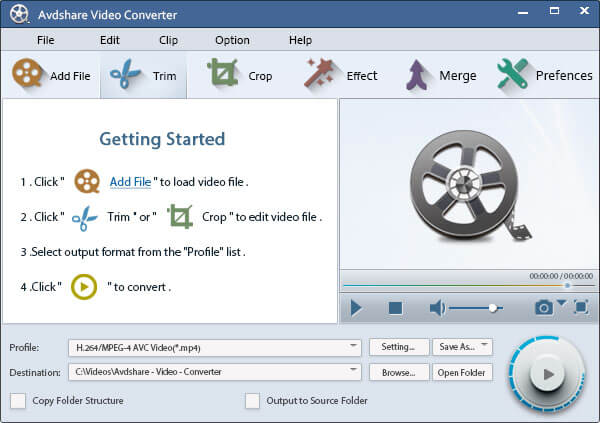
Converting an AVCHD video to DVD is one of the feasible solutions when you intend to play your recorded AVCHD videos on your DVD player. However, what if you intend to play your camcorder videos on a portable device or share it with your relatives or friends through the internet? You would need a video converter to help you do this so that you can convert your recorded videos to common formats recognized by most portable devices such as AVI, MOV, and MP4.
For this step, we recommend using DumpMedia Video Converter. DumpMedia is a powerful and high-speed all-in-one audio and video converter, downloader, editor, and player. Enjoy the convenience of a friendly interface equipped with a lot of features to meet all of your video needs. The software supports many formats including MPEG, 3GP, FLV, MKV, AVI, WMV, MOV, MP4 along other regular video formats.
DumpMedia also allows you to improve your video’s quality by upscaling its resolution by converting it from SD to HD resolution and vice versa. To convert your recorded AVCHD videos to other formats for playback on other devices, download the software first and follow the steps below:
After downloading the DumpMedia installer, launch the application by following the steps below for Windows and MacOS operating systems.
For Windows users:
For MacOS users:
Click the Add Files button located at the top-left section of the interface to import your files or you can drag-and-drop them directly into the main interface.

Look for the Convert all tasks to text at the top right corner of the interface. Select your desired format for the output. At the bottom of the interface, click on the Browse button and browse your computer to the desired destination folder of the converted files.
Click the Convert button to start the conversion of your AVCHD file. Wait for the conversion to complete.

In this article, we have discussed the following:
AVCHD is a format used for recording and playing high definition videos using camcorders. Among the advantages of burning AVCHD to DVD is that you are given more convenience in playing your memorable moments on portable DVDs wherever you are. To convert and burn AVCHD to DVD, you can choose what you prefer from these three tools: VideoProc, Wondershare DVD Creator, and Avdshare Video Converter.
And if you want to play your AVCHD videos on your portable devices, use DumpMedia Video Converter to convert your recorded videos to a format supported by your device. So what are you waiting for? Convert your recorded AVCHD videos now to enjoy watching your unforgettable memories whenever you want!
