While playing video games on your Xbox One, you probably want to play Pandora music in the background to make your Gmaing to be more enjoyable. But how to play Pandora in the background on Xbox One?
In this article, we will introduce you to some methods that can help you get Pandora music to run in the background on Xbox One.

Contents Guide Part 1. What’s Pandora on Xbox OnePart 2. How to Play Pandora in the Background on Xbox One [Official Way]Part 3. Best Way to Play Pandora MusicPart 4. Conclusion
Pandora for Xbox One is a music streaming service that is accessible through the Xbox One game device. Using Pandora on Xbox One, customers are able to listen to their preferred music when they are playing games or watching television.
One of the distinguishing features that Pandora provides when it is played on the Xbox One is the ability to control your music using voice commands utilizing the Kinect sensor of the console. This is one of the elements that sets Pandora apart from other music streaming services. Like.
This means that you are able to pause the music, resume it later, skip tracks, and even adjust the volume without having to use a controller or even get up from your seat.
On Xbox One, users can access Pandora with several additional features. These features include the ability to create and share playlists with friends, receive individualized music recommendations, and listen to music without interruption from advertisements by subscribing to the Pandora Premium service.
In This part, we will teach you how to play Pandora in the background on Xbox One. You can easily set up Pandora on Your Xbox One in a few simple steps.
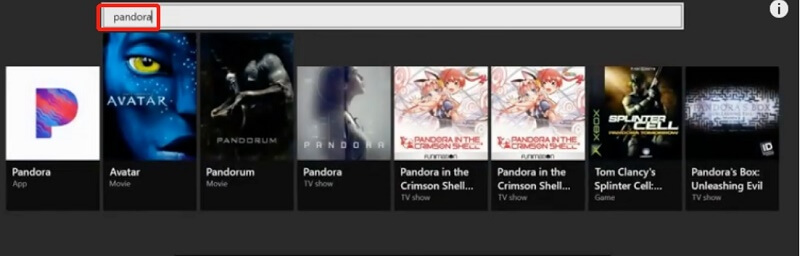
3. Within there, you might indeed get the Pandora app for your Xbox One by downloading as well as indeed installing it.
4. After doing so, you have to start the Pandora app on your Xbox One device.
5. You may either register a new Pandora account or perhaps even sign in to the one you already have if you already have one. To begin playing music, you must then choose a radio station or maybe even a playlist from your collection.
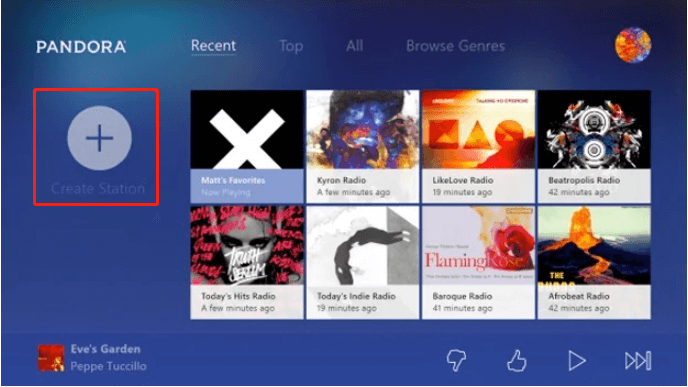
6. Thereafter, to indeed access the instructions, you must first press the Xbox button located on your controller. Go to the menu labeled "Multitasking," as well as then pick the option to "Snap an app."
7. After that, you have to choose "Pandora" from the list of applications that are currently accessible. While you listen to music via the Pandora app, you may keep using other applications or perhaps games on your device at the same time. The app will be snapped to the right side of the screen.
8. Upon that, you can easily change the volume or skip songs by using the vocal commands available for the Kinect or by using your controller. Double-tap the Xbox button, then pick "Unsnap" from the menu to remove the app's snapping and restore to full-screen mode.
That wraps it up! If you follow these straightforward instructions, you’ll get Pandora to run in the background on Xbox One. This will also enable you to see and interact with other content on your console at the same time.
If you want to play Pandora in the background on Xbox One without experiencing any lag or stuttering, the DumpMedia Pandora Music Converter is the best choice.
It can convert any and all music that is played from over Pandora server into a range of distinct audio media formats. Here are the procedures.

4. On your desktop, go to the directory where you wish to keep the converted items and choose it. You have the option of either creating a new directory or selecting one that already exists in the file system.
5. Select the "Convert" option from the toolbar to start the process of converting. This must be done before the procedure can begin. After the process of conversion is finished, the files will be stored in the place that you have chosen. They will then be available to be moved to other computers or listened to without an internet connection.

In conclusion, knowing how to play Pandora in the background on Xbox One can be a great way to enjoy your favorite music while gaming or using other apps on your Xbox One console.
However,if you play Pandora in the background on Xbox One with experiencing any lag or stuttering,you could consider the DumpMedia Pandora Music Converter.That’s all, have a superb day ahead!
