It would not be a surprise that most Mac users who are audiobook lovers are already using Audible. However, as popular as it may be, Audible has its own set of issues that may bother some users.
In another article, we learned that Audible AAX files are protected by DRM. As with most proprietary audio or music services, this is one particular restriction that some users may find inconvenient. Given that MP3 is the most used audio file format in the world, a user may need to convert AAX to MP3 on Mac.
Being unable to transfer downloaded Audible audiobooks to MP3 players is a pain point that needs to be addressed. The following sections will explore several ways to address these possible concerns and learn how to convert AAX to MP3 on a Mac.
Contents Guide Part 1. How to Convert AAX to MP3 on Mac with OpenAudible?Part 2. How to Convert AAX to MP3 on Mac Online?Part 3. The Best Way to Convert AAX to MP3 on MacPart 4. FAQs About Converting AAX to MP3Part 5. Summary
OpenAudible is a desktop application that helps users manage their audiobooks. It is a cross-platform tool that allows converting Audible AAX files. It started as free and open-source software, but the latest version is now closed-source and requires payment for some features.
Below are the steps to convert your audiobooks to MP3.
Step 1. Launch your web browser and go to the OpenAudible website. You may also choose to download the last open-source version from here. Make sure to download the one for Mac and then install it.
Step 2. Launch your newly installed OpenAudible application and then click "Controls -> Connect to Audible." You will be asked to enter your account details (email and password).
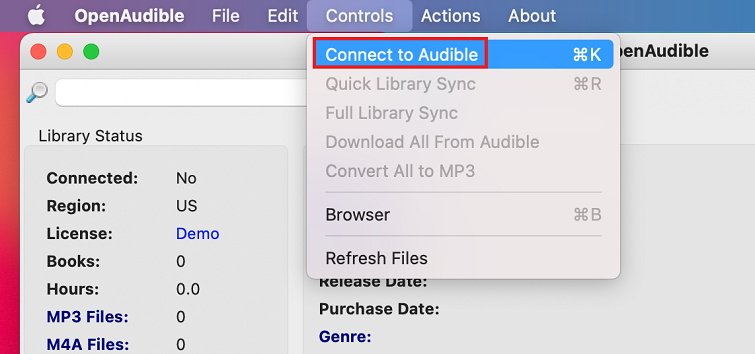
Step 3. Once logged in, you will need to sync your audiobooks with OpenAudible. To do so, click "Controls -> Quick Library Sync." After this step, your audiobooks should now be visible in the OpenAudible application.
Step 4. From all the audiobooks displayed, you can choose the ones you want to download. You can proceed to double-click and select "Download" from the context menu. You must wait for the download to complete before moving to the next step.
Step 5. Select the audiobook you just downloaded and choose "Convert to MP3". Wait for the conversion to complete.
Congratulations! You were able to convert AAX to MP3 on Mac.
Additional Notes:
If your audiobooks are already downloaded and available on your Mac, dragging and dropping them to OpenAudible is also an option without going through steps 2 and 3.
OpenAudible requires more than 15 minutes to download a 5-hour book from AAX to MP3.
As of this writing, the full-featured and closed-source version of OpenAudible is priced at $18.95.
Metadata, chapter information, and ID3 tags are not retained in OpenAudible.
In the previous section, you learned how to convert AAX to MP3 on a Mac using OpenAudible. However, some users might look for free options. For these cases, some online audio converters are worth considering. Several free websites can be used to convert AAX to MP3 on Mac. We will look at two such tools here.
The first online tool is called AnyConv.com. According to their website, they offer conversion from multiple file formats, including AAX. Conversion is 100% free. They also provide support via email, so in case you encounter any issues when converting your audiobooks, you should be able to contact their technical support team.
Aside from support, they also claim to delete all of your uploaded files after conversion is completed to protect your privacy. Also, they provide unique links to every file you convert. Of course, there are limitations since this is a free site. You can only convert up to 100MB of files at a time and up to 60 audiobooks per hour.
The second online tool is called online-audio-converter.com. They also offer the ability to convert AAX files to MP3 on Mac for free. Being an online service, you can easily access it from your Mac's web browser. Their website boasts a ton of features like advanced conversion settings (bitrate, frequency, and channel configuration of your audio files), tag support, and batch conversion. They also claim to protect your privacy by deleting your files several hours after your conversion.

Tools such as OpenAudible or online services like anyconv.com and online-audio-converter.com can be helpful but have some limitations that can be deal-breakers for some users. For example, as previously mentioned, OpenAudible requires at least fifteen minutes for a 5-hour audiobook.
While this can be acceptable to some users, it can be not very pleasant for others to wait that long. Online services, for their part, also prevent users from uploading large audiobooks. If you are an avid Audible user, you know that most good audiobooks are usually more than 100MB in size.
To overcome the above limitations, you should use DumpMedia Audible Converter to convert AAX to MP3 on Mac. Our software converts your AAX files by first removing the DRM protection of your audiobooks and then converting them to your target format.
Aside from MP3, which is a lossy format, you can choose to target lossless formats like FLAC for better audio quality. In addition, a user can keep several audiobook information like artist, title, genre, etc. As it is specifically made to convert Audible audiobooks, you will not be kept waiting for very long when you convert your files. DumpMedia Audible Converter can be up to 4-5 times faster compared to other software or online services.
To install the DumpMedia Audible Converter on your Mac, follow the steps below.
Step 1. Get the DumpMedia Audible Converter installer for MAC from here and install it as with any application on your Mac.
Step 2. Open the application and add your downloaded audiobook files. You may drag and drop your files directly to the already opened DumpMedia Audible Converter application.

Step 3. Choose the files that you want to convert to MP3. You may also select all items using the "Select All" radio button. You may also want to consider splitting the output into multiple files. To do that, launch the Preferences menu via the Hamburger button (also known as the List icon).

Step 4. Next, click on "Convert." The conversion process will then commence. A notification prompt will appear once the conversion is completed.

That's it. You're done. You just learned how to convert AAX to MP3 on a Mac. You can now use the MP3 files in your other MP3 players or share them with your family and friends.
Q1. What is the difference between AAX and MP3 files?
AAC encryption is used for AAX files, while MP3 files use MP3 compression. AAC files are uncompressed audio files that are used for professional audio productions.
Q2. Why would I want to convert AAX to MP3?
You might want to convert AAX to MP3 for playback on personal music devices or to share your music with others who don't have the necessary software to playback AAC files.
Q3. How can I convert AAX to MP3?
There are various software tools available to convert AAX to MP3. Some 3rd-party converters such as DumpMedia Audible Converter could help you.
Audible users will eventually encounter instances where they would want to convert AAX to MP3 on Mac. Having audio files in MP3 format makes it possible to play audio on many different devices like iPods, MacBooks, PSPs, and any other MP3 players you have.
OpenAudible is software for downloading, converting, and managing your audiobooks. Being a cross-platform software, it works seamlessly on Mac.
Another option is using online audio-converting websites like AnyConv.com and online-audio-converter.com. They have the advantage of not needing to install any software but will require a stable internet connection and may have some file size limitations.
The final and best option would be our DumpMedia Audible Converter. It was built precisely to convert Audible files to different formats so you can easily convert AAX to MP3 on Mac. You can expect it to be faster in converting your files and easier to use overall.
