If you're a music lover, you may find yourself wanting to listen to your favorite Pandora stations without any interruptions. Fortunately, there are some simple tricks you can use on how to get Pandora to play continuously.
In this article, we will explore several methods for getting Pandora to play continuously on your device, including how to create a Pandora playlist, how to use third-party apps to listen to Pandora and more. Whether you're driving, working, or just relaxing at home, these tips will help you enjoy your favorite Pandora stations without any interruptions.

Contents Guide Part 1. Top Benefits To Playing Pandora Music ContinuouslyPart 2. How To Get Pandora To Play Continuously?Part 3. Other Ways To Get Pandora To Play ContinuouslyPart 4. Best Way To Listen To Pandora Music Without Interruptions [RECOMMENDED]Part 5. Conclusion
How to get Pandora to play continuously? There are several benefits to keeping Pandora playing continuously. Here are some of the most common reasons why you might want to play Pandora stations without interruption:
Here is one way how to get Pandora to play continuously use the repeat mode feature. When you enable the repeat mode on a station, Pandora will continue playing songs from that station indefinitely, without requiring you to manually select new songs or stations.
To turn on repeat mode in Pandora, follow these steps:
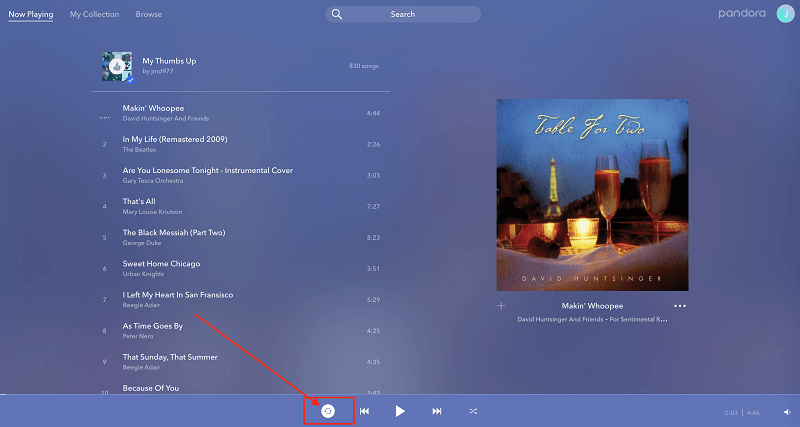
Keep in mind that the repeat mode is only available on individual stations, not on all of your Pandora stations at once. If you want to listen to multiple stations in a continuous loop, you'll need to create a playlist or use a third-party app that supports playlist creation.
Overall, the repeat mode is a useful feature for getting Pandora to play continuously and is easy to use. Give it a try and enjoy uninterrupted music streaming on Pandora.
There are a few other ways how to get Pandora to play continuously besides using the repeat mode feature. Here are some other options you can try:
Overall, there are several ways to play Pandora continuously, so you can enjoy uninterrupted music streaming. Try these options and see which one works best for you.
If you don’t want to use Pandora’s repeat mode, a convenient software called DumpMedia Pandora Music Converter would solve this issue on how to get Pandora to play continuously. The program has many features that make it a popular solution for converting Pandora music and is accessible for both Windows and Mac systems.
The user-friendly interface of DumpMedia Pandora Music Converter offers a variety of adjustable features. You can adjust the output quality of your files, the location where the converted files will be stored, and even the metadata for your music, including the song titles, performing artists, and album information.
One of DumpMedia Pandora Music Converter's primary advantages is how easy it is to use. The program includes an easy-to-use interface that makes converting music files quick and easy. Selecting the music you wish to convert, choosing the output format, and signing into your Pandora account from within the program will start the conversion process.
Here’s how to use the tool:

4. You can adjust the bitrate, sampling rate, and other output settings to your liking by clicking the "Options" button.
5. Click the "Convert" button to start the conversion process after selecting your tracks and the output format.
6. The application will start downloading and converting your songs. The status of the conversion procedure will be displayed in the main window. Once the conversion is complete, you can have a copy of the tracks and listen to them continuously on any media player you like.

It is easy to solve this issue on how to get Pandora to play continuously. You just have to use its repeat mode. However, if you don’t want to pay for Pandora Premium, you can go for DumpMedia Pandora Music Converter. It will enable you to grab all the songs you love from the platform. After that, you can play it continuously on your device.
