Har du använt canvaCanva är ett populärt verktyg för grafisk design. En av dess framstående funktioner är möjligheten att skapa engagerande videor kompletta med musik, animationer och visuella effekter.
Att lägga till bakgrundsmusik till din video kan öka dess känslomässiga effekt och förbättra tittarnas engagemang. Men om du har hittat den perfekta låten på YouTube kanske du undrar: Hur man lägger till musik till Canva från YouTube ?
I den här guiden går vi igenom allt du behöver veta om att använda musik från YouTube i dina Canva-videor. Oavsett om du skapar innehåll för sociala medier, marknadsföring eller utbildning kan den här processen ge dina videor en professionell touch. Nu kör vi.
Innehållsguide Del 1. Kan jag lägga till YouTube-musik i min Canva-video?Del 2. Hur konverterar man YouTube-musik för Canva?Del 3. Hur lägger man till den konverterade musiken i Canva?Del 4. Sammanfattning
Hur lägger man till musik från YouTube till Canva? Är det möjligt? Tekniskt sett kan man inte importera musik direkt från YouTube till Canva. YouTube-musik streamas och är upphovsrättsskyddad. DRM (Digital Rights Management), vilket innebär att du måste ladda ner och konvertera den till DRM-fritt format innan du laddar upp den till Canva.
Som tur är finns det fortfarande ett sätt att lägga till musiksamlingen i din Canva-video. Metoden kommer att behandlas i detalj i nästa avsnitt tillsammans med de fullständiga stegen för att lägga till YouTube Music i Canva.
Hur lägger man till musik från YouTube till Canva? Som tidigare nämnts, om du vill lägga till musik från YouTube till Canva, är det första målet att göra det DRM-fritt. För den här processen föreslår jag att du använder DumpMedia YouTube Music Converter.
Det här verktyget kan användas för att ta bort DRM från musikfiler, vilket kan göra dem fria för andra procedurer som konvertering och nedladdning.
Med DumpMedia YouTube Music Converter, du kan ladda ner musik från YouTube gratis eftersom det inte kräver ett YouTube Music Premium-konto. Den här appen hjälper till att konvertera YouTube Music-spår till MP3, WAV, FLAC, AC3, AAC och M4A, som alla enkelt kan spelas upp på flera enheter. Du kan inte bara lägga till det i dina Canva-videor, utan du kan också lägg till dessa konverterade YouTube Music-låtar i PowerPoint för att sätta stämningen eller tonen i din presentation.
Dessa resultat kan uppnås på kort tid eftersom DumpMedia är utformad med en 35 gånger snabbare arbetshastighet. Även med denna hastighet kan den garantera dig mycket bra resultat, vilket skriker ut högkvalitativ streaming.
Hur lägger man till musik från YouTube till Canva? Här är den kompletta guiden att följa för att ladda ner YouTube-låtar.
Steg 1. Ladda ner, installera och kör DumpMedia YouTube Music Converter på din dator.
Gratis nedladdning Gratis nedladdning
Steg 2. Använd dra-och-släpp-funktionen för att lägga till YouTube Music-låtar, spellistor eller album i gränssnittet.
![]()
Steg 3. Om alla spår har lagts till DumpMedia, måste du välja konverteringsformatet bland de som nämns ovan. Här väljer vi det mest kompatibla formatet, vilket är MP3Du bör också ange utdatamappen för resultaten.

Steg 4. Klicka på Konvertera för att starta konverteringsprocessen och få låtarna i en MP3 format.

Hur lägger man till musik till Canva från YouTube? Om du redan har konverterade YouTube Music-låtar med hjälp av DumpMedia YouTube Music Converter, det går då snabbare att fortsätta med stegen för att lägga till musik i Canva. Låt oss nu börja med stegen för att lägga till din favoritmusik i Canva.
Steg 1. Öppna ditt videoprojekt i Canva.
Steg 2. Tryck på fliken "Uppladdningar" i den vänstra sidofältet i Canva-redigeraren. Klicka sedan på "Ladda upp filer". Du kan ladda upp vilka ljudfiler du vill lägga till i dina designer.
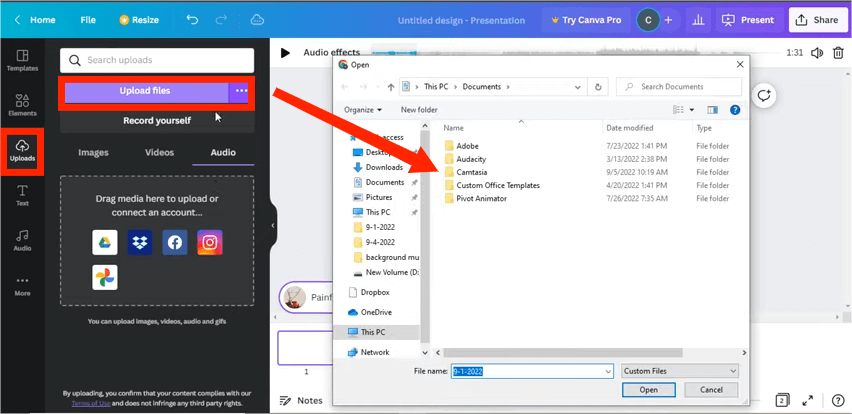
Steg 3. När ljudfilen är uppladdad, dra och släpp den till din tidslinje.
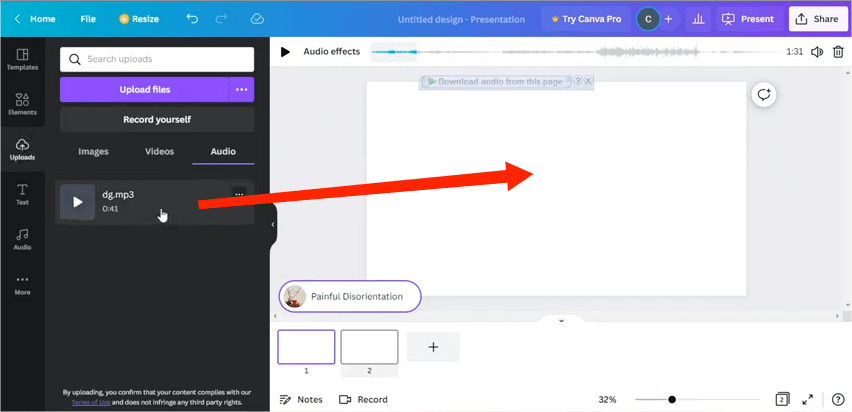
Steg 4. Ljudfiler kan redigeras med hjälp av ljudredigeringsinställningarna i Canva. Inställningarna inkluderar justering av ljudlängd, effekter, volym, duplicera spåret eller ta bort det. Du kommer också att redigera ljudeffekterna.
Steg 5. När du är nöjd med din design klickar du på "Ladda ner" för att spara projektet med den tillagda YouTube Music-filen.
Där har du det! Jag hoppas att du tyckte att den här handledningen om hur man lägger till musik från YouTube till Canva var användbar! Genom att följa dessa steg och tips kommer du att kunna skapa ett minnesvärt och effektfullt Canva-projekt.
Vi kan alltid lita på att använda DumpMedia YouTube Music Converter, som är komplett med alla funktioner som behövs för att fortsätta med stegen för att ladda ner YouTube Music till vilken enhet som helst.
