Hoe YouTube Music-afspeellijst over te zetten naar Spotify?
Terwijl YouTube Music biedt een enorme bibliotheek en video-integratie, waardoor veel gebruikers zich uiteindelijk aangetrokken voelen tot Spotify vanwege de gebruiksvriendelijke interface, de krachtige functies voor het ontdekken van muziek en de naadloze deelopties.
Als je talloze uren hebt besteed aan het samenstellen van de perfecte afspeellijst op YouTube Music, kan het lastig zijn om van platform te wisselen. Niemand wil zijn favoriete nummers kwijtraken of een afspeellijst helemaal opnieuw opbouwen.
Gelukkig biedt technologie een oplossing. Het is nu volledig mogelijk om je afspeellijsten van YouTube Music over te zetten naar Spotify zonder een tel te verliezen. In deze gids leiden we je erdoorheen hoe je de YouTube Music-afspeellijst overzet naar Spotify.
Of u nu permanent wilt overstappen of gewoon van uw afspeellijst op verschillende platforms wilt genieten: wij zorgen ervoor dat dit soepel en snel gebeurt.
Inhoudsopgave Deel 1: Is het mogelijk om een YouTube-muziekafspeellijst over te zetten naar Spotify?Deel 2: Wat u moet doen voordat u de YouTube-muziekafspeellijst overzet naar Spotify?Deel 3: Hoe u een geconverteerde YouTube-muziekafspeellijst naar Spotify?Deel 4: De laatste gedachten
Deel 1: Is het mogelijk om een YouTube-muziekafspeellijst over te zetten naar Spotify?
Hoe je een YouTube Music-afspeellijst overzet naar Spotify? Is het mogelijk? Ja, het is absoluut mogelijk. Je kunt het echter niet rechtstreeks via de platforms zelf doen, omdat ze concurrenten zijn en geen ingebouwde ondersteuning bieden voor cross-platform afspeellijstsynchronisatie. Bovendien worden nummers die van YouTube Music Premium worden gedownload, versleuteld door Digitaal rechtenbeheer (DRM), waardoor het afspelen alleen via de YouTube Music-app wordt beperkt, zelfs als deze is gedownload.
Om deze nummers DRM-vrij te maken voor overdracht naar Spotify, heb je een DRM-verwijderingstool nodig. Met DRM-verwijderingstools kunnen gebruikers hun muziek van YouTube Music downloaden en converteren naar formaten die compatibel zijn met SpotifyZodra de nummers zijn geconverteerd en lokaal zijn opgeslagen, kunnen ze worden geïmporteerd in uw Spotify bibliotheek of een aangepaste afspeellijst.
Deel 2: Wat u moet doen voordat u de YouTube-muziekafspeellijst overzet naar Spotify?
Hoe je een YouTube Music-afspeellijst overzet naar SpotifyVoordat u met het overdrachtsproces begint, moet u ervoor zorgen dat uw muziekbestanden toegankelijk zijn en dat er geen DRM-beperkingen zijn.
Er zijn talloze DRM-verwijderingstools voor YouTube Music waarmee je eenvoudig DRM-vrije nummers kunt downloaden. DumpMedia YouTube-muziekconvertor is de beste die je een ingebouwde YouTube Music-webspeler biedt, waarmee je YouTube Music rechtstreeks naar ongecodeerde bestanden kunt converteren MP3, M4A-, WAV- en FLAC-audiobestanden.
Daarna kun je deze YouTube Music-nummers als audiobestanden naar elk apparaat overzetten om ze op elk gewenst moment af te spelen zonder internet. de YouTube Music-app blijft pauzeren, kunt u de downloads ook op andere muziekspelers afspelen voor een betere ervaring.
Download gratis Download gratis
Met een batchconversiefunctie kun je met één klik DRM uit een complete YouTube Music-afspeellijst en albums verwijderen, en de conversiesnelheid kan tot 35 keer hoger zijn. Sterker nog, je kunt gratis muziek downloaden van YouTube omdat je hiervoor geen YouTube Music Premium-account nodig hebt.
Hoe je een YouTube Music-afspeellijst overzet naar Spotify? Hier is een gedetailleerde handleiding over hoe u DumpMedia om een DRM-vrije afspeellijst te krijgen:
Stap 1: Download en installeer DumpMedia YouTube Music Converter. Na installatie, log in op uw YouTube Music account met het programma.
Stap 2: Gebruik de sleepfunctie om YouTube Music-nummers, afspeellijsten of albums aan de interface toe te voegen.
![]()
Stap 3: Als alle tracks succesvol zijn toegevoegd aan DumpMediaU moet het conversieformaat kiezen uit de hierboven genoemde formaten. Hier kiezen we het meest compatibele formaat, namelijk MP3U moet ook de uitvoermap voor de resultaten instellen.

Stap 4: Klik op Converteren om het conversieproces te starten en de nummers in een MP3 formaat.

Deel 3: Hoe u een geconverteerde YouTube-muziekafspeellijst naar Spotify?
Hoe je een YouTube Music-afspeellijst overzet naar Spotify? Als je al de geconverteerde YouTube Music-nummers hebt met behulp van DumpMedia YouTube Music Converter, ga door met de stappen om ze te uploaden naar Spotify zal dan sneller gaan. Laten we nu beginnen met de stappen om je favoriete YouTube Music-afspeellijst te uploaden naar Spotify.
Stap 1. Open de Spotify desktop-app.
Stap 2. Ga naar Instellingen en scrol omlaag naar Lokale bestanden.
Stap 3. Schakel 'Lokale bestanden weergeven' in en klik op Bron toevoegen.
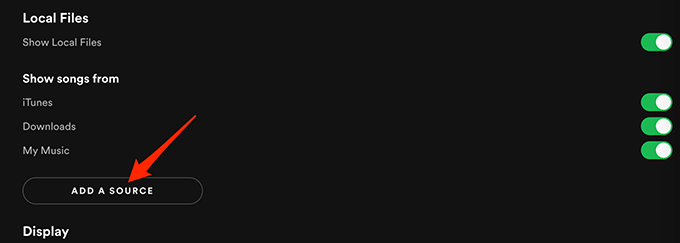
Stap 4. Selecteer de map waar je je geconverteerde YouTube Music-afspeellijst hebt opgeslagen. Spotify scant en importeert de bestanden automatisch in uw sectie Lokale bestanden.
Stap 5. Om een afspeellijst te maken, klikt u op Afspeellijst maken, geeft u de afspeellijst een naam en sleept u de geïmporteerde nummers ernaartoe.
Hoe je een YouTube Music-afspeellijst overzet naar Spotify Gebruikt u een mobiele telefoon? Als u Spotify op je mobiel en wil je daar toegang tot deze nummers, zorg er dan voor dat je desktop- en mobiele apps gesynchroniseerd zijn op hetzelfde wifi-netwerk en dat je de afspeellijst op beide apparaten hebt gedownload. Zo kun je genieten van je geconverteerde YouTube-afspeellijst op Spotify altijd en overal.
Deel 4: De laatste gedachten
Heb je, na het lezen van het artikel van vandaag, een duidelijker begrip van hoe je een YouTube Music-afspeellijst kunt overzetten naar Spotify? Van muziekplatform wisselen betekent niet dat je helemaal opnieuw moet beginnen.
Dankzij krachtige hulpmiddelen zoals DumpMedia YouTube Muziek Converter en SpotifyDankzij de lokale bestandsondersteuning van kun je je favoriete YouTube Music-afspeellijsten eenvoudig overzetten. Veel luisterplezier!

30% korting >>>
