YouTube Music is een online muziek- en videostreamingdienst met officiële albums, singles, video's, remixen, liveoptredens en meer. Je kunt het gebruiken via de website van YouTube Music, maar ook als app voor iOS en Android.
Vanwege de populariteit van mobiele apparaten heeft Apple het merk iPod stopgezet. De iPod integreert YouTube Music niet, dus je kunt YouTube Music niet rechtstreeks downloaden en afspelen met je iPod.
So Hoe krijg je muziek van YouTube naar iPod? ? Maak je geen zorgen, er zijn manieren om download YouTube Music-nummers naar de iPod. In dit artikel leggen we je uit hoe je op een effectieve manier YouTube Music-nummers downloadt en naar de iPod overzet.

Inhoudsopgave Deel 1. De beste manier om muziek van YouTube naar iPod te krijgenDeel 2. Hoe je de geconverteerde muziek van YouTube naar iPod krijgtDeel 3. Overzicht
Hoewel er geen YouTube Music-app beschikbaar is voor iPod, kun je nog steeds muziek synchroniseren met je iPod om te luisteren. iPods ondersteunen verschillende audioformaten zoals AAC, MP3en FLAC. Door YouTube Music in deze formaten te downloaden, kun je de nummers overzetten naar elk iPod-model, waaronder de iPod Touch, iPod Nano, Shuffle en Classic.
Omdat YouTube Music streamt in een gecodeerd AAC-formaat en alleen toegankelijk is binnen de YouTube Music-app, kun je YouTube Music niet rechtstreeks naar je iPod overzetten. Om deze beperking te omzeilen, kun je DumpMedia YouTube-muziekconvertorDeze tool converteert YouTube Music naar MP3, AAC of andere gangbare audioformaten, terwijl de kwaliteit behouden blijft 100% originele kwaliteit, zodat u op uw iPod van uw favoriete nummers kunt genieten.
Download gratis Download gratis
Het grootste pluspunt is het gebruiksgemak, vooral voor niet-techneuten. DumpMedia YouTube Music Converter is eenvoudig te gebruiken en biedt stapsgewijze instructies, waardoor het een ideale tool is voor beginners. Mocht je problemen ondervinden, dan kun je de DumpMedia Onze ondersteunende medewerkers staan klaar om u snel en vriendelijk te helpen.
DumpMedia YouTube Music Converter biedt verschillende belangrijke functies:
Hier zijn de eenvoudige stappen om muziek van YouTube te converteren:
Stap 1: Installeren en aanmelden
Download en installeer DumpMedia YouTube Music Converter op je computer. Meld je na de installatie aan bij je YouTube Music-account via de software.
Stap 2: Selecteer nummers
Nadat je bent ingelogd op je YouTube Music-account, blader je door je bibliotheek om de nummers of afspeellijsten te kiezen die je wilt converteren. Gebruik de zoekfunctie voor specifieke nummers of verken je afspeellijsten en albums. Voeg je selecties toe aan de conversiewachtrij en zorg ervoor dat je alle gewenste nummers hebt toegevoegd.

Stap 3: Uitvoer aanpassen
Stel vervolgens uw gewenste uitvoerformaat in (bijv. MP3, AAC). Pas extra instellingen aan, zoals bitsnelheid en samplefrequentie, om de kwaliteit en grootte van de geconverteerde bestanden te bepalen. Pas deze instellingen aan voor optimale weergave op uw iPod.

Stap 4: Kies Uitvoermap
Geef de map op uw computer op waar u de geconverteerde bestanden wilt opslaan.

Stap 5: liedjes converteren
Klik op de knop 'Converteren' om het conversieproces te starten. De software converteert je YouTube Music-bestanden snel naar bestanden van hoge kwaliteit. Zodra de conversie is voltooid, zijn de bestanden beschikbaar in de aangegeven uitvoermap.

U kunt iTunes gebruiken om YouTube Music-muziek over te zetten naar uw iPod door deze eenvoudige stappen te volgen nadat u de nummers naar lokale bestanden hebt gedownload.
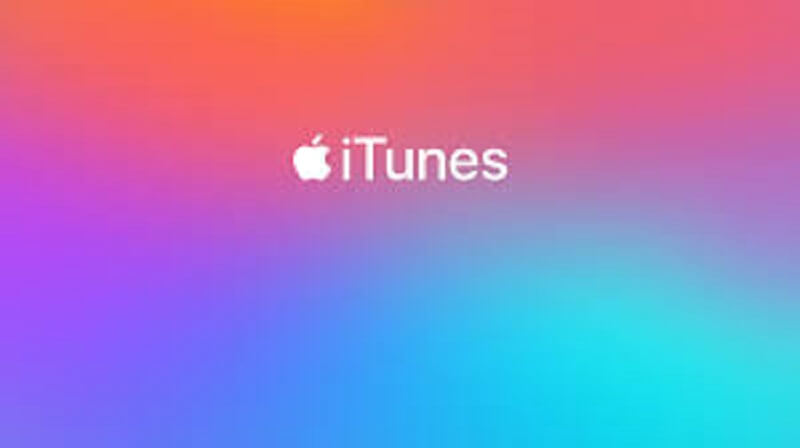
Stap 1: Muziek importeren in iTunes
Open iTunes op je computer en importeer de gedownloade YouTube Music-nummers. Klik op het menu bovenaan, selecteer 'Bestand', vervolgens 'Bestand toevoegen aan bibliotheek' en kies de gewenste nummers.
Stap 2: Sluit uw iPod aan
Sluit je iPod met een USB-kabel aan op je computer. Klik op het iPod-pictogram in de linkerbovenhoek van het iTunes-venster om de informatie over je iPod weer te geven.
Stap 3: Muziek synchroniseren
Ga in het iTunes-venster naar het tabblad 'Muziek' onder 'Instellingen' aan de linkerkant. Vink het vakje 'Muziek synchroniseren' aan en selecteer vervolgens 'Geselecteerde afspeellijsten, artiesten, albums en genres'.
Stap 4: Selecteer recent toegevoegde muziek
Vink onder 'Afspeellijsten' het vakje 'Recent toegevoegd' aan waar je geüploade YouTube Music-nummers worden opgeslagen. Klik op de knop 'Toepassen' rechtsonder in het venster. Je YouTube Music-nummers worden automatisch gesynchroniseerd met je iPod.
Nadat u de bovenstaande stappen volgens de instructies hebt voltooid, kunt u nu genieten van muziek op uw iPod.
Deze handleiding biedt een gedetailleerde oplossing voor het overzetten van YouTube Music naar je iPod, ondanks het ontbreken van directe ondersteuning voor de YouTube Music-app op iPod-apparaten. Door DumpMedia Met YouTube Music Converter kunt u moeiteloos YouTube Music-nummers converteren naar formaten die compatibel zijn met iPods, zoals MP3 en AAC.
Deze tool zorgt ervoor dat de originele kwaliteit van de muziek behouden blijft en biedt een eenvoudig te volgen proces voor niet-technische gebruikers. Na het converteren kunnen deze nummers via iTunes worden gesynchroniseerd met elk iPod-model, inclusief iPod Touch, Nano, Shuffle en Classic.
Het conversieproces is eenvoudig: download en installeer de DumpMedia YouTube Music Converter: meld u aan bij uw YouTube Music-account, selecteer de nummers of afspeellijsten die u wilt converteren, kies het gewenste uitvoerformaat en geef de uitvoermap op.
Na de conversie importeer je de geconverteerde muziek via iTunes, sluit je je iPod aan en synchroniseer je de nummers. Door deze stappen te volgen, kun je genieten van je favoriete YouTube Music-nummers op je iPod, waardoor je je muziek moeiteloos offline kunt beluisteren.
