


Heb je gebruikt Canva? Canva is a popular graphic design tool. One of its standout features is the ability to create engaging videos complete with music, animations, and visual effects.
Adding background music to your video can elevate its emotional impact and improve viewer engagement. But if you’ve found the perfect song on YouTube, you might wonder: Hoe voeg je muziek toe aan Canva vanuit YouTube ?
In deze gids leggen we je alles uit wat je moet weten over het gebruik van muziek van YouTube in je Canva-video's. Of je nu content maakt voor social media, marketing of onderwijs, door dit proces te leren, geef je je video's een professionele touch. Laten we beginnen.
Inhoudsopgave Deel 1. Kan ik YouTube-muziek toevoegen aan mijn Canva-video?Deel 2. Hoe converteer je YouTube-muziek naar Canva?Deel 3. Hoe voeg ik de geconverteerde muziek toe aan Canva?Deel 4. Overzicht
Hoe voeg ik muziek toe aan Canva vanuit YouTube? Is dat mogelijk? Technisch gezien kun je muziek niet rechtstreeks van YouTube naar Canva importeren. YouTube-muziek wordt gestreamd en beschermd door auteursrechten en Digitaal rechtenbeheer (DRM)Dit betekent dat u het moet downloaden en converteren naar een DRM-vrij formaat voordat u het naar Canva uploadt.
Gelukkig is er nog steeds een manier om de muziekcollectie aan je Canva-video toe te voegen. Deze methode wordt in detail besproken in het volgende gedeelte, samen met de volledige stappen om YouTube Music aan Canva toe te voegen.
Hoe voeg je muziek toe aan Canva vanaf YouTube? Zoals eerder besproken, als je muziek wilt toevoegen aan Canva vanaf YouTube, is het eerste doel om het DRM-vrij te maken. Hiervoor raad ik aan om DumpMedia YouTube-muziekconvertor.
This tool can be used for the removal of DRM from the music files, which can make them free for other procedures to take place like conversion and download.
met DumpMedia Met YouTube Music Converter kun je gratis muziek downloaden van YouTube omdat er geen YouTube Music Premium-account voor nodig is. Deze app helpt bij het converteren van YouTube Music-nummers naar MP3, WAV, FLAC, AC3, AAC en M4A, die allemaal gemakkelijk op meerdere apparaten kunnen worden afgespeeld. Je kunt het niet alleen toevoegen aan je Canva-video's, maar je kunt het ook voeg deze geconverteerde YouTube Music-nummers toe aan PowerPoint om de stemming of toon van uw presentatie te bepalen.
Deze resultaten kunnen binnen een korte periode worden geproduceerd, aangezien DumpMedia is ontworpen met een 35x hogere werksnelheid. Zelfs met deze snelheid kunt u rekenen op zeer goede resultaten, wat streaming van hoge kwaliteit schreeuwt.
Hoe voeg je muziek toe aan Canva vanaf YouTube? Hier is de complete handleiding voor het downloaden van YouTube-nummers.
Stap 1. Download, installeer en voer het DumpMedia YouTube Music Converter op je computer.
Download gratis Download gratis
Stap 2. Gebruik de sleepfunctie om YouTube Music-nummers, afspeellijsten of albums aan de interface toe te voegen.
![]()
Stap 3. Als alle tracks succesvol zijn toegevoegd aan DumpMediaU moet het conversieformaat kiezen uit de hierboven genoemde formaten. Hier kiezen we het meest compatibele formaat, namelijk MP3U moet ook de uitvoermap voor de resultaten instellen.

Stap 4. Klik op Converteren om het conversieproces te starten en de nummers in een MP3 formaat.

Hoe voeg je muziek toe aan Canva vanuit YouTube? Als je al geconverteerde YouTube Music-nummers hebt met behulp van DumpMedia YouTube Music Converter: door de stappen te volgen om muziek aan Canva toe te voegen, gaat het sneller. Laten we nu beginnen met de stappen om je favoriete muziek aan Canva toe te voegen.
Stap 1. Open uw videoproject in Canva.
Stap 2. Tik op het tabblad 'Uploads' in de linkerzijbalk van de Canva-editor. Klik vervolgens op 'Bestanden uploaden'. Je kunt alle audiobestanden uploaden die je aan je ontwerpen wilt toevoegen.
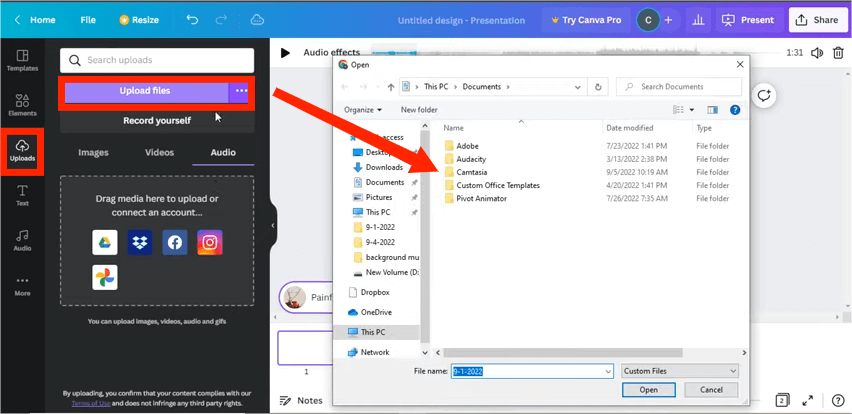
Stap 3. Nadat u het audiobestand hebt geüpload, sleept u het naar uw tijdlijn.
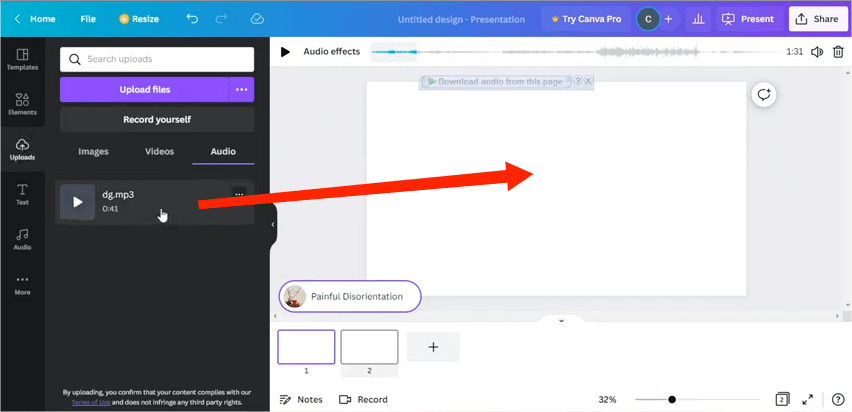
Stap 4. Audiobestanden kunnen worden bewerkt met de audio-editorinstellingen in Canva. Deze instellingen omvatten het aanpassen van de audiolengte, effecten, volume, het dupliceren of verwijderen van de track. Je kunt ook de audio-effecten bewerken.
Stap 5. Wanneer je tevreden bent met je ontwerp, klik je op 'Downloaden' om je project op te slaan met de toegevoegde YouTube Music.
There you have it! I hope you found this tutorial on how to add music to Canva from YouTube useful! By following these steps and tips, you’ll be able to create a memorable and impactful Canva project.
We can always rely on using DumpMedia YouTube Music Converter is compleet met alle functies die u nodig hebt om YouTube Music te downloaden naar elk apparaat.
