Hoy, grabación de pantalla activada Winbajas Y Mac se ha convertido en una herramienta esencial para diversas tareas, desde crear videotutoriales y grabar partidas hasta guardar videollamadas y capturar presentaciones. Ya seas creador de contenido, educador o profesional, contar con la herramienta de grabación de pantalla adecuada es fundamental. Por suerte, existen muchos grabadores de pantalla gratuitos excelentes que ofrecen funciones potentes sin costo alguno.
En este artículo, te presentamos los mejores grabadores de pantalla gratuitos que te permiten capturar ventanas, pestañas y cámaras web, y luego editar videos para streaming, presentaciones y seminarios web. ¿Quieres hacer todo esto completamente gratis? En esta publicación, exploraremos algunos de los mejores. grabador de pantalla libre s de 2024 para ayudarle a encontrar la solución perfecta para sus necesidades.
Guía de contenido Parte 1. 5 grabadores de pantalla gratuitos sin marca de aguaParte 2. El mejor grabador de pantalla gratuito con todas las funcionesParte 3. Resumen
Resumen: OBS Studio (Open Broadcaster Software) es uno de los grabadores de pantalla gratuitos más populares del mercado. Es un software de código abierto que ofrece potentes funciones de grabación y transmisión.
Plataforma compatible: WinWindows/MacOS/Linux
Características:
Ventajas:
Desventajas:
Ideal para: Usuarios que necesitan funciones avanzadas de grabación y transmisión y se sienten cómodos con un poco de configuración y personalización.
Resumen: ShareX es un grabador de pantalla gratuito y versátil que combina herramientas de captura, grabación y edición de pantalla. Es conocido por su amplia gama de funciones y flexibilidad.
Plataforma compatible: Windows
Características:
Ventajas:
Desventajas:
Ideal para: Usuarios que necesitan una herramienta rica en funciones con opciones de personalización avanzadas y capacidades de edición integradas.
Resumen: Debut es una herramienta de grabación de pantalla compatible con varias plataformas y capaz de capturar pantallas de ordenador y otros dispositivos conectados y compatibles. En general, ofrece la experiencia esperada.
Plataforma compatible: WinWindows/Mac OS
Características:
Ventajas:
Desventajas:
Ideal para: Usuarios que necesitan un grabador de pantalla sencillo con almacenamiento en la nube para crear y compartir videos rápidamente.
Plataforma compatible: WinWindows/Mac OS
Resumen: FlashBack Express es un grabador de pantalla gratuito con una variedad de funciones adecuadas para crear videos de aspecto profesional sin marca de agua.
Características:
Ventajas:
Desventajas:
Ideal para: Usuarios que buscan un grabador de pantalla gratuito con funciones básicas y que no necesitan grabar durante mucho tiempo.
Resumen: CamStudio es una herramienta gratuita y sencilla de grabación de pantalla que captura la actividad y el audio de la pantalla. Es una excelente opción para quienes buscan una solución de grabación sencilla y fiable.
Características:
Ventajas:
Desventajas:
Ideal para: Usuarios que necesitan una solución de grabación de pantalla básica y sencilla sin funciones adicionales ni complejidad.
Al seleccionar un grabador de pantalla gratuito, tenga en cuenta los siguientes factores:
Si bien los 5 grabadores de pantalla gratuitos anteriores son opciones muy convenientes y rápidas, y todos ofrecen versiones gratuitas para que los usuarios las utilicen, varios de ellos requieren la compra de una versión premium de suscripción para desbloquear funciones avanzadas.
Recomendaciones DumpMedia Grabador de pantalla Como máximo, puede satisfacer sus necesidades. Ofrece opciones de personalización avanzadas, incluyendo varios formatos de video y audio, configuraciones de alta calidad y atajos de teclado flexibles, lo que lo convierte en una excelente opción para grabaciones de calidad profesional.
Eleve su creación de contenido con DumpMedia Grabador de Pantalla, la herramienta integral definitiva diseñada para satisfacer todas tus necesidades de grabación. No solo captura audio nítido, sino que también captura las actividades de la pantalla con detalle y graba vídeos de alta calidad de la cámara web.
Descargar gratis Mac Intel Mac serie M Descargar gratis
Estos son los pasos para utilizar el DumpMedia Grabador de pantalla:
Paso 1: Descargue nuestra DumpMedia Grabador de pantalla haciendo clic en el botón de descarga.
Paso 2: Inicie el programa y seleccione "Grabadora de video ".
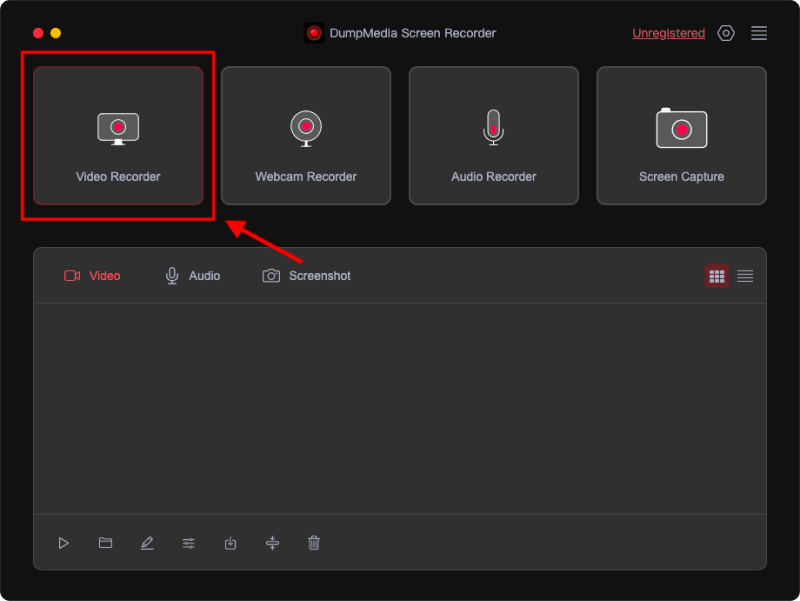
Paso 3: Luego, decide el área de grabación seleccionando "Solo pantalla "O"Pantalla y cámara ", y luego "pantalla completa ""Window "O"Tamaño personalizado ".
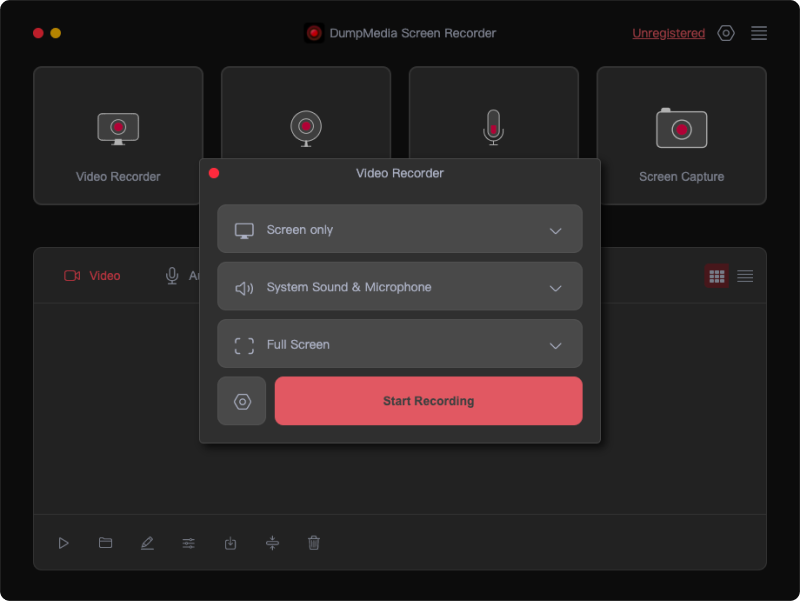
Paso 4: Elija si desea grabar sonido o no haciendo clic en "Sonido del sistema y micrófono ", "Micrófono "O"Sistema de sonido ".
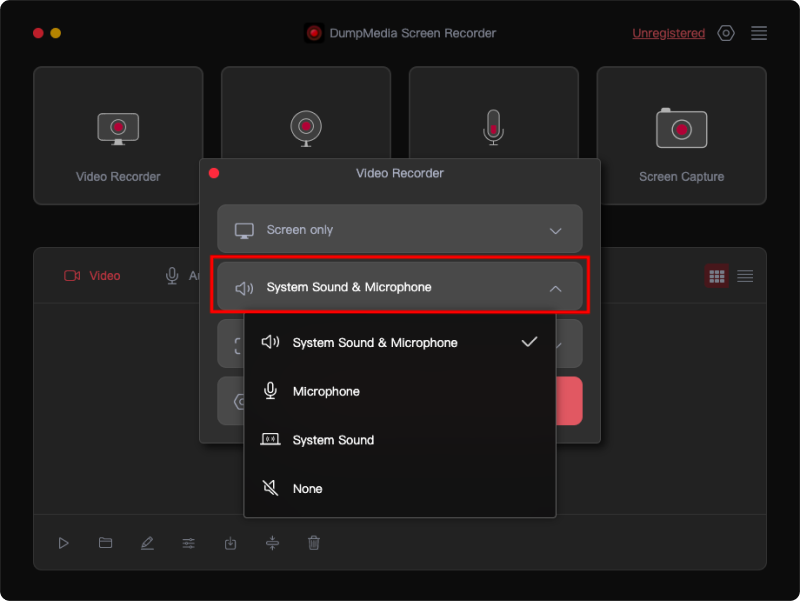
Paso 5: Haz clic en el botón Iniciar grabación " para comenzar a grabar tu pantalla.
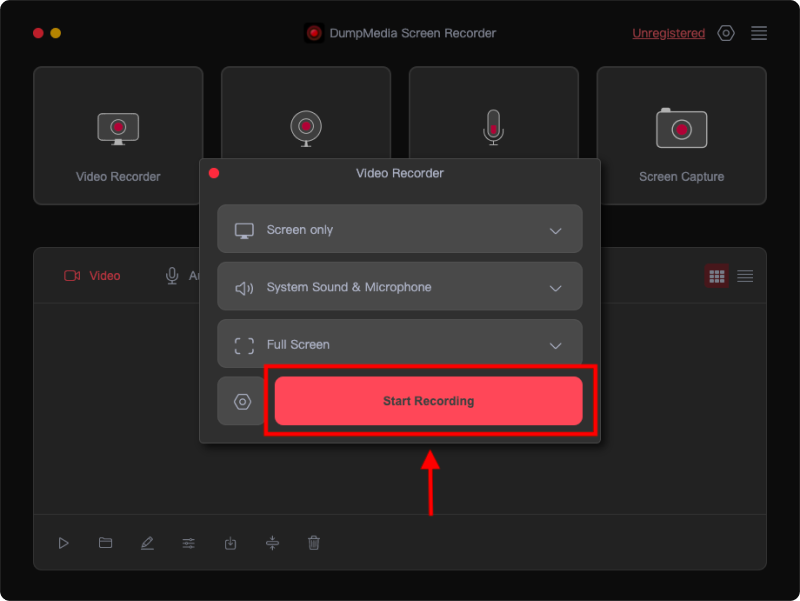
Paso 6: Para editar la pantalla grabada, haz clic en el icono del lápiz en la barra de herramientas. Puedes elegir el color de tu anotación y usar herramientas como líneas, círculos, rectángulos, triángulos, flechas, texto, pinceles y borradores.
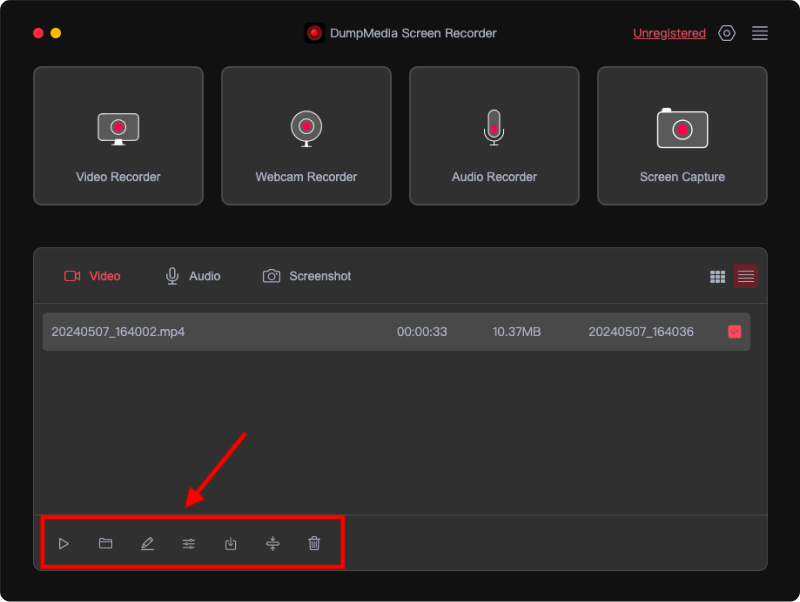
Paso 7: Haga clic en el botón rojo de parada para finalizar la grabación; luego, el archivo de grabación se guardará en su computadora.

Al seleccionar un grabador de pantalla gratuito, tenga en cuenta los siguientes factores:
En 2024, elegir el grabador de pantalla adecuado es vital para tareas como tutoriales, presentaciones y grabación de juegos. Si bien las opciones gratuitas ofrecen diversas funciones, DumpMedia Screen Recorder se destaca por su personalización avanzada, salida de alta calidad y facilidad de uso, lo que lo convierte en la mejor opción tanto para principiantes como para profesionales que buscan una herramienta de grabación confiable y completa.
